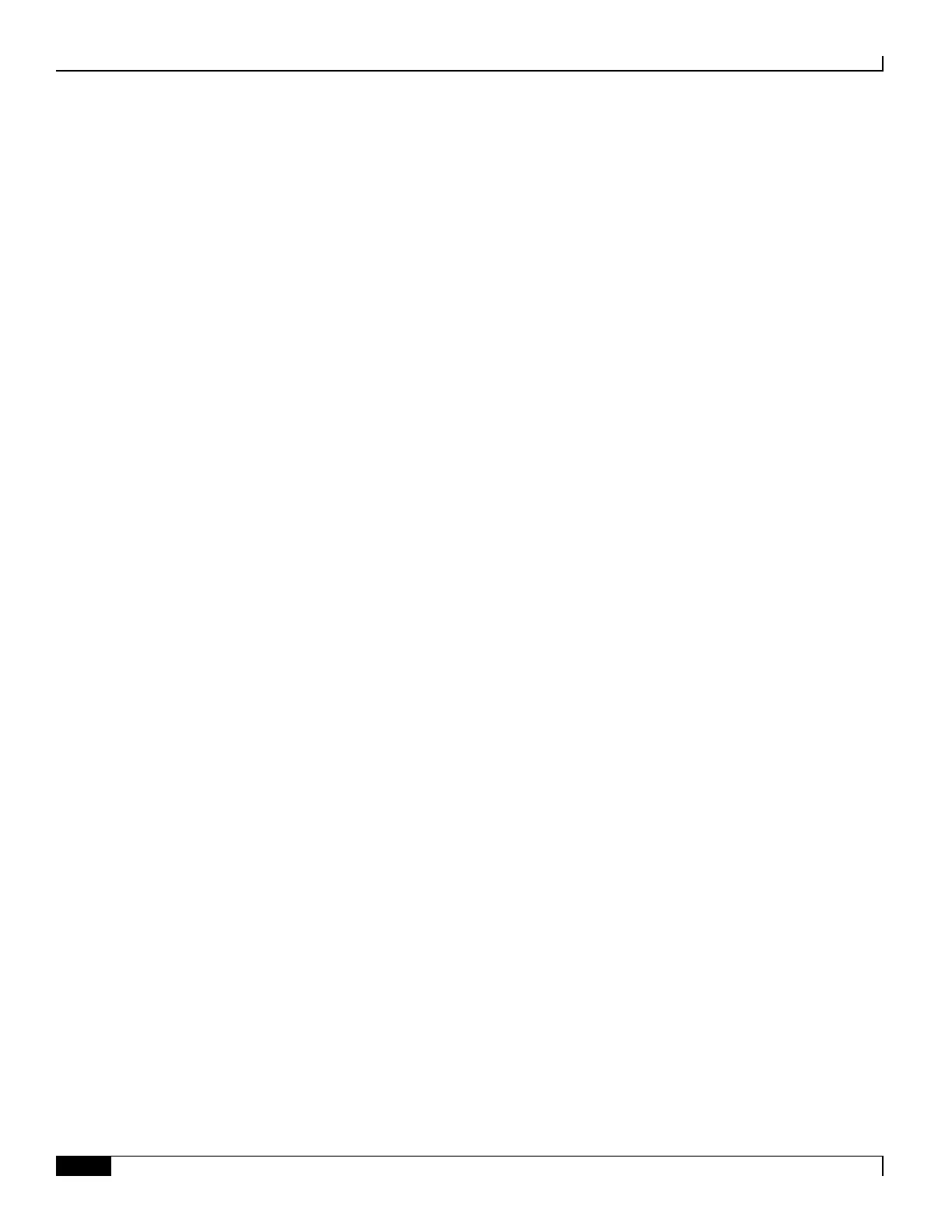Replacing Application Cards
▀ Determining Whether an Application Card has Failed
▄ ASR 5000 Installation Guide
Determining Whether an Application Card has Failed
The system has several ways to indicate an application card failure. The first indicator is that the Status LED on the
System Management Card (SMC) turns red to indicate the failure of a chassis component. Another indicator is the
Run/Fail LED on an application card is red or turns off if that card has a problem.
If you see either of these indicators, you can determine the nature of the problem via the CLI or by checking the Simple
Network Management Protocol (SNMP) traps.
Using the CLI
Monitor application cards in the chassis by executing the following CLI commands in Exec mode:
show card diag slot_#
slot_# is the chassis slot number in which the particular card that you wish to monitor is installed. For application cards,
slot_# is any integer between 1 and 16. The following is a sample output for this command to monitor the card in
chassis slot 8:
Card 8:
Card Usable : Yes
Card Tests : Pass
Boot Mode : Normal
show card info slot_#
The following is a sample output for this command issued to monitor the card in chassis slot 8:
Card 8:
Slot Type : SMC
Card Type : System Management Card
Operational State : Active
Last State Change : Thursday January 27 16:00:32 EST 2008
Administrative State : Enabled
Card Lock : Locked
Reboot Pending : No
Upgrade In Progress : No
Card Usable : Yes
Single Point of Failure : No
Attachment : 24 (System Processor I/O Card)
Attachment : 25 (System Processor I/O Card)
Temperature : 24 C (limit 101 C)
Voltages: : Good
Card LEDs : Run/Fail: Green | Active: Green | Standby: Off
System LEDs : Status: Green | Service: Off
CPU 0 : Kernel Running, Tasks Running
If any of this information appears to be erroneous, such as the operational state or an LED state, check for any of the
SNMP alarms listed in Using SNMP Traps.
