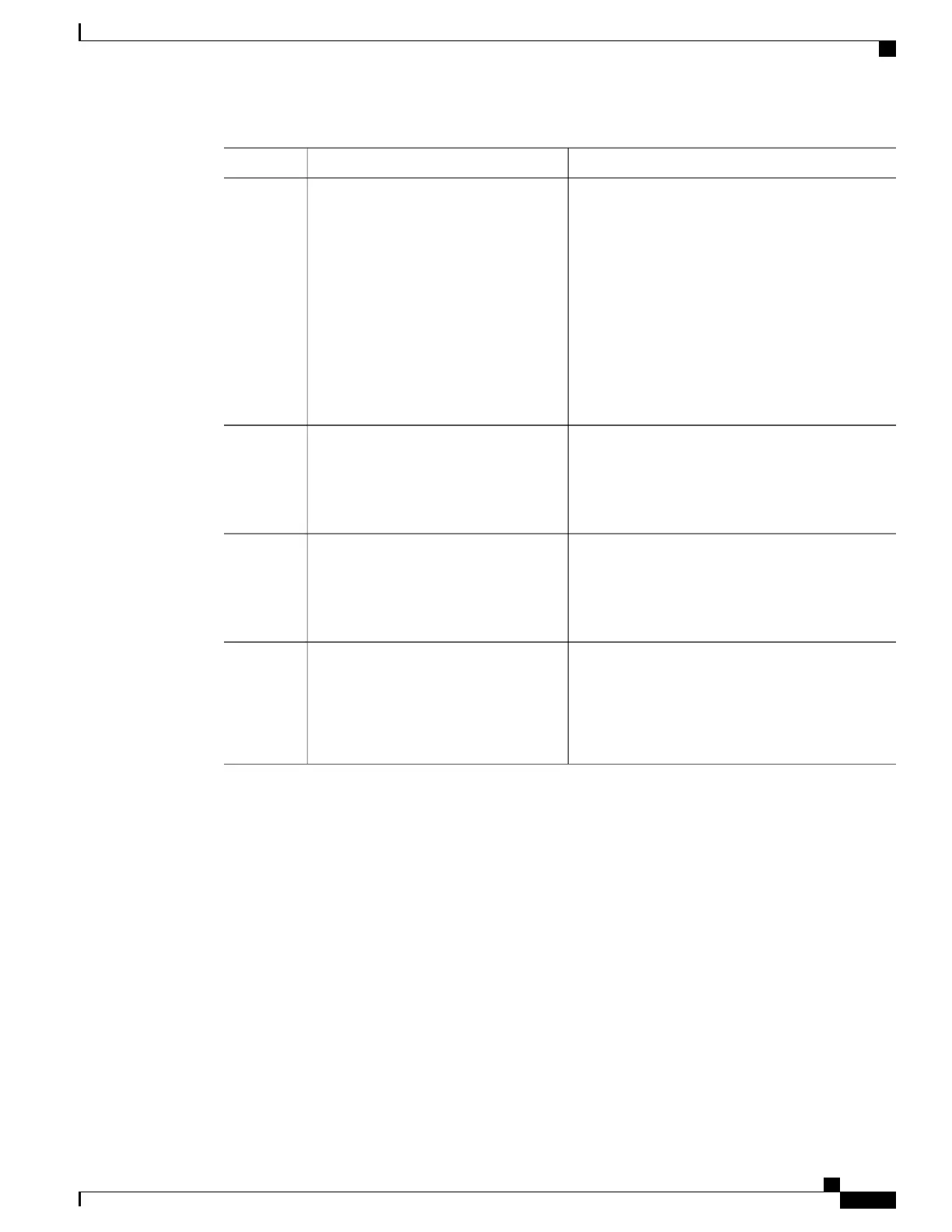PurposeCommand or Action
Configures an MSDP mesh group, and specifies the
MSDP peer belonging to that mesh group.
ip msdp mesh-group name {ip-address
| name}
Step 3
Example:
Device(config)# ip msdp mesh-group
2 switch.cisco.com
By default, the MSDP peers do not belong to a mesh
group.
•
For name, enter the name of the mesh group.
•
For ip-address | name, enter the IP address or
name of the MSDP peer to be a member of the
mesh group.
Repeat this procedure on each MSDP peer in the
group.
Returns to privileged EXEC mode.end
Example:
Device(config)# end
Step 4
Verifies your entries.show running-config
Example:
Device# show running-config
Step 5
(Optional) Saves your entries in the configuration
file.
copy running-config startup-config
Example:
Device# copy running-config
Step 6
startup-config
Shutting Down an MSDP Peer
If you want to configure many MSDP commands for the same peer and you do not want the peer to become
active, you can shut down the peer, configure it, and later bring it up. When a peer is shut down, the TCP
connection is terminated and is not restarted. You can also shut down an MSDP session without losing
configuration information for the peer.
Follow these steps to shut down a peer:
Routing Configuration Guide, Cisco IOS XE Everest 16.6.x (Catalyst 9500 Switches)
43
Configuring MSDP
Shutting Down an MSDP Peer
