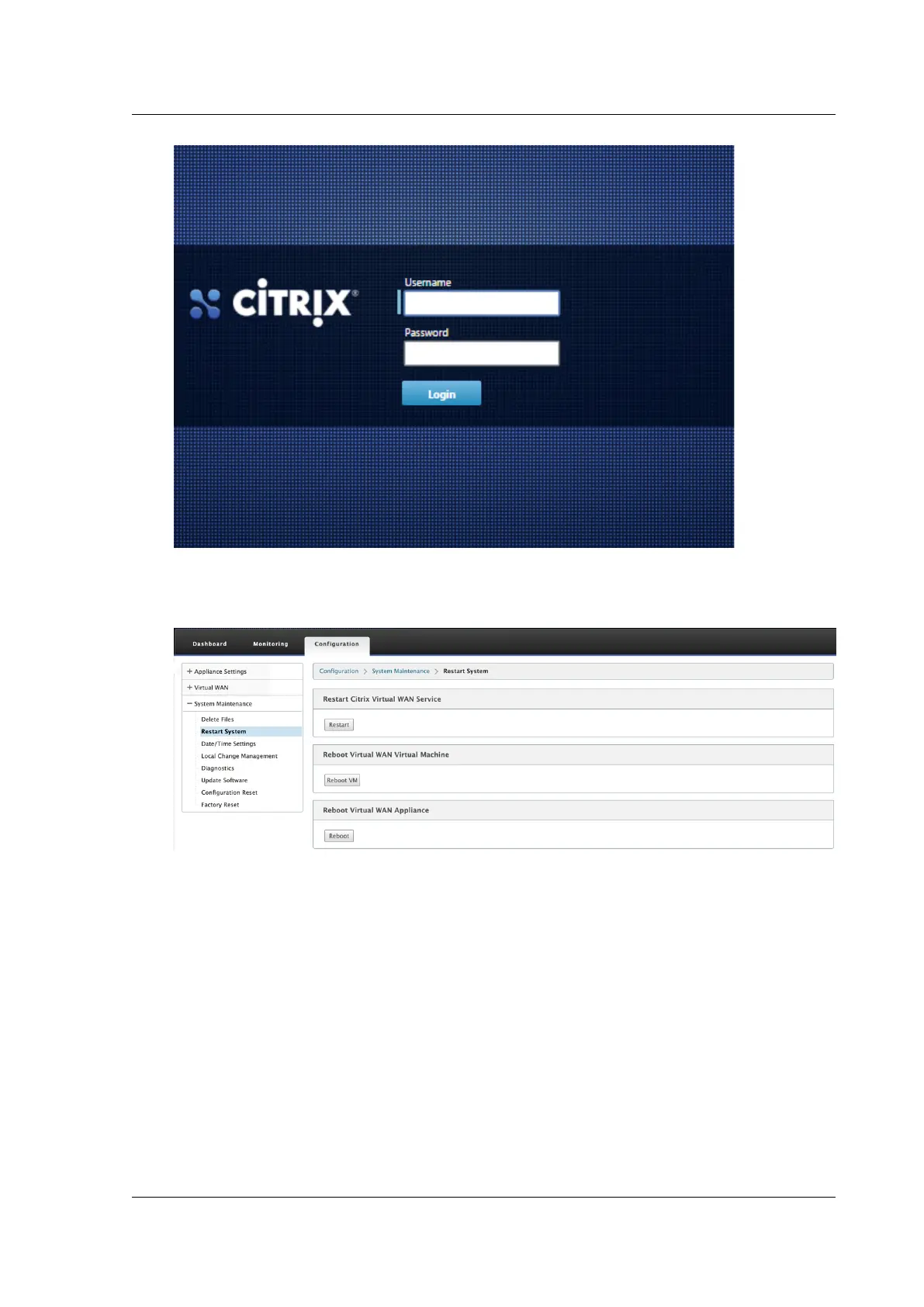Citrix SD-WAN Platforms
8. In the SD-WAN appliance GUI, navigate to Configuration > System Maintenance > Restart Sys-
tem and click Reboot. Allow the appliance to fully shut down. Ensure that there are no power
lights on the appliance when the shut-down process has completed.
9. Power on the appliance to confirm that the BIOS configuration change has been applied suc-
cessfully. This can be either done through the APC intelligent PDU Web Management console
or by physically pulling the power cable out of the shut-down SD-WAN appliance, waiting for
10 seconds and then plugging it back in again. The appliance power ups automatically from all
shut-down scenarios.
Citrix SD-WAN 2000 SE
May 23, 2019
© 1999-2021 Citrix Systems, Inc. All rights reserved. 103
