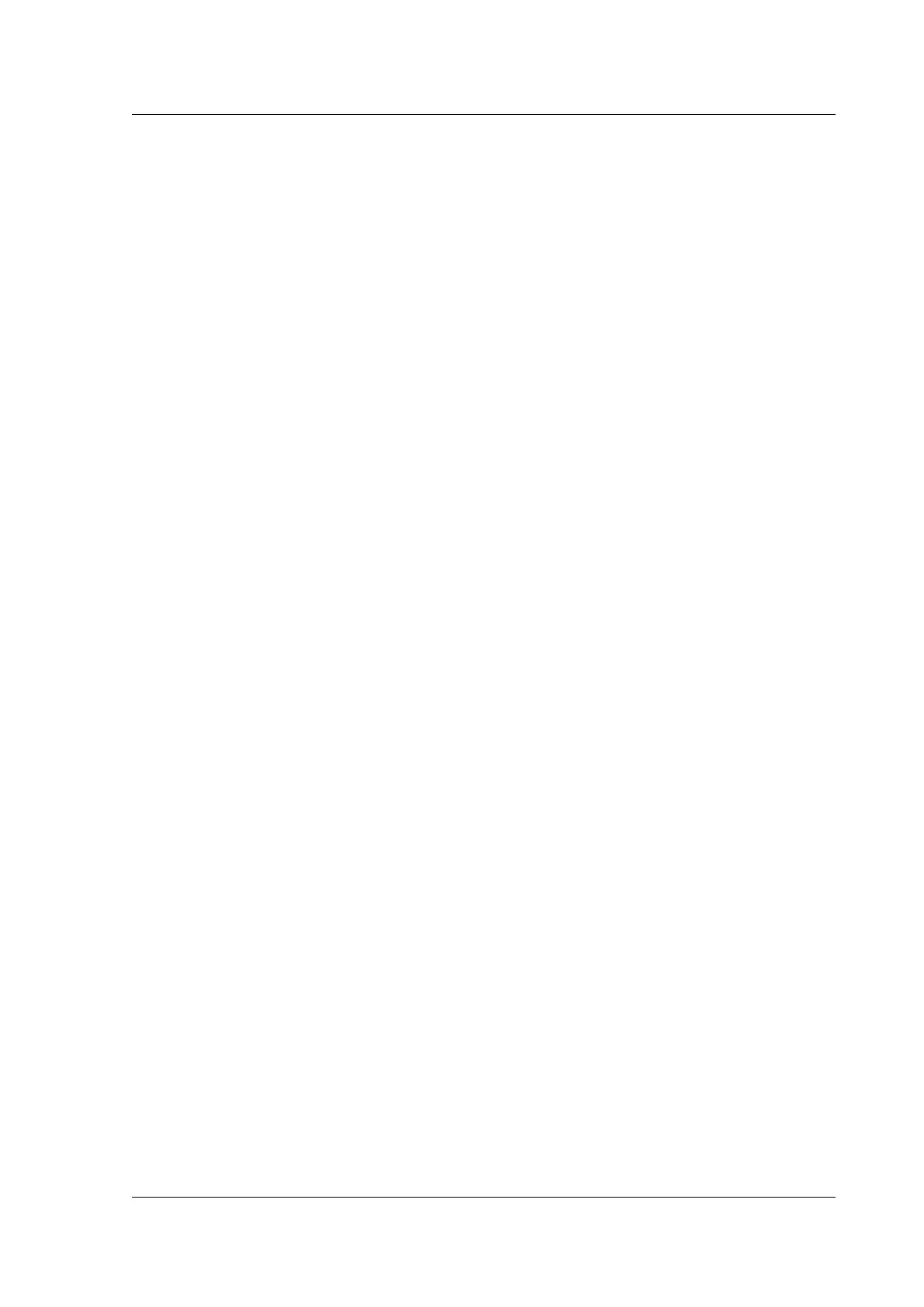Citrix SD-WAN Platforms
• Follow the steps in the Edit Virtual Hard Disk Wizard to increase the allocation to one of
the supported sizes, using the Expand option in the wizard.
14. Optionally, change the memory size.
• In the Settings window’s navigation pane, under Hardware, select Memory.
• Allocate the RAM space by adjusting the memory to one of the supported sizes.
• Click OK.
15. Optionally, define the management port.
• Right-click the virtual machine, and then click Settings.
• In the Settings window navigation pane, under Hardware, select Add Hardware.
• Select Network Adapter from the list of devices, and then click Add.
• Name the new virtual network as Primary Network 3.
– Make sure the Enable spoofing of MAC addresses check box is selected.
– Click OK to apply the changes.
16. Right-click the SD-WAN VPX virtual machine and select Connect.
17. In the file menu, click Action, and then click Start to start the virtual machine.
18. When an SD-WAN VPX virtual machine is started for the first time, it automatically starts the
Deployment Wizard. This wizard asks questions about the deployment mode. Select Setup
Using Web UI. On the next screen, enter the IP address, netmask, and gateway for the apA
interface, and click Finish.
19. Aer SD-WAN VPX has restarted, log on to the browser based UI ((user name: admin, password:
password) at the IP address that you assigned to apA, for example: https://172.16.0.213
Extra configuration
Formore configuration instructions, see the documentationforphysicalSD-WAN/SD-WANappliances.
Downgrading to a previous release
The soware upgrade mechanism built into physical SD-WAN/SD-WAN appliances is supported by SD-
WAN/SD-WAN VPX. Alternatively, you can install a new virtual machine running the desired release.
Installing SD-WAN SE Virtual Appliances (VPX) in Linux-KVM Platform
June 19, 2020
1. To set up SDWAN VPX-SE for the Linux-KVM platform:
© 1999-2021 Citrix Systems, Inc. All rights reserved. 232
