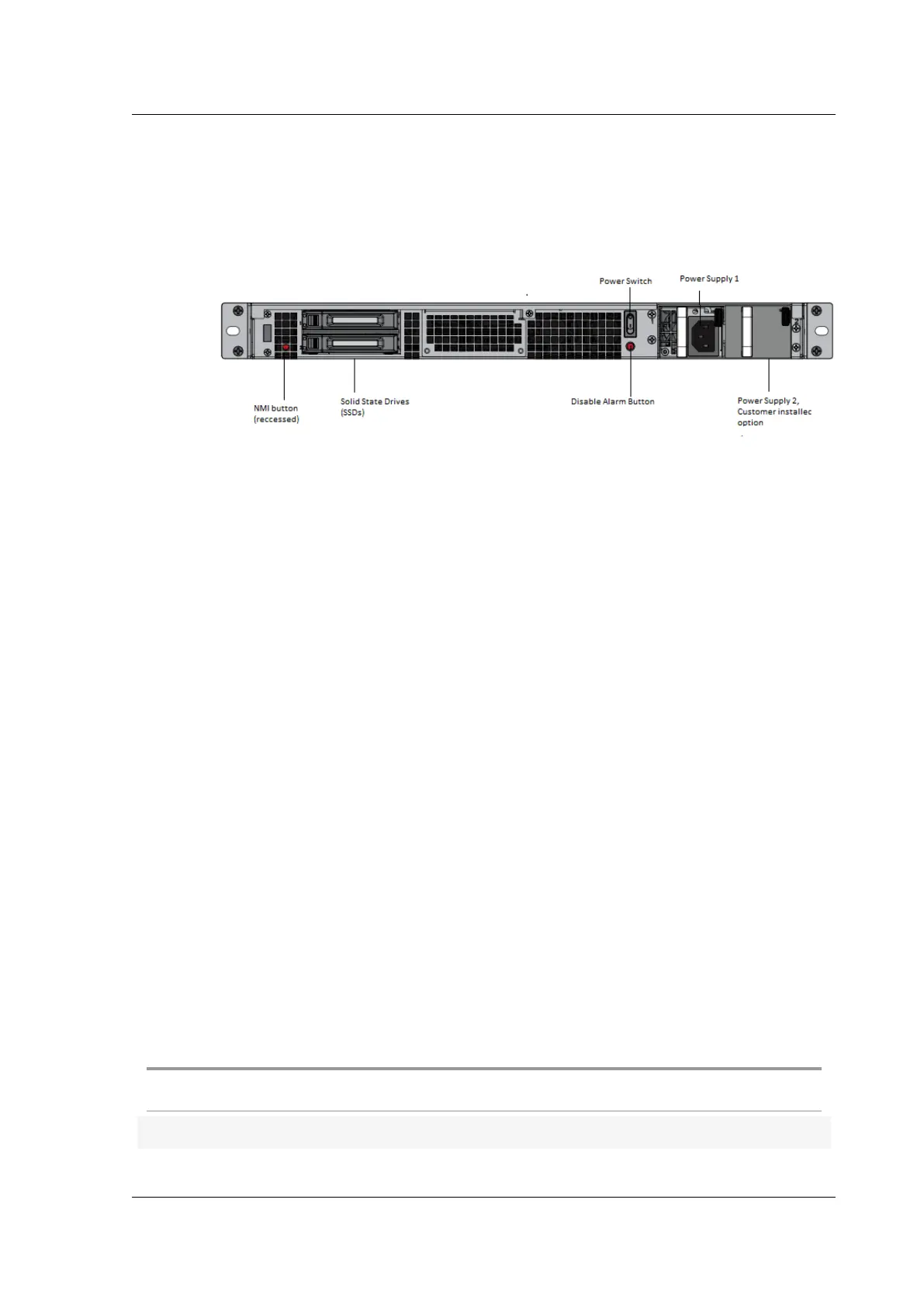Citrix SD-WAN Platforms
Insert Solid State Drive (SSD)
1. Insert the required SSD in the standard edition appliance. For instructions about how to insert
SSD, see Solid State Drive (Field Replaceable Unit).
a) 2100 SE appliance requires 480 GB or more SSD.
2. Restart the appliance through the SD-WAN web management interface.
3. Ensure that the soware release version installed on the appliance is SD-WAN release version
10.0. Follow the steps provided here; upgrade new appliance.
4. Install the Enterprise Edition platform license. For license information, see the Citrix SD-WAN
product downloads.
5. Upgrade the network using single step upgrade to soware release version 10.0 or later.
Configure Management IP address using serial Console
1. Access serial console of the appliance.
2. Log in using the root/nsroot credentials.
3. Type the ssh admin@169.254.0.60 -l administrator command.
4. Type password: password.
5. Type the management_ip command.
6. Type the set interface 192.168.100.1 255.255.255.0 192.168.100.254 command.
7. Type the apply command.
Summary of Hardware Specifications
August 18, 2020
The following table summarizes the specifications of the SD-WAN 1000-SE, 2000-SE, and 2100-SE hard-
ware platforms.
Specifications
SD-WAN 1000-SE
SD-WAN 2000-SE
SD-WAN 2100-SE
Bandwidth Up to 100 Mbps Up to 300 Mbps Up to 2 Gbps
© 1999-2021 Citrix Systems, Inc. All rights reserved. 107
