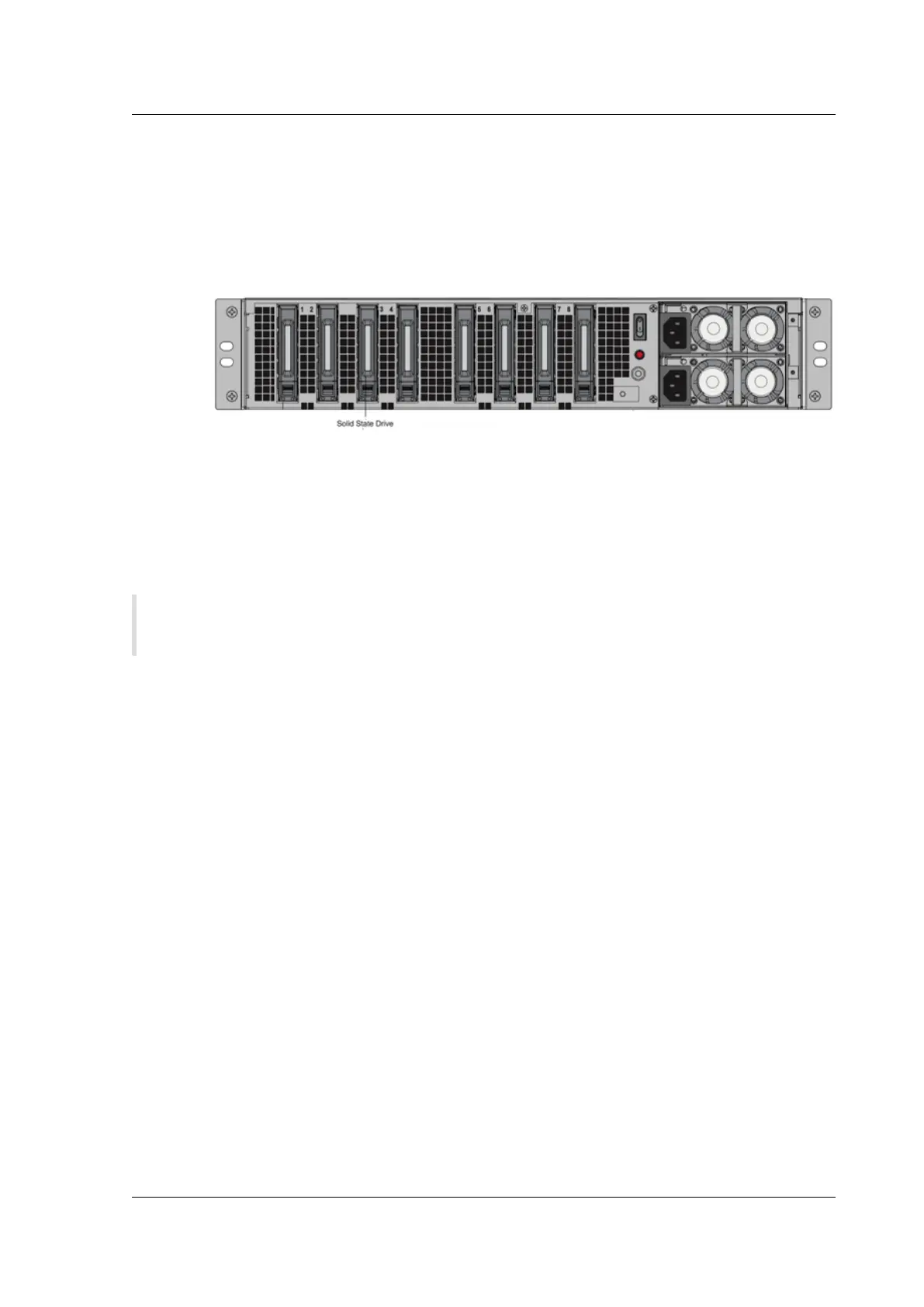Citrix SD-WAN Platforms
Upgrade 5100 SE appliance to 5100 PE appliance
Insert solid state drive (SSD)
1. Insert the required SSD in the standard edition appliance. For instructions about how to insert
SSD, see Solid State Drive (Field Replaceable Unit).
a) 5100 SE appliance requires 800 GB more SSD. Insert the SSD into the third bay.
2. Restart the appliance through the SD-WAN web management interface.
3. Ensure that the soware release version installed on the appliance is SD-WAN release version
10.0. Follow the steps provided here; upgrade new appliance.
4. Install the Premium (Enterprise) Edition platform license. For license information, see the Citrix
SD-WAN product downloads site.
5. Upgrade the network using single step upgrade to soware release version 10.0 or later.
Note: Citrix SD-WAN 5100-SE is a bare metal platform. You can login directly to the appliance
console using admin/password and then into shell prompt.
Configure Management IP address using serial Console
1. Access serial console of the appliance.
2. Log in using the root/nsroot credentials.
3. Type the ssh admin@169.254.0.60 -l admin command.
4. Type password: password.
5. Type the management_ip command.
6. Type the set interface 192.168.100.1 255.255.255.0 192.168.100.254 command.
7. Type the apply command.
Summary of Hardware Specifications
June 19, 2020
The following table summarizes the specifications of Citrix SD-WAN 4000, 4100, and 5100 SE hardware
platforms.
© 1999-2021 Citrix Systems, Inc. All rights reserved. 96
