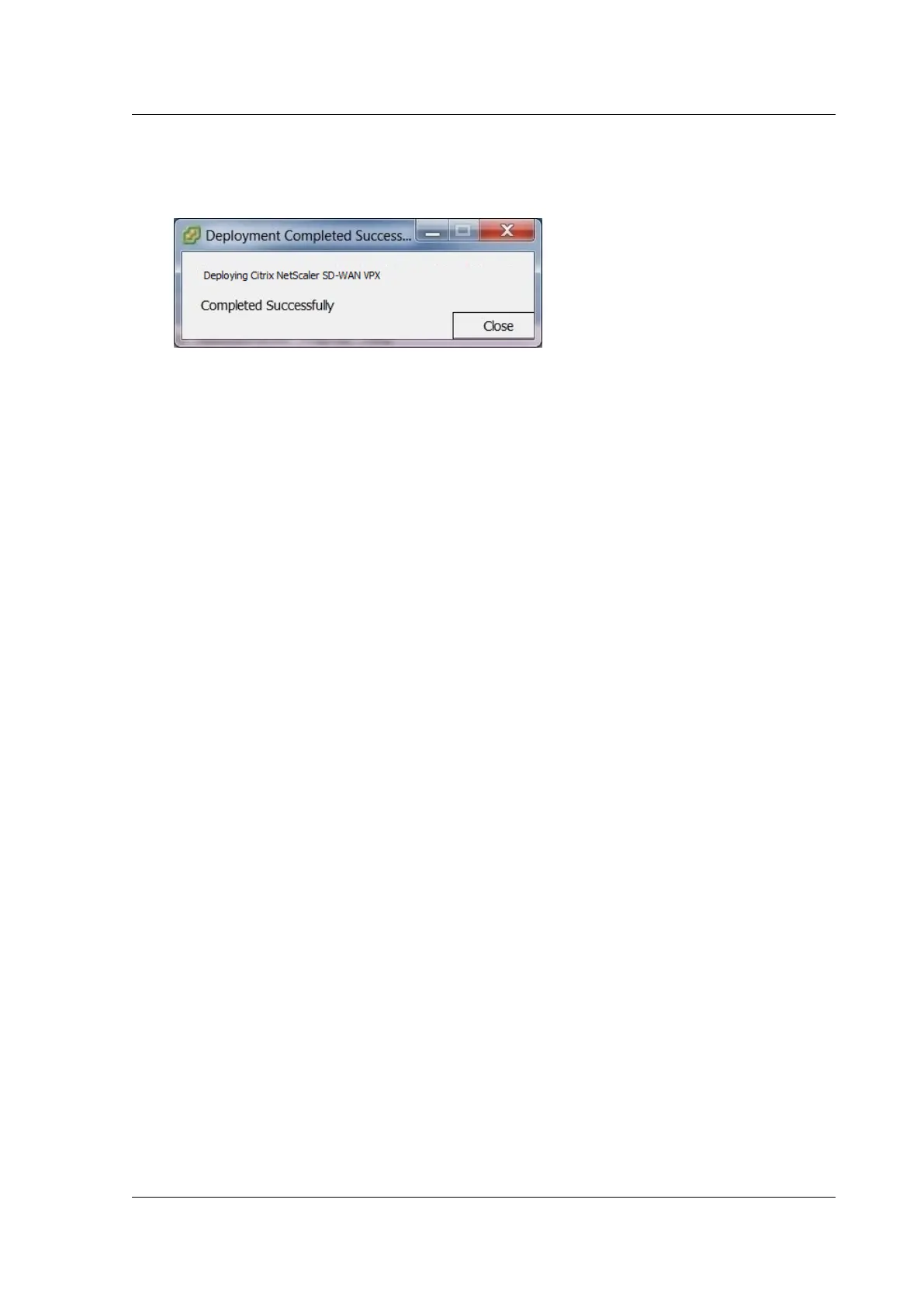Citrix SD-WAN Platforms
Depending on the conditions present on your server, the deployment can take from several min-
utes to a few hours to complete. When the SD-WAN VPX Virtual Machine has been successfully
created, a success message displays.
13. Click Close. This closes the Deploy OVF Template wizard and returns to the vSphere Client
main window. If this is the first VM you have created using this vSphere Client, the vSphere
Client Home page displays. If you have previously created one or more VMs, the Inventory
page displays.
The next step is to configure the SD-WAN VPX Management IP Address. The following section provides
instructions for this procedure.
Configure Management IP
December 15, 2020
There are two methods for assigning the Management IP Address to the SD-WAN VPX Virtual Machine:
• Automatic: By default, all SD-WAN VPX Virtual appliances use the Dynamic Host Control Proto-
col (DHCP) to automatically acquire the Management IP Address. To use DHCP, the DHCP server
must be present and available in the SD-WAN. For acquiring the IPv6 addresses automatically,
the appliances can use DHCP or Stateless Address Auto Configuration (SLAAC). For instructions
on identifying the acquired Management IP Address, see Displaying the DHCP assigned Manage-
ment IP Address for the VPX.
• Manual
: If you are not using DHCP or SLAAC, you must manually assign a static Management
IP Address for the SD-WAN VPX Virtual Appliance. For instructions, see Manually Configuring a
Static Management IP Address for the VPX.
Manually configuring a static Management IP address for the VPX
If you are not using DHCP or SLAAC, you must configure a static Management IP Address for the SD-
WAN VPX Virtual Appliance VM manually. To configure, use the console of the Virtual Machine you
created, in the vSphere Client.
© 1999-2021 Citrix Systems, Inc. All rights reserved. 172
