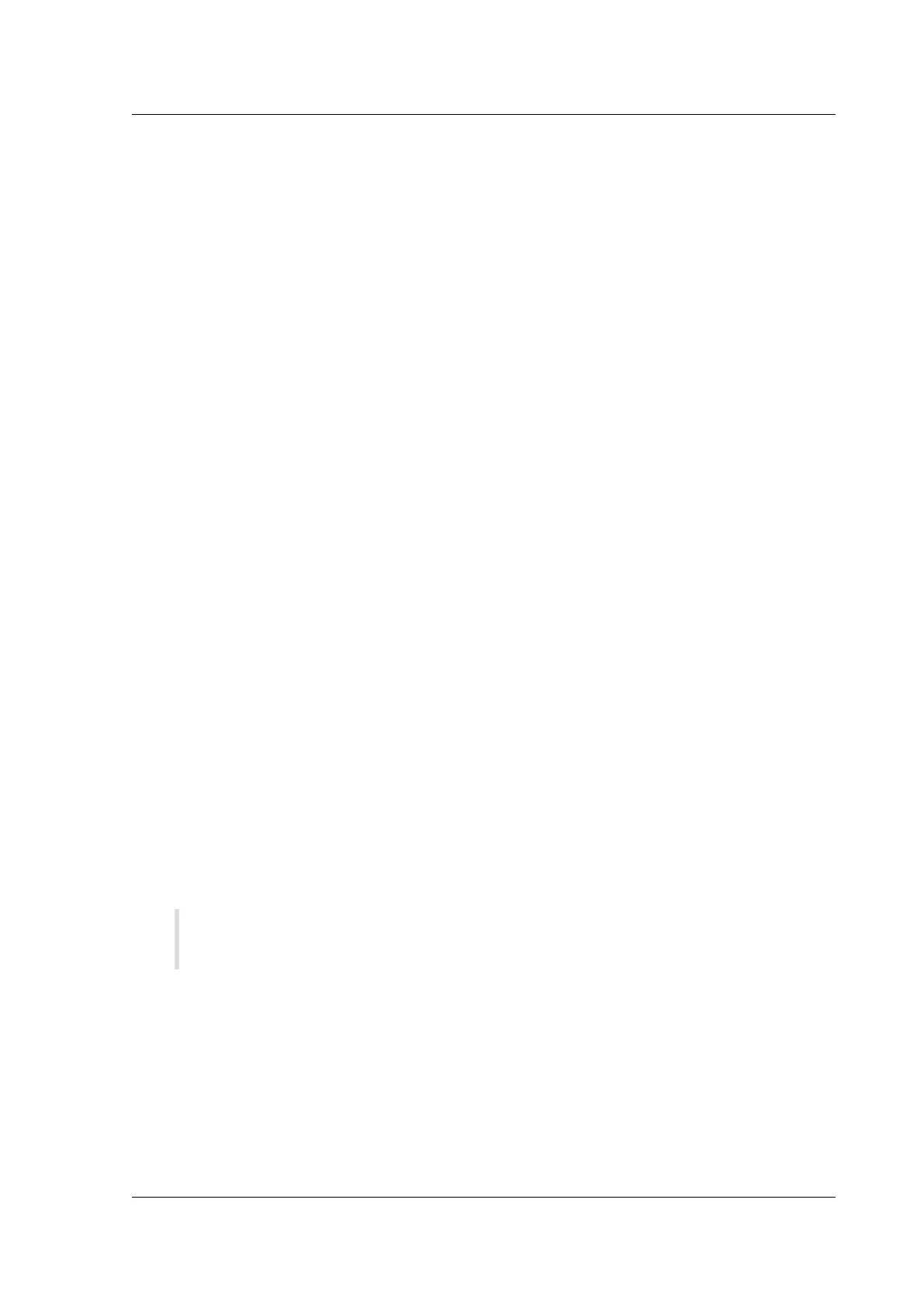Citrix SD-WAN Platforms
Instructions for downloading the soware are provided on this site.
Download the appropriate file, as follows:
• To install SD-WAN VPX-SE on XenServer, download this file: cb-vw-vpx-<version>.xva
• To install SD-WAN VPX-SE on VMware ESXi Server, downloadthis file: cb-vw-vpx-<version>_vmware.ova,
where <version> is the current SD-WAN SE version number.
The following section provides a summary of the steps and procedures involved in installing and con-
figuring an SD-WAN VPX-SE Virtual Appliance.
Interface specifications
The SD-WAN VPX-SE interface specifications are as follows:
• SD-WAN VPX-SE supports a maximum number of five interfaces.
• The first interface is reserved for use as the Management IP Address for the Virtual Appliance.
• Before powering up the new VM for the SD-WAN VPX-SE Virtual Appliance, you must configure
and assign more interfaces (one each) for the LAN and WAN.
• For SD-WAN VPX-SE, bridges are not created by default for the data interface (for example, eth1
and eth2).
Supported topology deployments
Deployments that are supported for hardware SD-WAN Appliances are also supported for SD-WAN
VPX-SE. SD-WAN VPX-SE supports both 1-arm and In-line deployments. WCCP is not supported.
Checklist
June 19, 2020
Gather the following information:
• Note the IP Address of the ESXi server that will host the SD-WAN VPX-SE Virtual Machine
(VM).
• Select a unique name to assign to the SD-WAN VPX-SE VM.
• Determine the amount of memory to allocate for the SD-WAN VPX-SE VM.
• Determine the amount of disk capacity to allocate for the virtual disk for the VM (default disk
space requirement is 39.1 GB).
• If you are not using DHCP, note the IP Address you intend to assign as the static Management IP
Address for the SD-WAN VPX-SE. (By default, SD-WAN VPX-SE uses DHCP).
© 1999-2021 Citrix Systems, Inc. All rights reserved. 157
