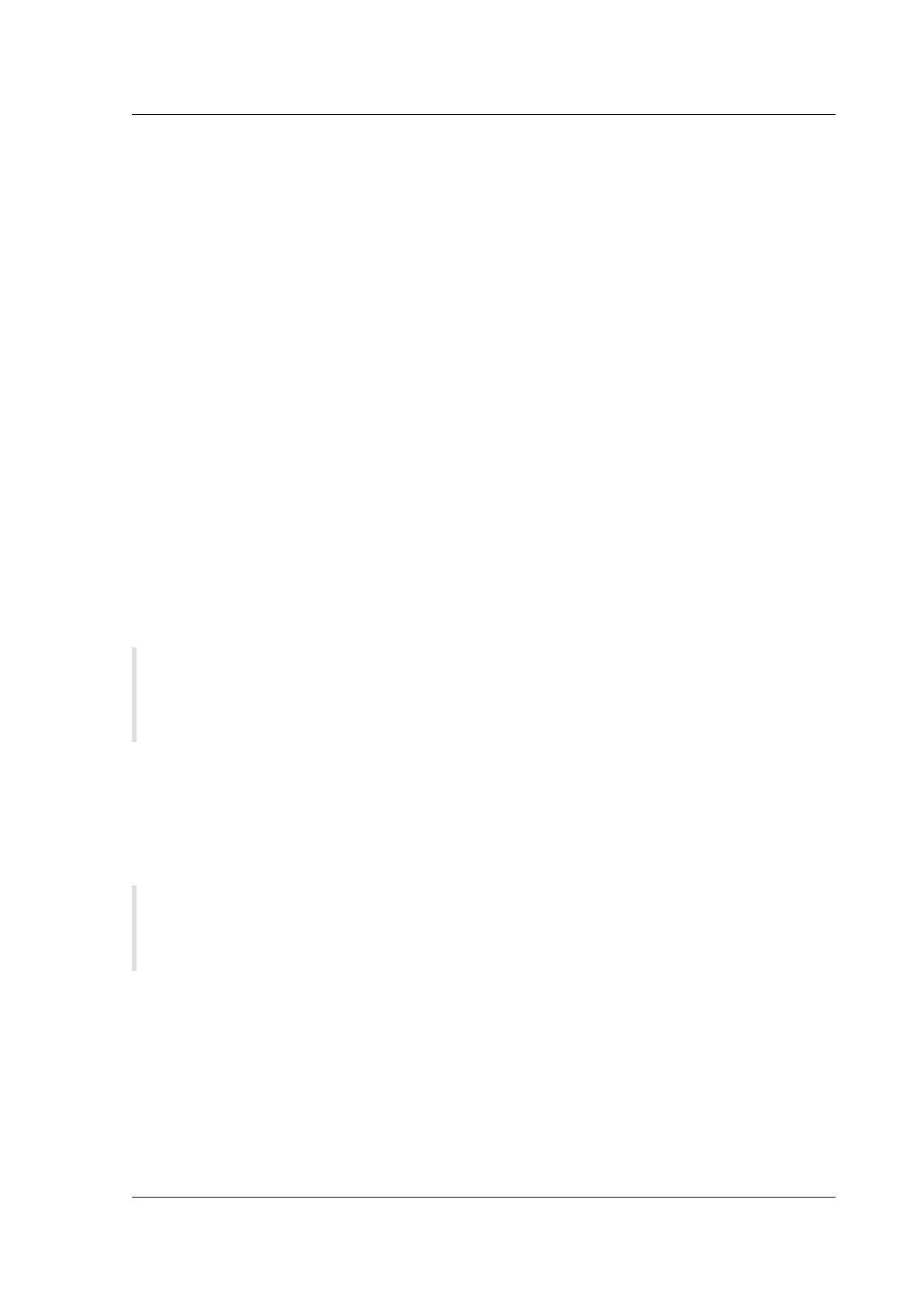Citrix SD-WAN Platforms
The appliance restarts and the CLI is displayed. The appliance may reboot 4–5 times as it extracts,
copies, and initializes the boot process. At the login prompt, you can start configuring the appliance
using CLI or the web management interface.
Factory Reset via Internal USB
You can restore factory default settings on Citrix SD-WAN 210, 410, 1100, 2100, 4100, 5100, and 6100
appliances by performing a reset via the internal USB. These appliances have an internal USB drive
that stores the factory default settings.
To reset an appliance via Internal USB:
1. Connect a computer to the serial console of the Citrix SD-WAN appliance.
2. Reboot the appliance.
3. While the appliance boots when you see a cursor moving across the screen, perform the follow-
ing steps:
a) Press and hold the ESC key.
b) Press and hold the SHIFT key.
c) Press the number 1 key (SHIFT +1 = !) and release all keys.
d) Repeat steps a, b, and c until the cursor stops moving.
4. Select the internal USB option that is displayed on the boot menu.
Note
The internal USB name may vary for dierent platforms. There may be similar option with UEFI
as well on the boot menu, ignore that and select the one with no UEFI.
VPX models
July 26, 2019
Important
The NetScaler SD-WAN product is rebranded to Citrix SD-WAN. All references to the term
NetScaler SD-WAN is applicable to the new product term Citrix SD-WAN.
The Citrix SD-WAN VPX (Virtual) appliances include the following editions:
• SD-WAN VPX-SE
• SD-WAN VPX-WANOP
• SD-WAN VPX-L
© 1999-2021 Citrix Systems, Inc. All rights reserved. 153
