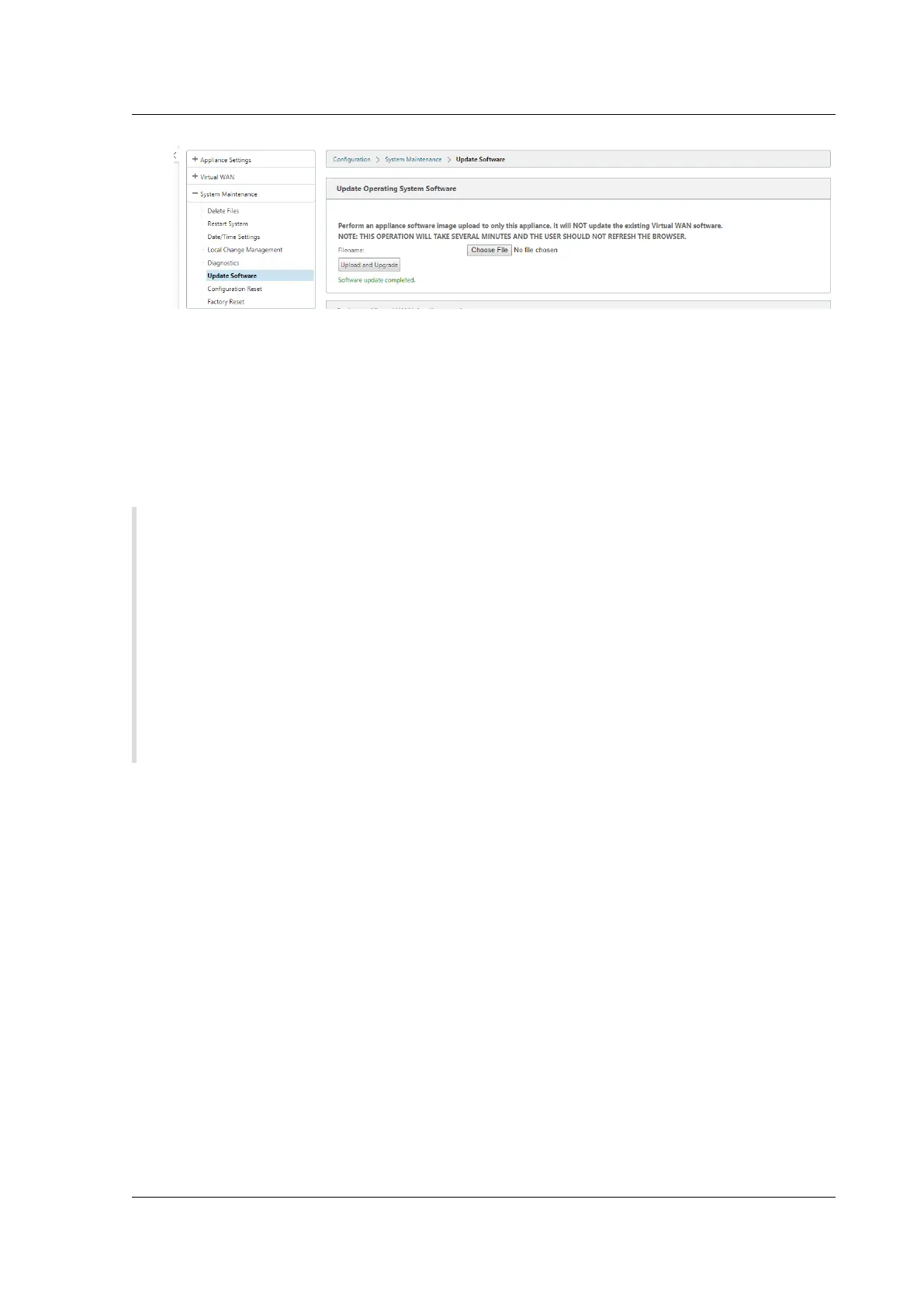Citrix SD-WAN Platforms
5. Click Upload and Upgrade. Wait for approximately 20 mins for the upgrade to complete. The
appliance restarts aer the upgrade is successfully completed.
Installing SD-WAN Virtual Appliances on VMware ESX
June 19, 2020
Warning
Ensure that you enable the promiscuous mode on VM Network only. Do not enable the promis-
cuous mode on the Virtual Switch setting.
Note
VMware vSphere Client operation details might change with new releases of the vSphere so-
ware. For the most complete and current vSphere Client installation and operation instructions,
please see also your VMware documentation. The instructions in this chapter are intended to
provide the most basic and essential guidelines, only, for installing an SD-WAN VPX-SE Virtual
appliance on the ESXi platform.
The following summarizes the top-level steps for installing and deploying an SD-WAN VPX-SE. Perform
these procedures in the exact order listed.
1. Install the VMware vSphere Client.
2. Install and deploy the SD-WAN VPX-SE OVF Template.
3. Configure the SD-WAN VPX-SE Management IP Address.
4. Connect and test the deployment.
This chapter provides step-by-step instructions for installing, configuring, and deploying the SD-WAN
VPX-SE. This includes basic instructions for installing the VMware vSphere Client, which you use to
create and deploy the SD-WAN VPX-SE virtual machine.
Before you begin installing a virtual appliance, do the following:
• Install VMware ESX version 5.5 or ESXi 6.0, or later, on hardware that meets the minimum re-
quirements.
• Install the VMware vSphere client on a management workstation that meets the minimum sys-
tem requirements.
© 1999-2021 Citrix Systems, Inc. All rights reserved. 198
