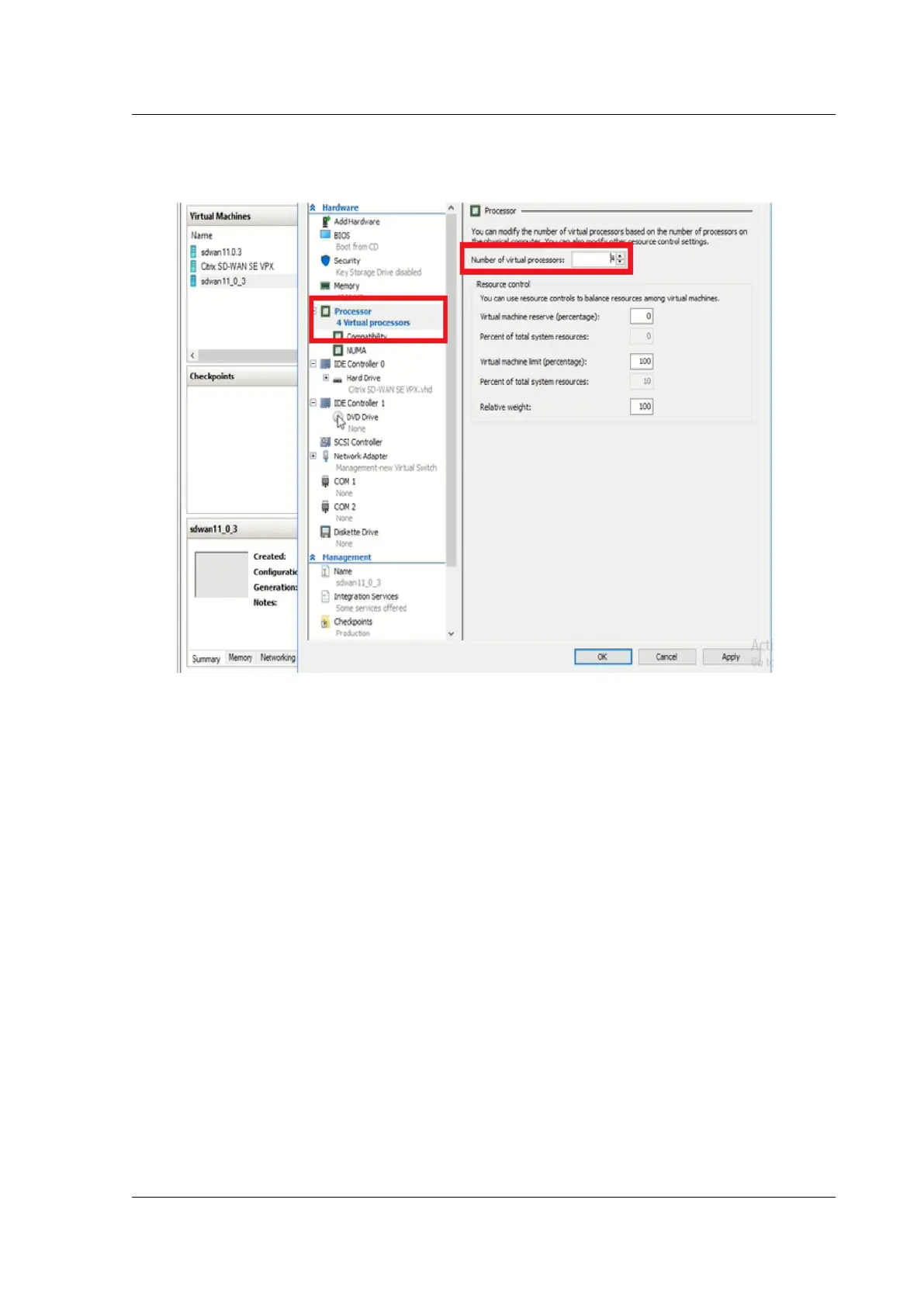Citrix SD-WAN Platforms
• Increase Number of virtual processors to at least 4.
• Click Apply.
8. Optionally, change the virtual hard disk size:
• In the
Settings
window navigation pane, under IDE Controller 0, select
Hard Drive
.
• Click Edit.
• Follow the steps in the Edit Virtual Hard Disk Wizard to increase the allocation to one of
the supported sizes, using the Expand option in the wizard.
9. Optionally, change the memory size.
• In the Settings window’s navigation pane, under Hardware, select Memory.
• Allocate the RAM space by adjusting the memory to one of the supported sizes.
• Click OK.
10. Right click and select start. Once the state is changed to Running, your virtual machine is now
ready to use.
Installing SD-WAN VPX on Microso Server 2008 R2
June 19, 2020
© 1999-2021 Citrix Systems, Inc. All rights reserved. 228
