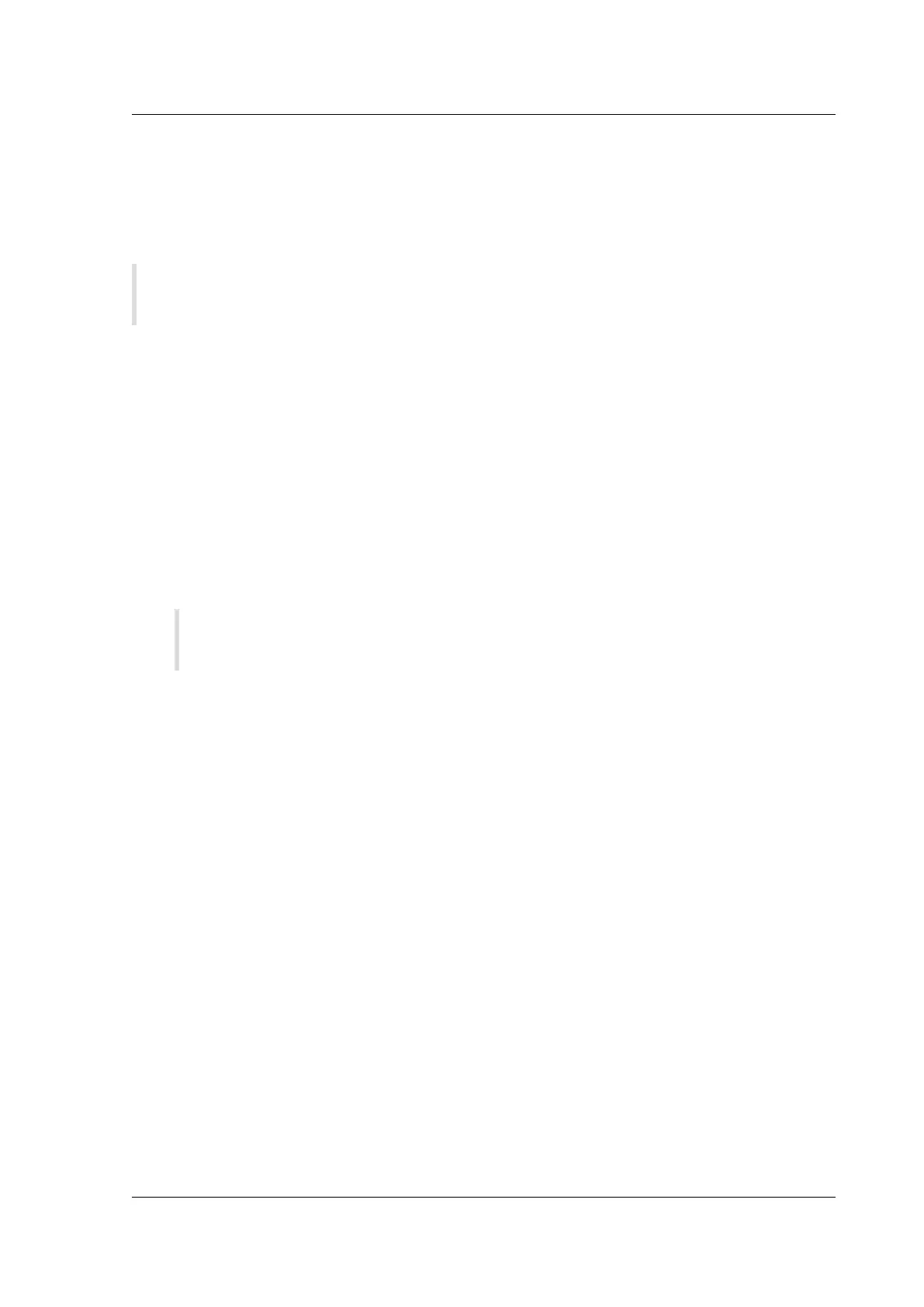Citrix SD-WAN Platforms
Performing the installation procedures
Aer you have enabled the Hyper-V role on Microso Server 2008 R2 and extracted the VPX files, you
can use Hyper-V Manager to install SD-WAN VPX. Aer you import the virtual machine, you must con-
figure the virtual NICs by associating them with the virtual networks created by Hyper-V.
Note: You cannot change any settings while the virtual appliance is running. Shut down the
virtual appliance and then make changes.
To install SD-WAN VPX on Microso Server 2008 R2 by using Hyper-V Manager
1. Unzip the SD-WAN distribution that you downloaded from My Citrix.
2. Start Hyper-V Manager.
3. In the navigation pane, under Hyper-V Manager, select the server on which you want to install
SD-WAN VPX.
4. On the Actions menu, click Virtual Switch Manager.
5. In the Import Virtual Machine dialog box, in Location, specify the path to the folder that con-
tains the Branch VPX SD-WAN files.
Note: If you received a compressed file, make sure that you extract the files into a folder
before you specify the path to the folder.
6. Click Import.
7. Verify that the virtual appliance that you imported is listed under Virtual Machines.
8. Right-click the imported virtual machine, and then click Settings.
9. In the Settings window’s navigation pane, under Hardware, select the first network adapter in
the list.
10. In the Network drop-down menu, select apA Network 1. This is the LAN interface for apA1.
11. Make sure the Enable spoofing of the MAC addresses box is selected. If it is not, select it and
apply the changes.
12. In the Settings window’s navigation pane, under Hardware, select the second network adapter
in the list. Repeat the step 10 and step 11, and assign the adapter to apA Network 2. This is the
WAN interface for apA2.
Important: Do not configure the same Network for both the network adapters. Incorrect config-
uration creates packet loops, which can bring down the network.
13. Optionally, change the virtual hard disk size:
• In the Settings window navigation pane, under IDE Controller 0, select Hard Drive.
• Click Edit.
© 1999-2021 Citrix Systems, Inc. All rights reserved. 229
