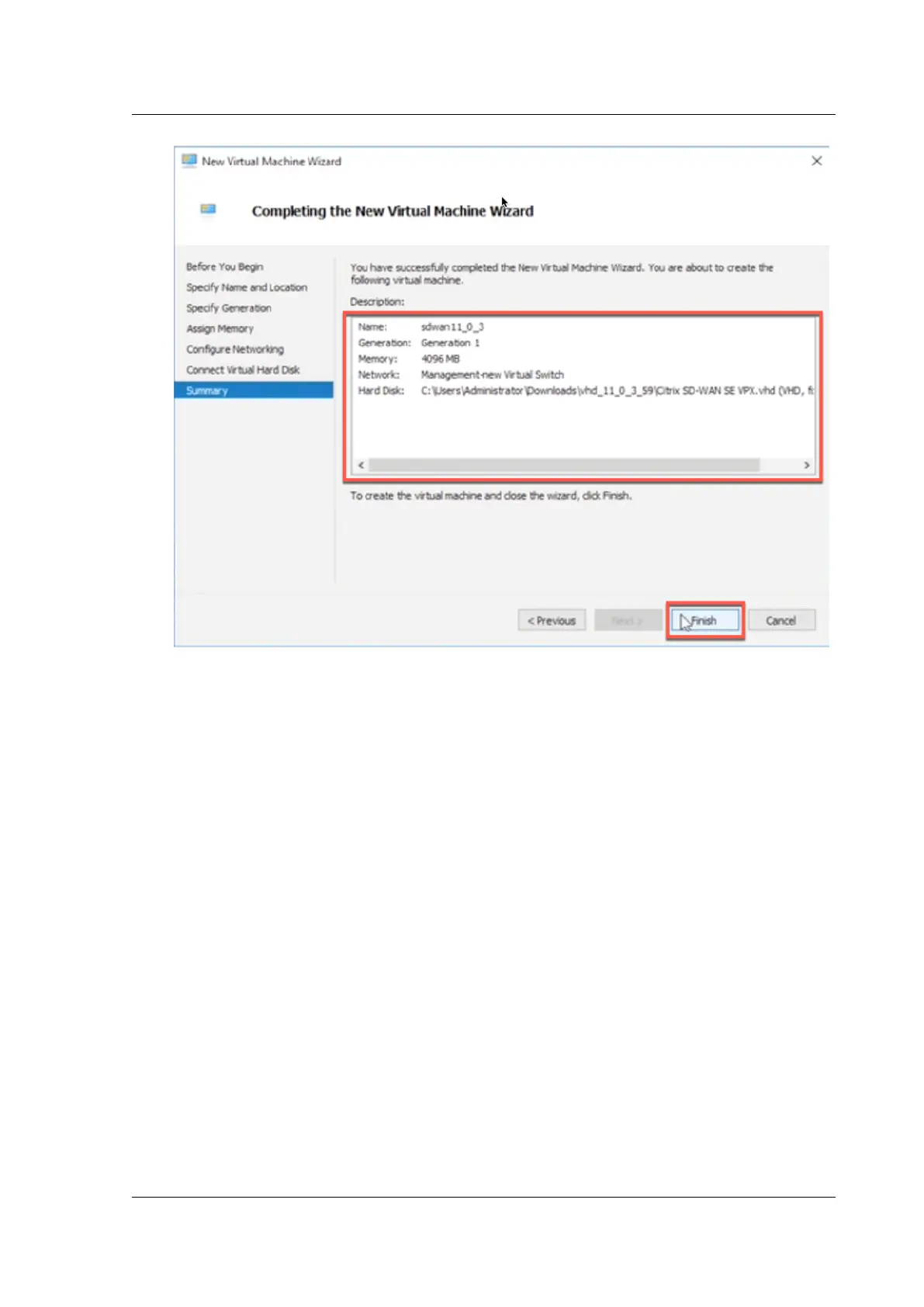Citrix SD-WAN Platforms
By default, the virtual machine will be in O sate. The virtual machine created so far has only 1 Inter-
face and 1 core, we have to increase number of cores and add 2 more Interfaces for SD-WAN to work.
Perform the following procedure:
1. Verify that the virtual appliance that you created is listed under Virtual Machines.
2. Right-click the virtual machine, and then click Settings.
3. In the Settings window’s navigation pane, under Hardware, select the first network adapter in
the list.
4. In the Network drop-down menu, select apA1 Network. This is the LAN interface for apA1.
5. Make sure the Enable MAC address spoofing box is selected. If it is not, select it and apply the
changes.
6. In the Settings window’s navigation pane, under Hardware, select the second network adapter
in the list. Repeat the step 10 and step 11, and assign the adapter to apA2 Network. This is the
WAN interface for apA2. Important: Do not configure the same Network for both the network
adapters. Incorrect configuration creates packet loops, which can bring down the network.
7. Increase Number of Virtual CPU cores.
• In the Settings window navigation pane, select Processor.
© 1999-2021 Citrix Systems, Inc. All rights reserved. 227
