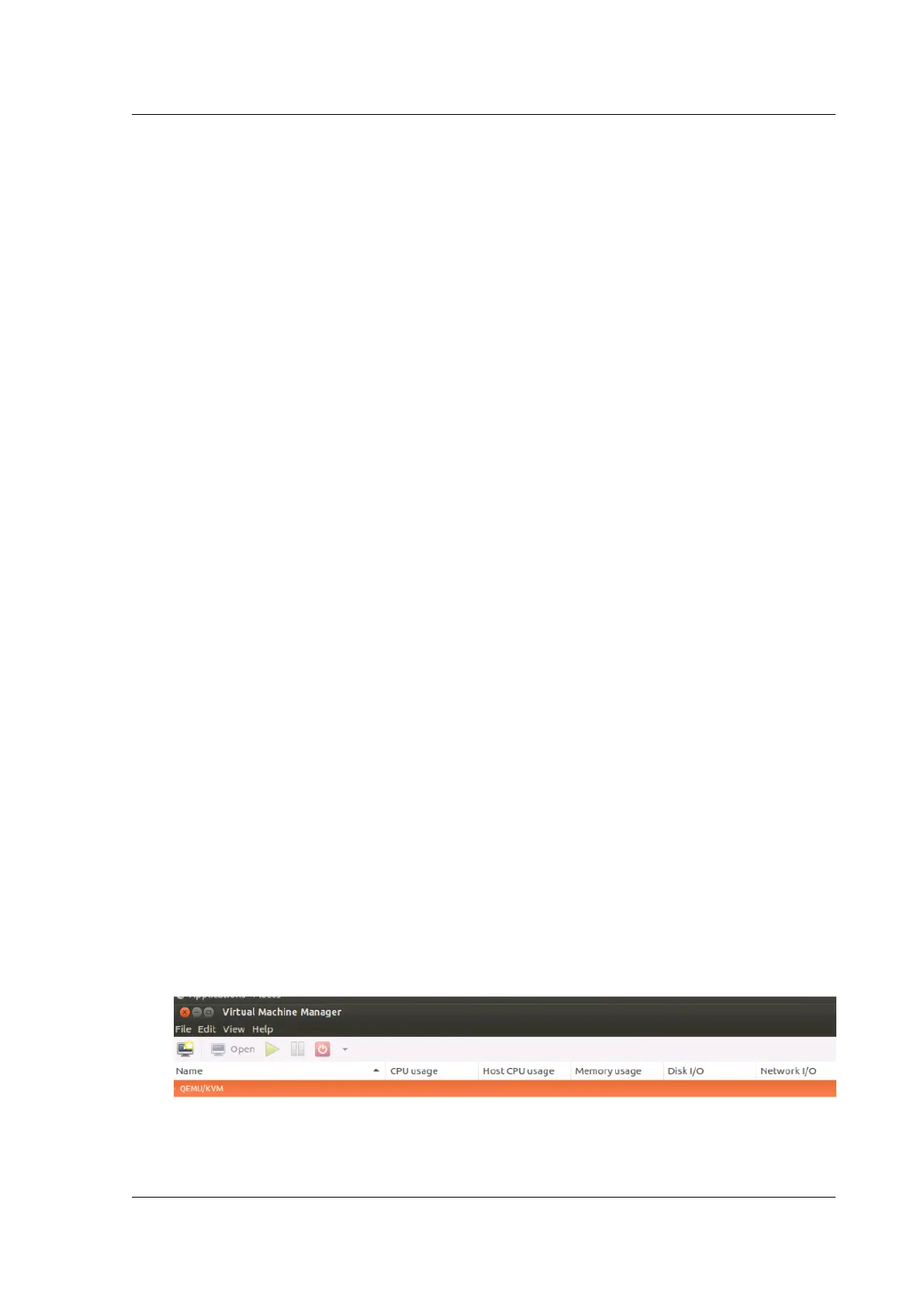Citrix SD-WAN Platforms
• Use the graphical Virtual Machine Manager (Virtual Manager) application. Or,
• Use the virsh program Linux-KVM command line.
2. The host Linux operating system must be installed on suitable hardware by using virtualization
tools such as KVM Module and QEMU. The number of virtual machines (VMs) that can be de-
ployed on the hypervisor depends on the application requirement and the chosen hardware.
3. The.qcow2 file has to be unique for each of the NetScaler VPX instance provisioned. It is a virtual
hard disk (VHD) that is attached to VM.
Prerequisites:
• Install Ubuntu 16.04 on the bare metal appliance which supports Virtualization. The following
are the steps to check if the bare metal appliance supports Virtualization.
• 64-bit x86 processors with the hardware virtualization feature included in the AMD-V and Intel
VT-X processors.
– To test whether your CPU of Linux host supports virtualization, enter the following com-
mand at the hostLinux shell prompt: egrep -c '(vmx|svm)'/proc/cpuinfo, this out-
put must be more than 0.
– Alternative to step 2, install a package/tool called “cpu-checker” (sudo apt-get install cpu-
checker), enter the following command: kvm-ok, the output must be “KVM acceleration
can be used.”
• On the hosting hypervisor, run cat /proc/cpuinfo | grep flags command and verify
whether the following CPU flags are present: popcnt, sse, sse2, pni, ssse3, sse4_1
, and sse4_2.
• Minimum hardware requirements: As the SDWAN-Virtual WAN (guest OS) requires 4 vCPUs, 4
GB RAM and 40 GB (VHD). You must have a host with these specifications which can satisfy this.
• Soware requirements: Ubuntu 16.04.2 LTS (GNU/Linux 4.4.0-78-generic x86_64)
Install qemu-kvm, libvirt-bin, virt-manager: sudo apt-get install qemu-kvm libvirt-bin virt-manager
bridge-utils. Execute this command to obtain all the required packages/soware.
Provisioning the SD-WAN VPX appliances by using Virtual Machine Manager (VMM):
1. Open the Virtual Machine Manager. Go to Application > System Tools > Virtual Machine Man-
ager, and provide the logon credentials in the Authenticate window.
2. Once the VMM opens, you must see QEMU/KVM which indicates that the VMM is not connected
to the QEMU Virtualization. NIC ordering for SD-WAN VPX-SE provisioning must be in the
following order; Management, LAN, and WAN.
3. Select New Virtual Machine.
© 1999-2021 Citrix Systems, Inc. All rights reserved. 233
