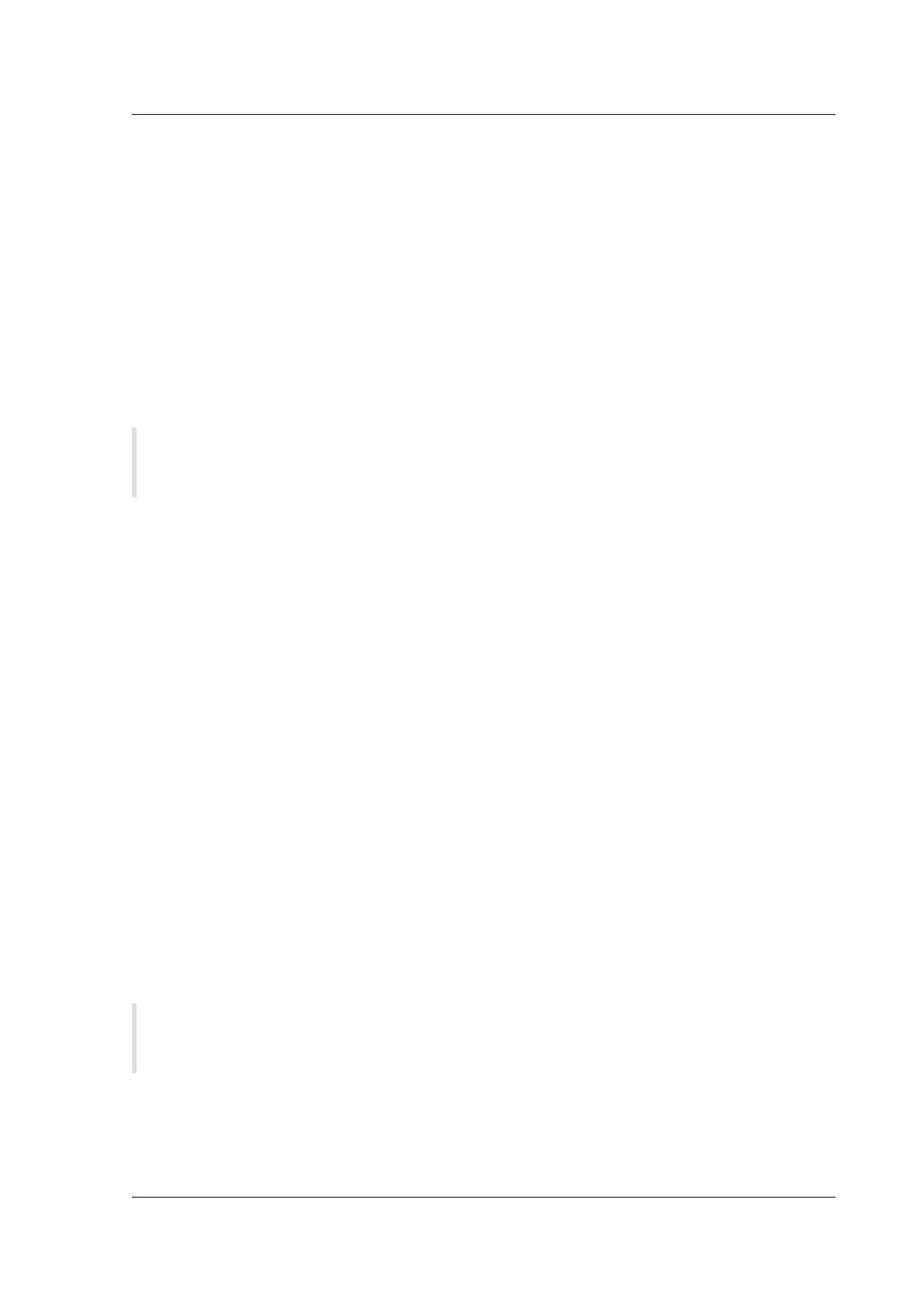Citrix SD-WAN Platforms
– Management Interface: 1 (default)
• SD-WAN VPX-SE interface specifications are as follows:
– SD-WAN VPX-SE supports a maximum number of five interfaces.
– The first interface is reserved for use as the Management IP Address for the Virtual Appli-
ance.
– Before powering up the new VM for the SD-WAN VPX-SE Virtual Appliance, you must con-
figure and assign additional interfaces (one each) for the LAN and WAN.
– For VPX-SE, bridges are not created by default for the data interface (for example, eth1 and
eth2).
• If you are not using DHCP, you must configure a static Management IP Address for the SD-WAN
VPX-SE Virtual Appliance.
Note
DHCP is enabled by default for the SD-WAN VPX-SE Management IP Address.
To configure a static Management IP Address for a SD-WAN VPX-SE Virtual Appliance, do the following:
1. Open the vSphere Client or XenServer Client where you created the SD-WAN VPX-SE Virtual Ma-
chine (VM).
2. Open the vSphere or XenServer Console for the new SD-WAN VPX-SE, and log into the Adminis-
trator account for the VM.
• Default Administrator user name: admin
• Default Administrator password: password
3. Enter the following command lines at the console CLI prompt:
pre codeblock management_ip set_management_ip set interface <ip> <
subnetmask> <gateway>
Where:
- <ip> is the Management IP Address for the SD-WAN VPX-SE Virtual Appliance.*
- <subnetmask>* is the subnet mask used to define the network in which the SD-WAN VPX-SE
Virtual Appliance resides.
- <gateway>* is the Gateway IP Address of the SD-WAN VPX-SE Virtual Appliance will use to com-
municate with external networks.
4. Restart the SD-WAN VPX-SE Virtual Appliance VM.
Note
See also the section, Setting the Management IP Addresses for the Appliances.
© 1999-2021 Citrix Systems, Inc. All rights reserved. 159
