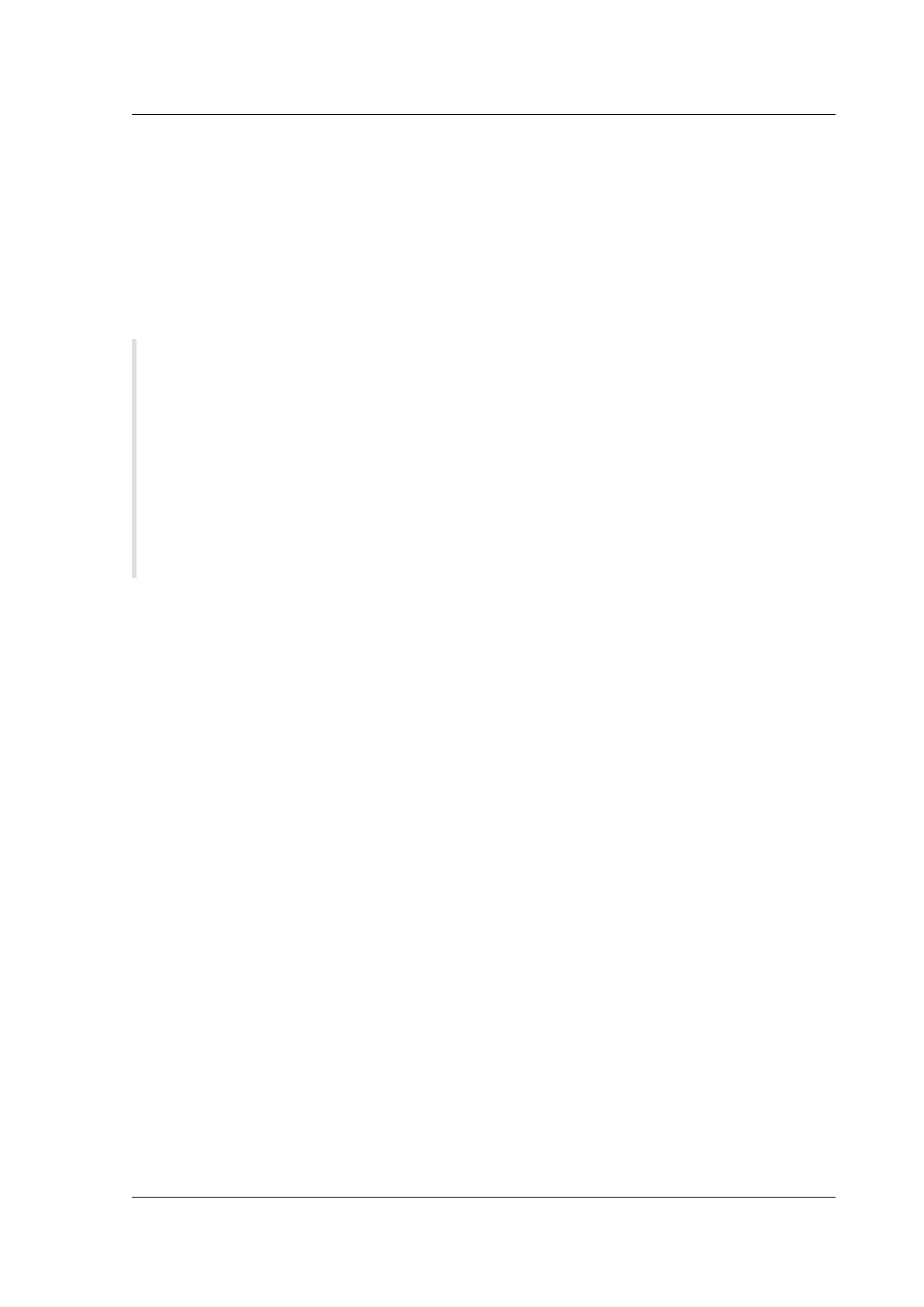Citrix SD-WAN Platforms
Microso Server Hardware Requirements
• The server’s processor must support Intel Virtualization Technology.
• The server must run 64-bit Windows 2008 R2 SP1 (Standard, Enterprise, or data center Editions),
or 2012 (Standard or data center Editions) with a full installation (not a Core installation), and
the Hyper-V component enabled.
• Minimum system configuration is 4 GB RAM, 200 GB hard drive, and 2 physical CPU.
• Two physical Ethernet NICs are required. Three are recommended.
Note
The procedure below uses three NICs.
For more information about Windows Server 2008 R2 system requirements, see http://www.
microsoft.com/windowsserver2008/en/us/system-requirements.aspx(the exact location is sub-
ject to change by Microso at any time).
For information about installing Microso Server 2008 R2, see http://technet.microsoft.com/
en-us/library/dd379511(WS.10).aspx(the exact location is subject to change by Microso at any
time).
Prerequisites for Installing SD-WAN virtual appliances on the Microso Hyper-V
platform
Before you begin installing a virtual appliance, do the following:
• Enable the Hyper-V role on Windows Server 2008 R2 or 2012. For more information, see http:
//technet.microsoft.com/en-us/library/ee344837(WS.10).aspx(the exact location is subject to
change by Microso at any time).
• Download the VPX setup files. If you do not have a My Citrix account, access the home page at
http://www.mycitrix.com, click the New Users link, and follow the instructions to create a new
My Citrix account.
To download the SD-WAN VPX setup files
1. In a web browser, go to http://www.citrix.com/ and click My Citrix.
2. Type your user name and password.
3. Click
Downloads
.
4. In Search Downloads by Product, select NetScaler SD-WAN.
5. Under Virtual Appliances, select and download the required SD-WAN VPX distribution.
6. Copy the compressed file to your server.
© 1999-2021 Citrix Systems, Inc. All rights reserved. 219
