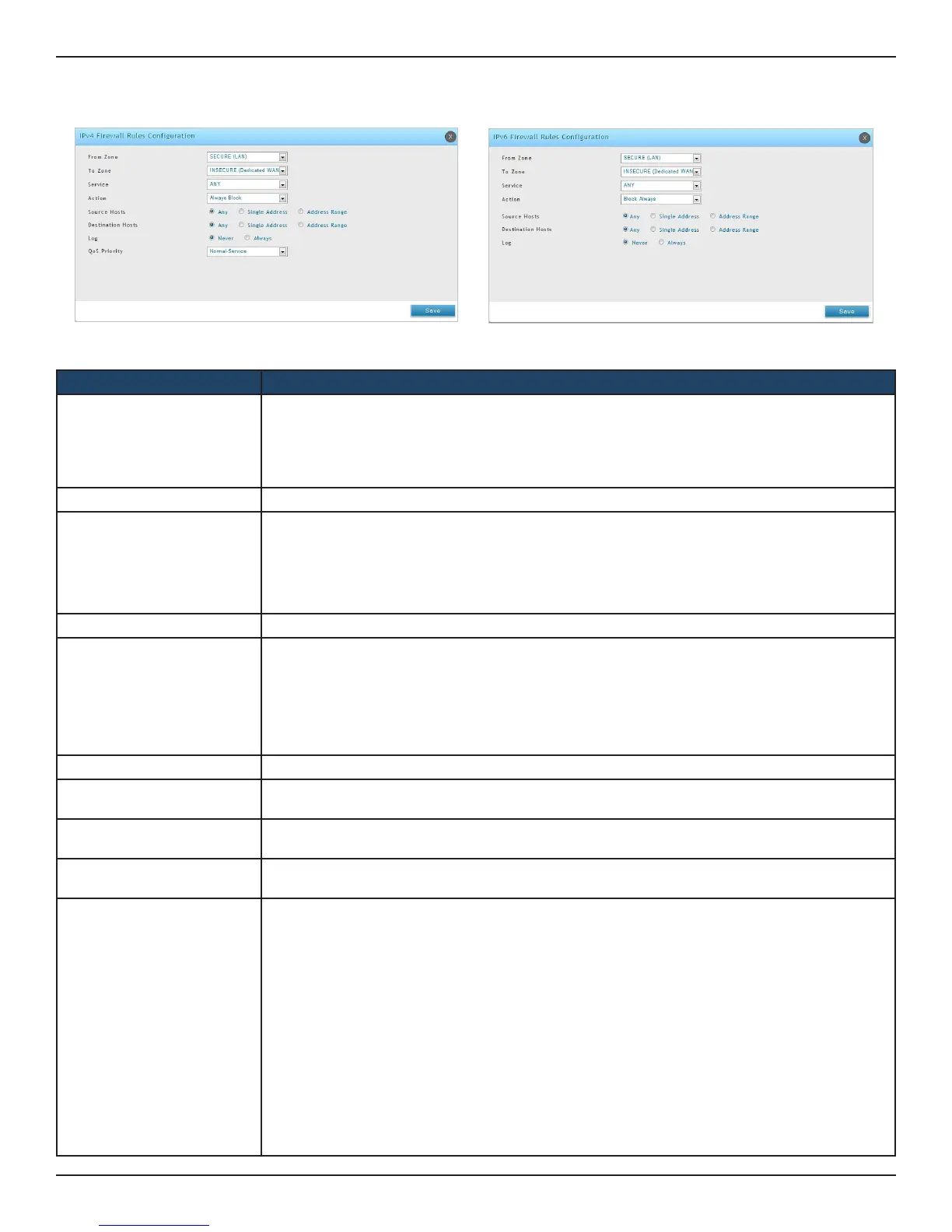D-Link DSR-Series User Manual 183
Section 8 - Security
3. Complete the elds from the table below and click Save.
Field Description
From Zone
IPv4:
Select the source of originating trac: Secure (LAN), Secure (VLAN), INSECURE ( WAN1/WAN2/WAN3
(Mobile Internet)) or DMZ.
IPv6:
Select the source of originating trac: Secure (LAN), INSECURE (Dedicated WAN/Optional WAN).
Available VLANs Select VLAN name from the list of available VLANs if To Zone is selected as SECURE (VLAN).
To Zone
IPv4:
Select the destination of the trac that is controlled by this rewall rule: INSECURE (Dedicated WAN/
Congurable WAN/WAN3 (Mobile Internet)), Secure (VLAN) or DMZ.
IPv6:
Select the destination of the trac that is controlled by this rewall rule: INSECURE (Dedicated WAN/
Optional WAN).
Service Select a service from the drop-down menu. ANY means all trac is aected by this rule.
Action
Select an action from the drop-down menu:
• Always Block: It blocks the selected service at all times.
• Always Allow: It allows data matching the selected service to pass through at all times.
• Block by schedule: It works in conjunction with a predened schedule. The selected service will
be blocked during the schedule interval and will be allowed to pass through at other times.
• Allow by schedule: It works in conjunction with a predened schedule. The selected service
will be allowed to pass through during the schedule interval and will be blocked at other times.
Select Schedule Choose a predened schedule from the drop-down list.
Source Hosts
Select the hosts that originate the trac for this rewall rule. If you select Single Address or Address
Range, you will need to enter the IP address or IP range.
Destination Hosts
Select the host that will receive the trac for this rewall rule. If you select Single Address or Address
Range, you will need to enter the IP address or IP range.
Log
Specify whether or not the packets for this rule should be logged. To log details for all packets that
match this rule, select Always. Select Never to disable logging.
QoS Priority (IPv4 only)
Assign a priority to IP packets of this service. The priorities are dened by “Type of Service (TOS) in
the Internet Protocol Suite” standards, RFC 1349. The gateway marks the Type Of Service (TOS) eld
as dened below:
• Normal-Service: No special priority is given to the trac. The IP packets for services with this
priority are marked with a TOS value of 0.
• Minimize-Cost: Choose this option when data must be transferred over a link that has a lower
“cost”. The IP packets for services with this priority are marked with a TOS value of 2.
• Maximize-Reliability: Choose this option when data needs to travel to the destination over a
reliable link and with little or no retransmission. The IP packets for services with this priority are
marked with a TOS value of 4.
• Maximize-Throughput: Choose this option when the volume of data transferred during an in-
terval is important even if the latency over the link is high. The IP packets for services with this
priority are marked with a TOS value of 8.
• Minimize-Delay: Choose this option when the time required (latency) for the packet to reach
the destination must be low. The IP packets for services with this priority are marked with a TOS
value of 16.
2. Right-click an entry and select either Edit or Delete. To add a new group, click Add New IPv4/IPv6
Firewall Rule.
