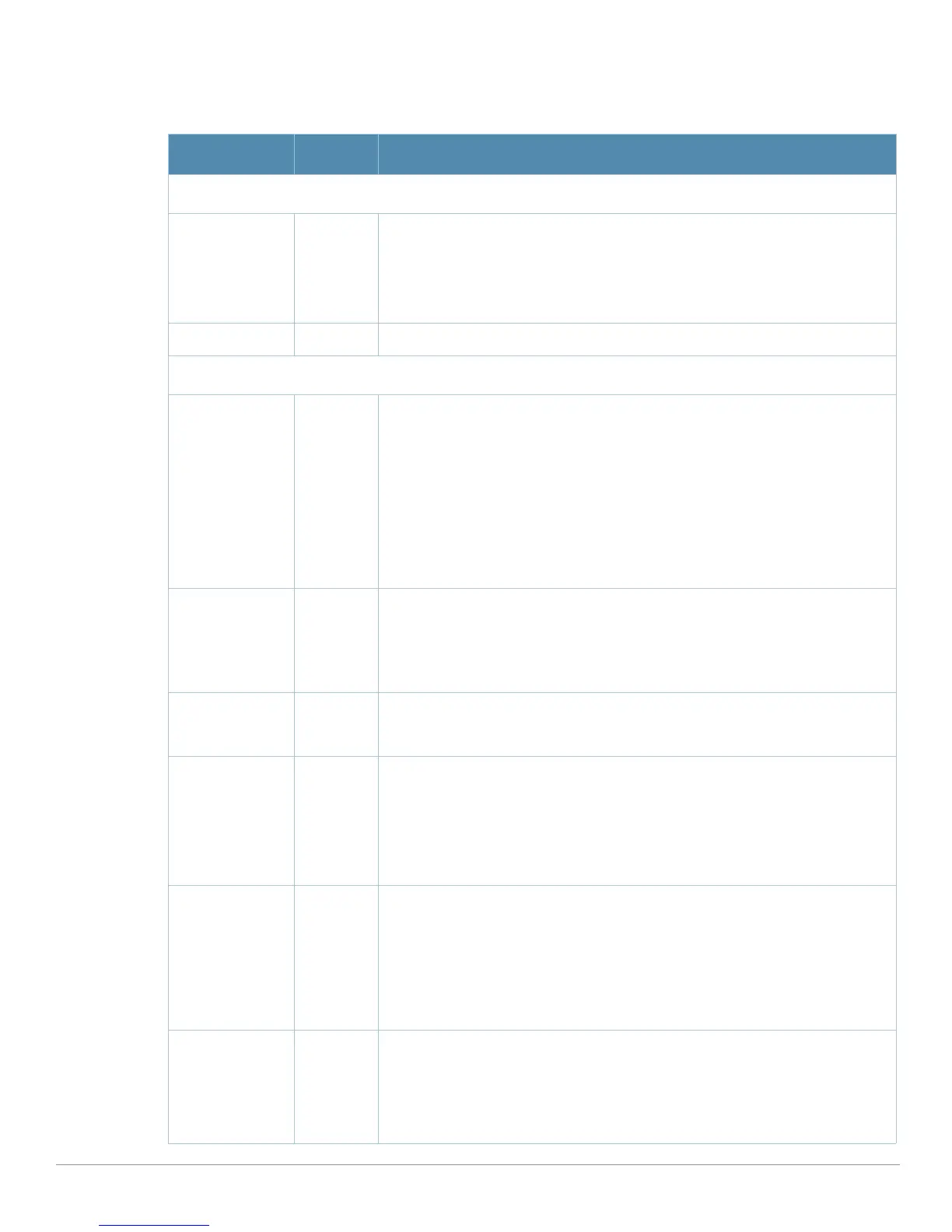AirWave Wireless Management Suite | Configuration Guide Aruba Configuration Reference | 119
2. Click the Add button to create a new ARM profile, or click the pencil icon to edit an existing profile.
The
Details page appears. Complete the settings as described in Table 30:
Table 44 Aruba Configuration > Profiles > RF > 802.11a/g Radio > ARM Profile Settings
Field Default Description
General Settings
Folder Top Use this field to set and display the folder with which the profile is associated.
The drop-down menu displays all folders available for association with the profile.
Folders provide a way to organize the visibility of device parameters that is
separate from the configuration groups of devices. Using folders, you can view
basic statistics about device, and define which users have visibility to which
device parameters.
Name Blank Enter the name of the profile.
Other Settings
Assignment single-
band
Activates one of four ARM channel/power assignment modes.
z disable—Disables ARM calibration and reverts APs back to default channel
and power settings specified by the AP’s radio profile
z maintain—APs maintain their current channel and power settings. This
setting can be used to maintain AP channel and power levels after ARM has
initially selected the best settings.
z multi-band—For single-radio APs, this value computes ARM assignments for
both 5 GHZ (802.11a) and 2.4 GHZ (802.11b/g) frequency bands.
z single-band—For dual-radio APs, this value enables APs to change transmit
power and channels within their same frequency band, and to adapt to
changing channel conditions.
Allowed Bands
for 40MHz
Channels
a-only Set the 802.11 radio bands to be supported by this ARM profile. The drop-down
menu supports the following options:
z a-only—802.11a radio bands
z g-only—802.11g radio bands
z all—both 802.11a and g bands
Client Aware Yes If the Client Aware option is enabled, the AP does not change channels if there is
active client traffic on that AP. If Client Aware is disabled, the AP may change to
a more optimal channel, but this change may also disrupt current client traffic.
Max Tx Power
(dBm)
30 Set the highest transmit power levels for the AP, from 0-30 dBm in 3 dBm
increments. Higher power level settings may be constrained by local regulatory
requirements and AP capabilities. In the event that an AP is configured for a Max
Tx Power setting it cannot support, this value will be reduced to the highest
supported power setting.
NOTE: Power settings will not change if the Assignment option is set to disabled
or maintain.
Min Tx Power
(dBm)
0 Set the lowest transmit power levels for the AP, from 0-30 dBm, in 3 dBm
increments. Note that power settings will not change if the Assignment option is
set to disabled or maintain.
NOTE: Consider configuring a Min Tx Power setting higher than the default value
if most of your APs are placed on the ceiling. APs on a ceiling often have good
line of sight between them, which will cause ARM to decrease their power to
prevent interference. However, if the wireless clients down on the floor do not
have such a clear line back to the AP, you could end up with coverage gaps.
Multi Band Scan Yes If enabled, single radio channel APs scans for rogue APs across multiple
channels. This option requires that Scanning is also enabled.
The Multi Band Scan option does not apply to APs that have two radios, such as
an Aruba AP-65 or AP-70, as these devices already scan across multiple
channels. If one of these dual-radio devices are assigned an ARM profile with
Multi Band enabled, that device will ignore this setting.
