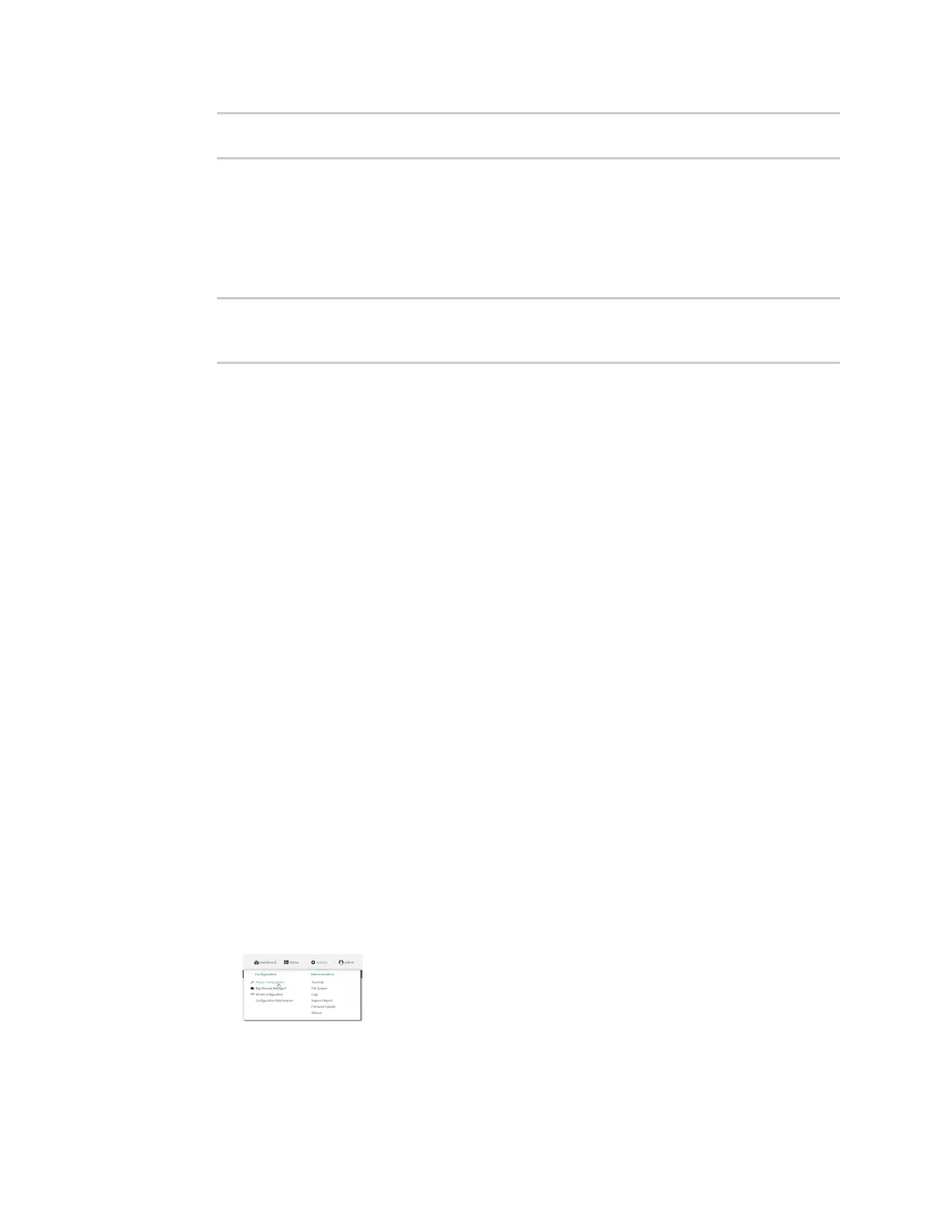Interfaces Wide Area Networks (WANs)
Digi Connect IT® 4 User Guide
106
(config)> network modem modem antenna value
(config)>
where value is one of the following:
n main
n aux
n both
11. Save the configuration and apply the change:
(config)> save
Configuration saved.
>
12. Type exit to exit the Admin CLI.
Depending on your device configuration, you may be presented with an Access selection
menu. Type quit to disconnect from the device.
Configure cellular modem APNs
The Connect IT 4 device uses a preconfigured list of Access Point Names (APNs) when attempting to
connect to a cellular carrier for the first time. After the device has successfully connected, it will
remember the correct APN. As a result, it is generally not necessary to configure APNs. However, you
can configure the system to use a specified APN.
To configure the APN:
Web
1. Log into Digi Remote Manager, or log into the local Web UI as a user with full Admin access
rights.
2. Access the device configuration:
Remote Manager:
a. Locate your device as described in Use Digi Remote Manager to view and manage your
device.
b. Click the Device ID.
c. Click Settings.
d. Click to expand Config.
Local Web UI:
a. On the menu, click System. Under Configuration, click Device Configuration.
The Configuration window is displayed.
