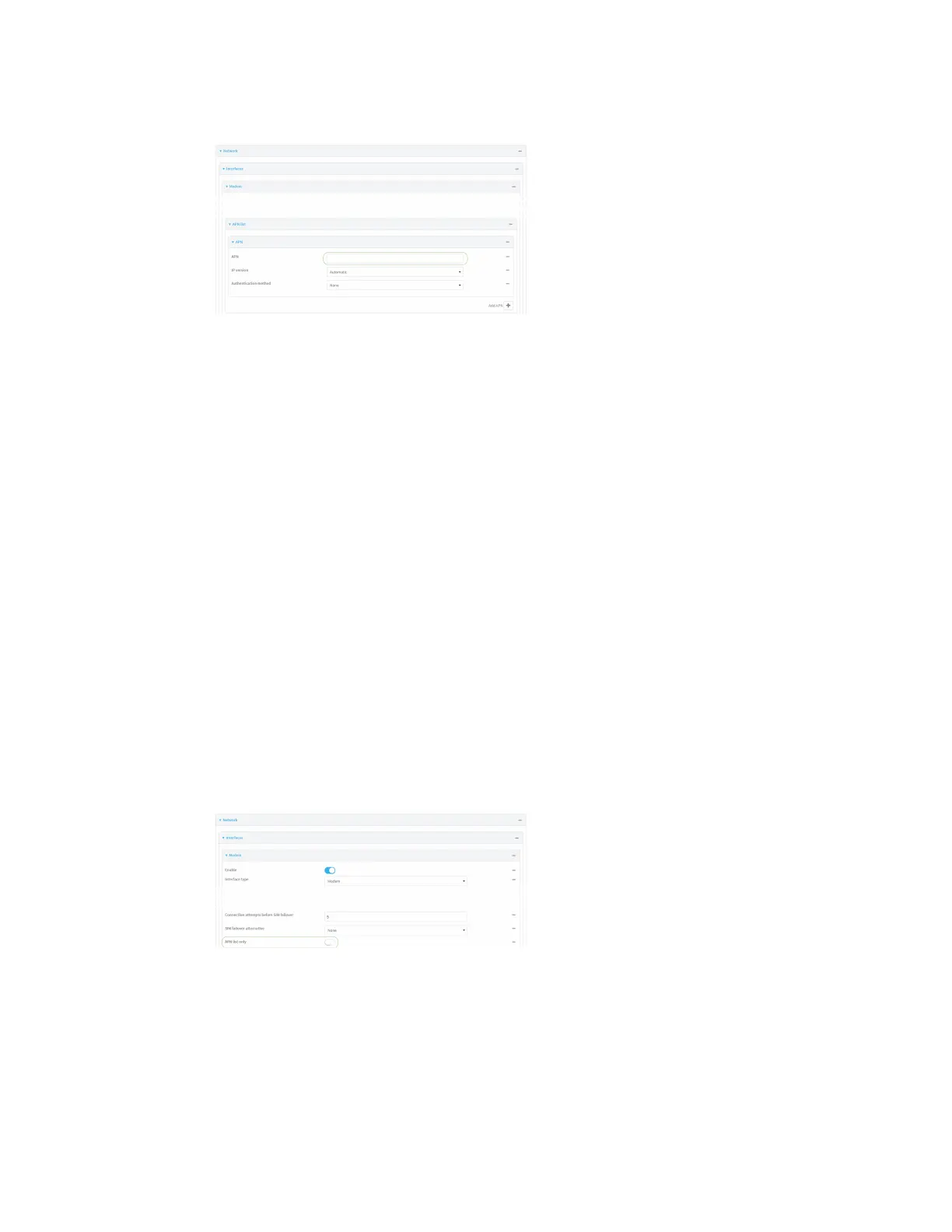Interfaces Wide Area Networks (WANs)
Digi Connect IT® 4 User Guide
107
3. Click Network > Interfaces > Modem > APN list > APN.
4. For APN, type the Access Point Name (APN) to be used when connecting to the cellular carrier.
5. (Optional) IP version:
For IP version, select one of the following:
n Automatic: Requests both IPv4 and IPv6 address.
n IPv4: Requests only an IPv4 address.
n IPv6: Requests only an IPv6 address.
The default is Automatic.
6. (Optional) For Authentication method, select one of the following:
n None: No authentication is required.
n Automatic: The device will attempt to connect using CHAP first, and then PAP.
n CHAP: Uses the Challenge Handshake Authentication Profile (CHAP) to authenticate.
n PAP: Uses the Password Authentication Profile (PAP) to authenticate.
If Automatic, CHAP, or PAP is selected, enter the Username and Password required to
authenticate.
The default is None.
7. AT&T LWM2M support is enabled by default. Disable if you are using an AT&T SIMthat does
not support AT&T lightweight M2M.
8. To add additional APNs, for Add APN, click and repeat the preceding instructions.
9. (Optional) To configure the device to bypass its preconfigured APN list and only use the
configured APNs, enable APN list only.
10. Click Apply to save the configuration and apply the change.
Command line
1. Select the device in Remote Manager and click Actions > Open Console, or log into the
Connect IT 4 local command line as a user with full Admin access rights.
