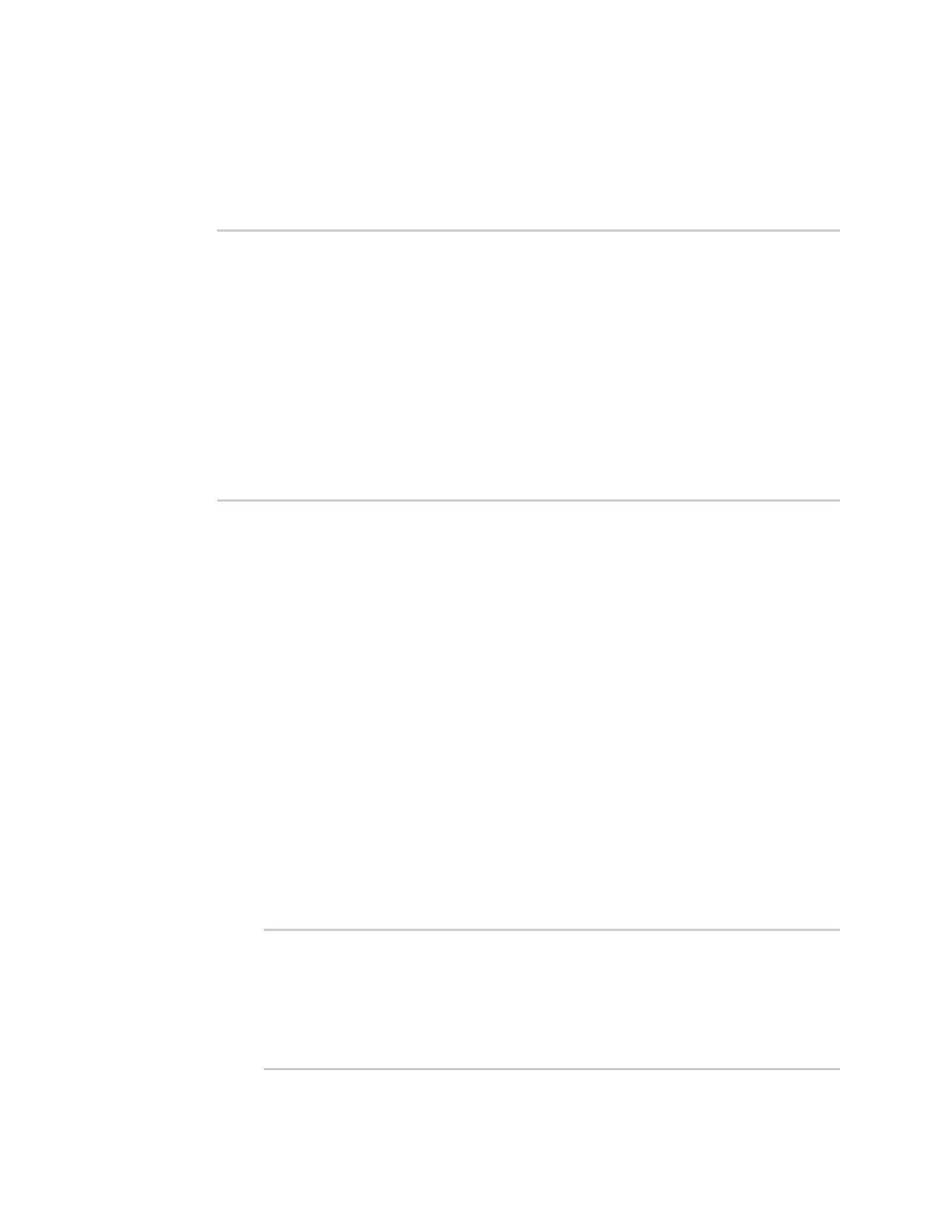Interfaces Wide Area Networks (WANs)
Digi Connect IT® 4 User Guide
120
1. Select the device in Remote Manager and click Actions > Open Console, or log into the
Connect IT 4 local command line as a user with full Admin access rights.
Depending on your device configuration, you may be presented with an Access selection
menu. Type admin to access the Admin CLI.
2. At the Admin CLI prompt, type:
> modem scan
Issuing network scan, this may take some time...
Status Carrier PLMN ID Technology
--------- -------- ------- ----------
Available T-Mobile 310260 4G
Available T-Mobile 310260 3G
Available AT&T 310410 4G
Available Verizon 311480 4G
Available 311 490 311490 4G
Available 313 100 313100 4G
>
Show cellular status and statistics
You can view a summary status for all cellular modems, or view detailed status and statistics for a
specific modem.
Web
1. Log into the Connect IT 4 WebUI as a user with Admin access.
2. On the menu, click Status.
3. Under Connections, click Modems.
The modem status window is displayed
Command line
1. Select the device in Remote Manager and click Actions > Open Console, or log into the
Connect IT 4 local command line as a user with full Admin access rights.
Depending on your device configuration, you may be presented with an Access selection
menu. Type admin to access the Admin CLI.
2. Use the show modem command:
n To view a status summary for the modem:
> show modem
Modem SIM Status APN Signal Strength
----- ------------- --------- --------- --------------------
modem 1 (ready) connected 1234 Good (-84 dBm)
>
