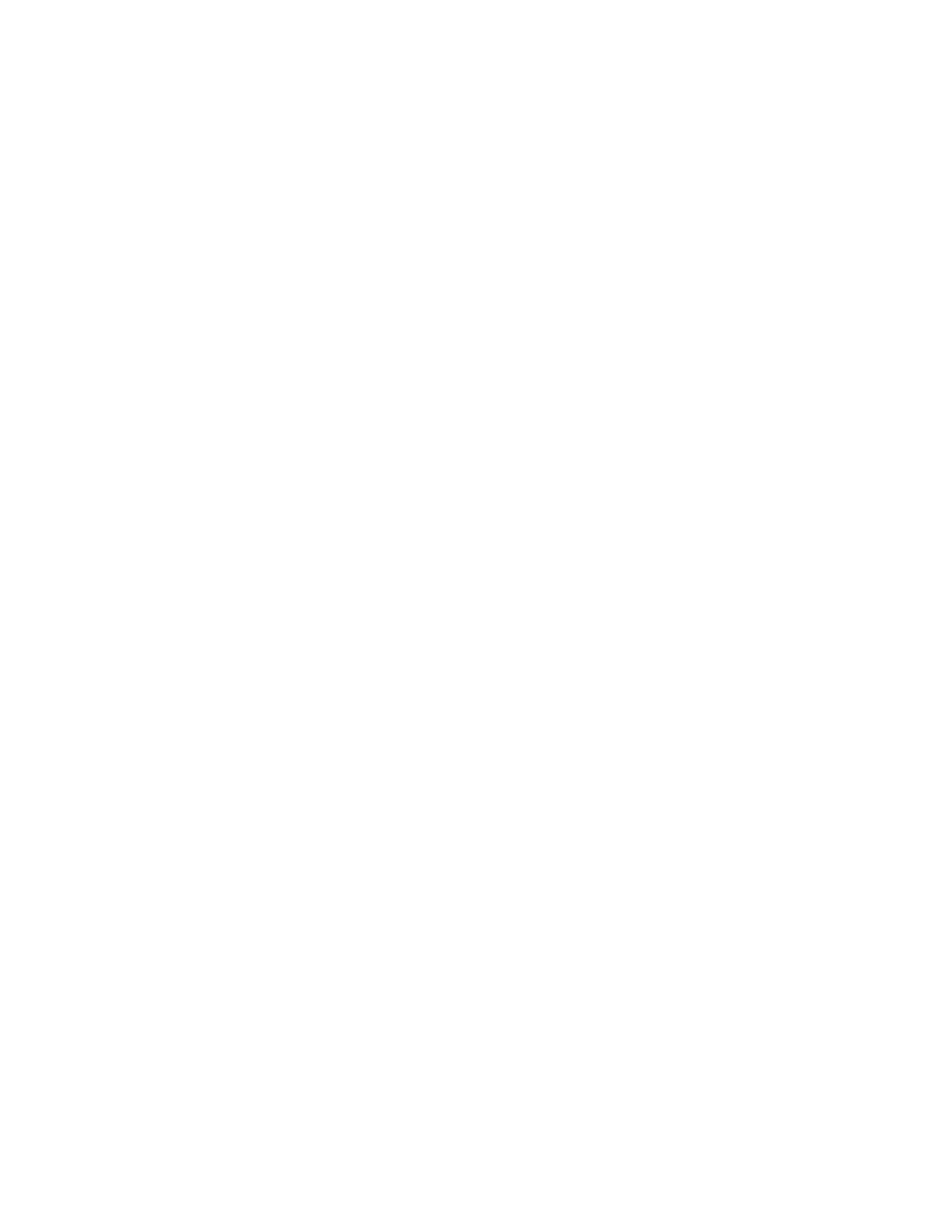Interfaces Wide Area Networks (WANs)
Digi Connect IT® 4 User Guide
128
d. For Prefix length, type the minimum length of the prefix to assign to this LAN. If the
minimum length is not available, then a longer prefix will be used.
e. For Prefix ID, type the identifier used to extend the prefix to the assigned length. Leave
blank to use a random identifier.
f. Set the Metric.
See Configure WAN/WWAN priority and default route metrics for further information about
metrics.
g. For Weight, type the relative weight for default routes associated with this interface. For
multiple active interfaces with the same metric, Weight is used to load balance traffic to
the interfaces.
h. Set the Management priority. This determines which interface will have priority for
central management activity. The interface with the highest number will be used.
i. Set the MTU.
j. For Use DNS:
n Always: DNS will always be used for this WAN; when multiple interfaces have the
same DNS server, the interface with the lowest metric will be used for DNS
requests.
n When primary default route: Only use the DNS servers provided for this interface
when the interface is the primary route.
n Never: Never use DNS servers for this interface.
k. Enable DHCP Hostname to instruct the Connect IT 4 device to include the device's system
name with DHCP requests as the Client FQDN option. The DHCP server can then be
configured to register the device's hostname and IP address with an associated DNS
server.
n See RFC4702 for further information about DHCP server support for the Client
FQDNoption.
n See Configure system information for information about setting the Connect IT 4
device's system name.
11. (Optional) Click to expand MACaddress denylist.
Incoming packets will be dropped from any devices whose MAC addresses is included in the
MAC address denylist.
a. Click to expand MACaddress denylist.
b. For Add MACaddress, click .
c. Type the MAC address.
12. (Optional) Click to expand MACaddress allowlist.
If allowlist entries are specified, incoming packets will only be accepted from the listed MAC
addresses.
a. Click to expand MACaddress allowlist.
b. For Add MACaddress, click .
c. Type the MAC address.
1. See Configure SureLink active recovery to detect WAN/WWAN failures for information about
configuring SureLink.
13. Click Apply to save the configuration and apply the change.
