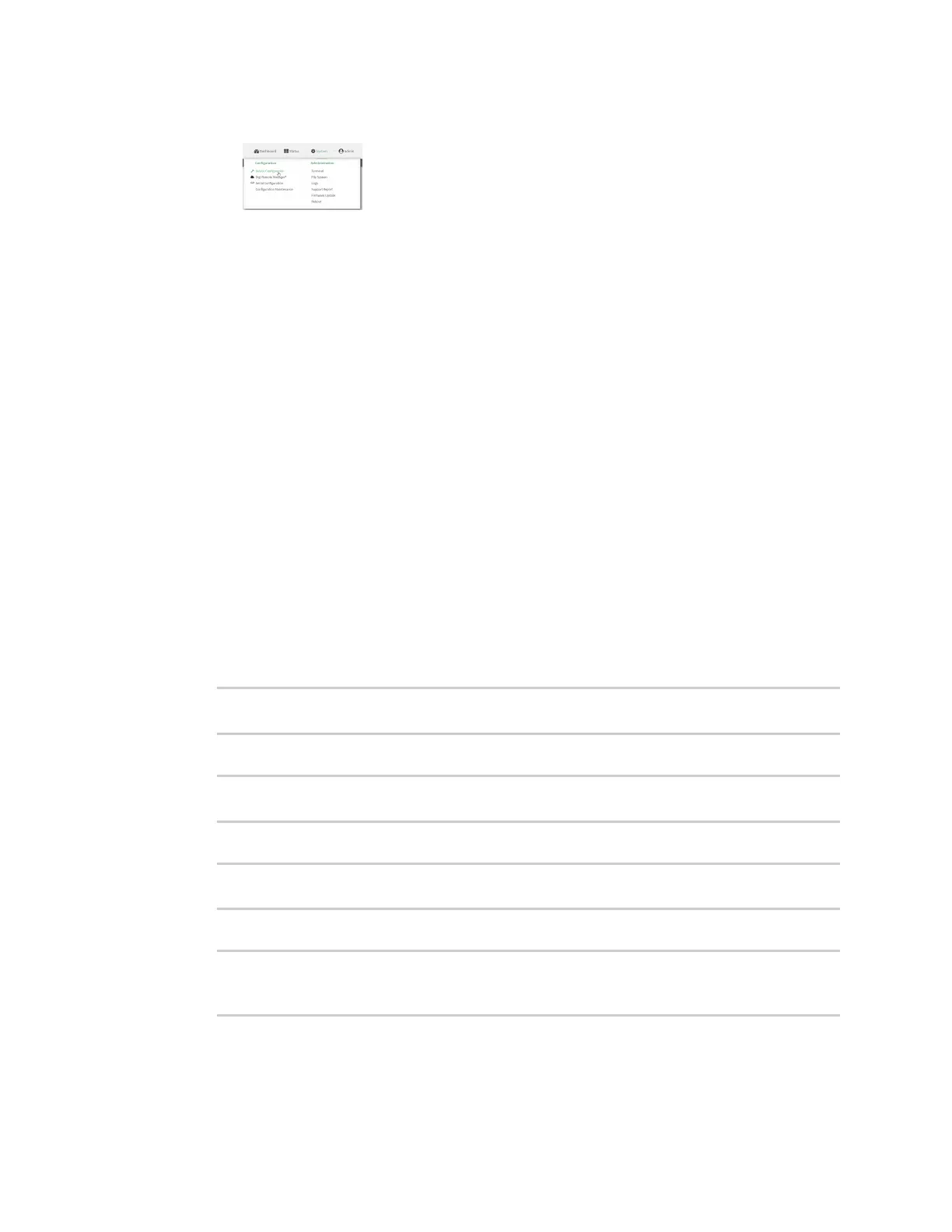Interfaces Local Area Networks (LANs)
Digi Connect IT® 4 User Guide
159
a. On the menu, click System. Under Configuration, click Device Configuration.
The Configuration window is displayed.
3. Click Network > Bridges > LAN1.
4. Click to expand Devices.
5. Click Add Device .
6. For the new device, select Device: WAN.
7. (Optional) Configure IPv6 settings:
a. Click to expand IPv6.
b. For Type, select IPv6 prefix delegation.
8. Disable the WAN interface:
a. Click Network > Interfaces > WAN.
b. Click to toggle off Enable.
9. Click Apply to save the configuration and apply the change.
Command line
1. Select the device in Remote Manager and click Actions > Open Console, or log into the
Connect IT 4 local command line as a user with full Admin access rights.
Depending on your device configuration, you may be presented with an Access selection
menu. Type admin to access the Admin CLI.
2. At the command line, type config to enter configuration mode:
> config
(config)>
3. Add the device to the lan1 bridge:
(config)> add network bridge lan1 device end /network/device/eth1
(config)>
4. Disable the wan interface:
(config)> network interface wan enable false
(config)>
5. Save the configuration and apply the change:
(config)> save
Configuration saved.
>
6. Type exit to exit the Admin CLI.
Depending on your device configuration, you may be presented with an Access selection
menu. Type quit to disconnect from the device.
