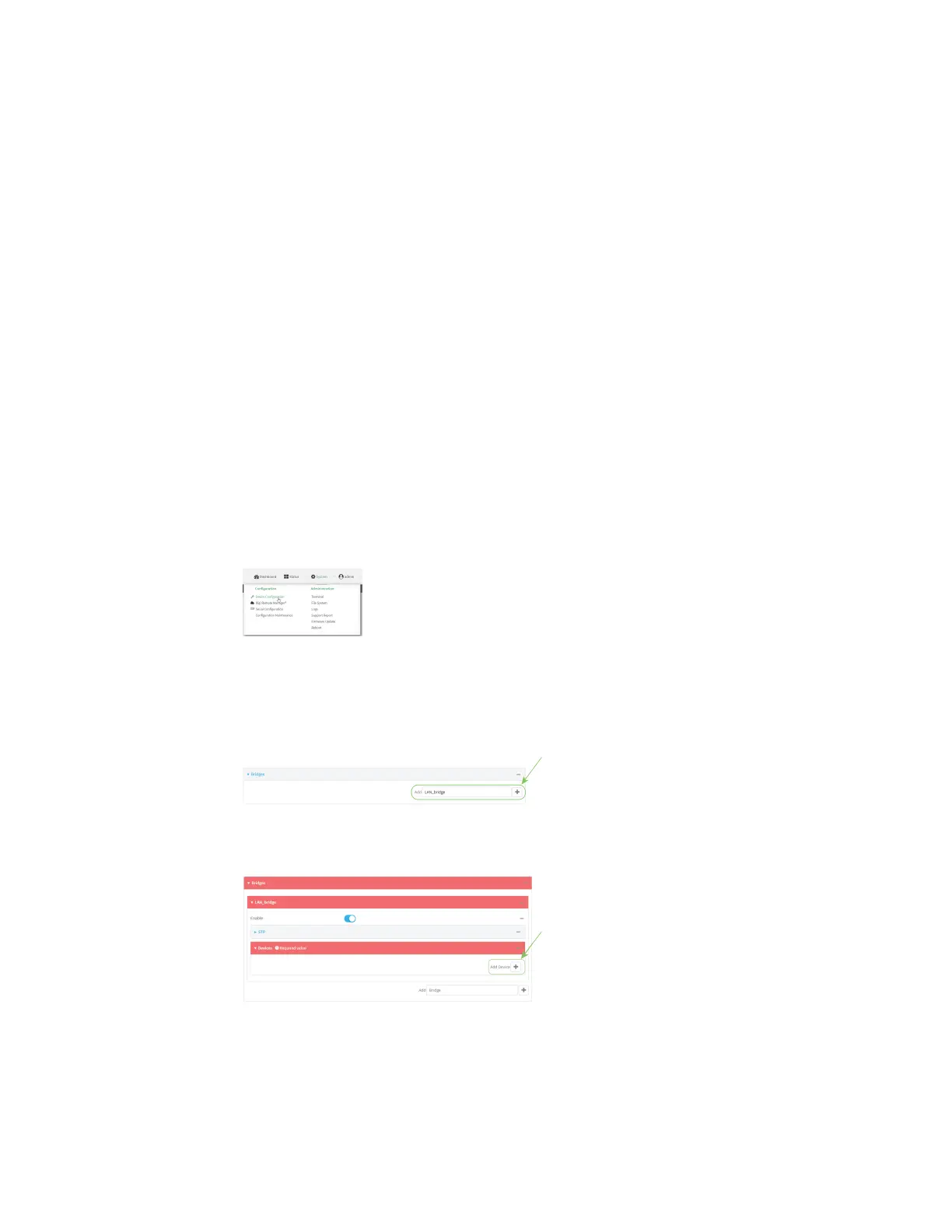Interfaces Local Area Networks (LANs)
Digi Connect IT® 4 User Guide
160
Create a bridge that includes the WAN port
This procedure will bridge the WAN port with the ETH2 port, which will configure the two Ethernet
ports other devices, which will configure the included devices to function as a hub.
To create a new bridge, and bridge the Connect IT 4 device's WAN Ethernet port with the ETH2 port:
Web
1. Log into Digi Remote Manager, or log into the local Web UI as a user with full Admin access
rights.
2. Access the device configuration:
Remote Manager:
a. Locate your device as described in Use Digi Remote Manager to view and manage your
device.
b. Click the Device ID.
c. Click Settings.
d. Click to expand Config.
Local Web UI:
a. On the menu, click System. Under Configuration, click Device Configuration.
The Configuration window is displayed.
3. Create the bridge and add devices:
a. Click Network > Bridges.
b. For Add Bridge, type a name for the bridge and click .
c. Click to expand Devices.
d. Click Add Device .
e. For Device, select Device: WAN.
