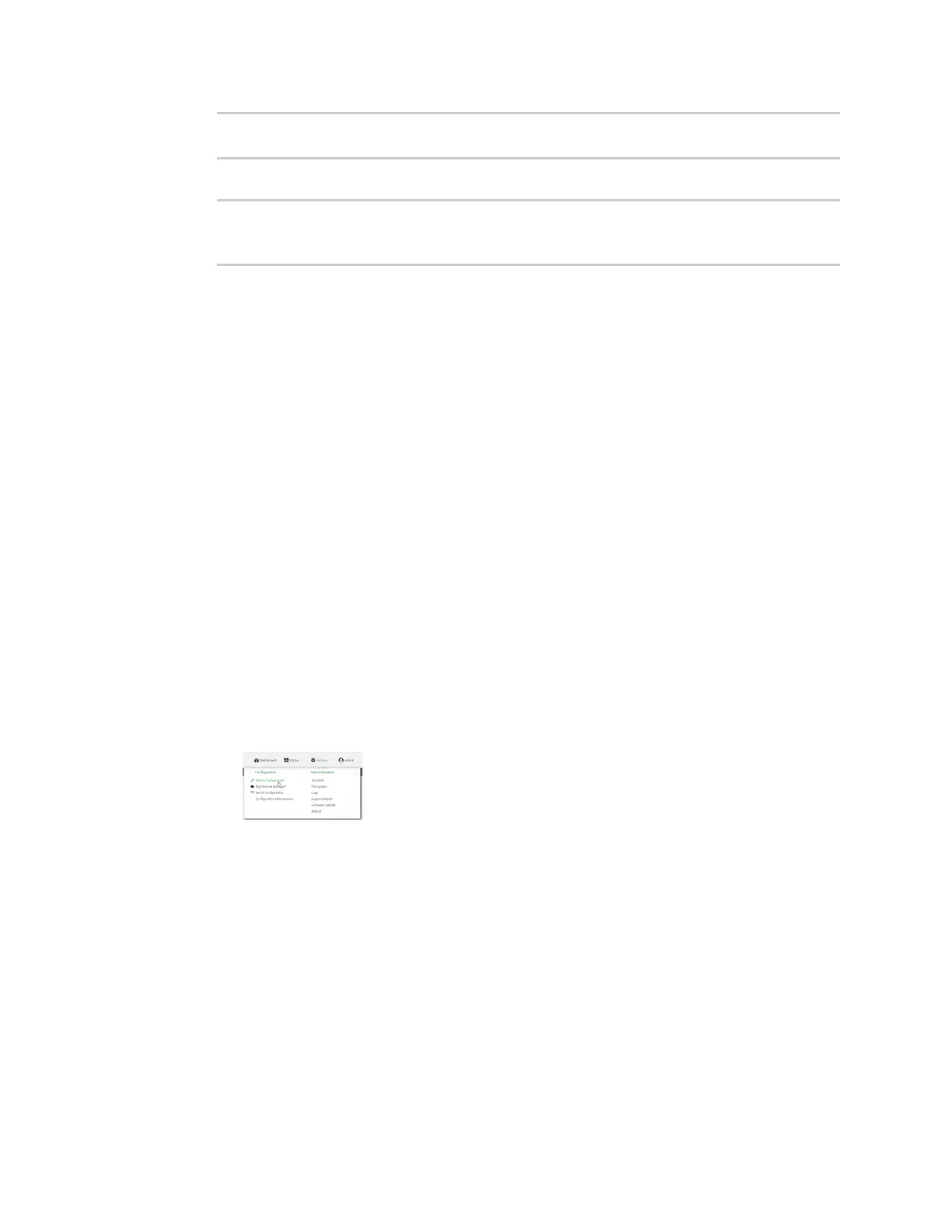Virtual Private Networks (VPN) Generic Routing Encapsulation (GRE)
Digi Connect IT® 4 User Guide
414
(config network interface gre_interface)> ipv4 address 10.10.1.1/24
(config network interface gre_interface)>
7. Save the configuration and apply the change:
(config network interface gre_interface)> save
Configuration saved.
>
8. Type exit to exit the Admin CLI.
Depending on your device configuration, you may be presented with an Access selection
menu. Type quit to disconnect from the device.
Task Two: Configure the GREtunnel
Web
1. Log into Digi Remote Manager, or log into the local Web UI as a user with full Admin access
rights.
2. Access the device configuration:
Remote Manager:
a. Locate your device as described in Use Digi Remote Manager to view and manage your
device.
b. Click the Device ID.
c. Click Settings.
d. Click to expand Config.
Local Web UI:
a. On the menu, click System. Under Configuration, click Device Configuration.
The Configuration window is displayed.
3. Click VPN > IP Tunnels.
4. For Add IP tunnel, type a name for the GREtunnel and click .
5. Enable the tunnel.
New tunnels are enabled by default. To disable, toggle off Enable.
6. For Mode, select either:
n GRE: Standard GRE point-to-point protocol.
n mGRE: multipoint GREprotocol.
7. For Local endpoint, select the GREendpoint interface created in Task One.
