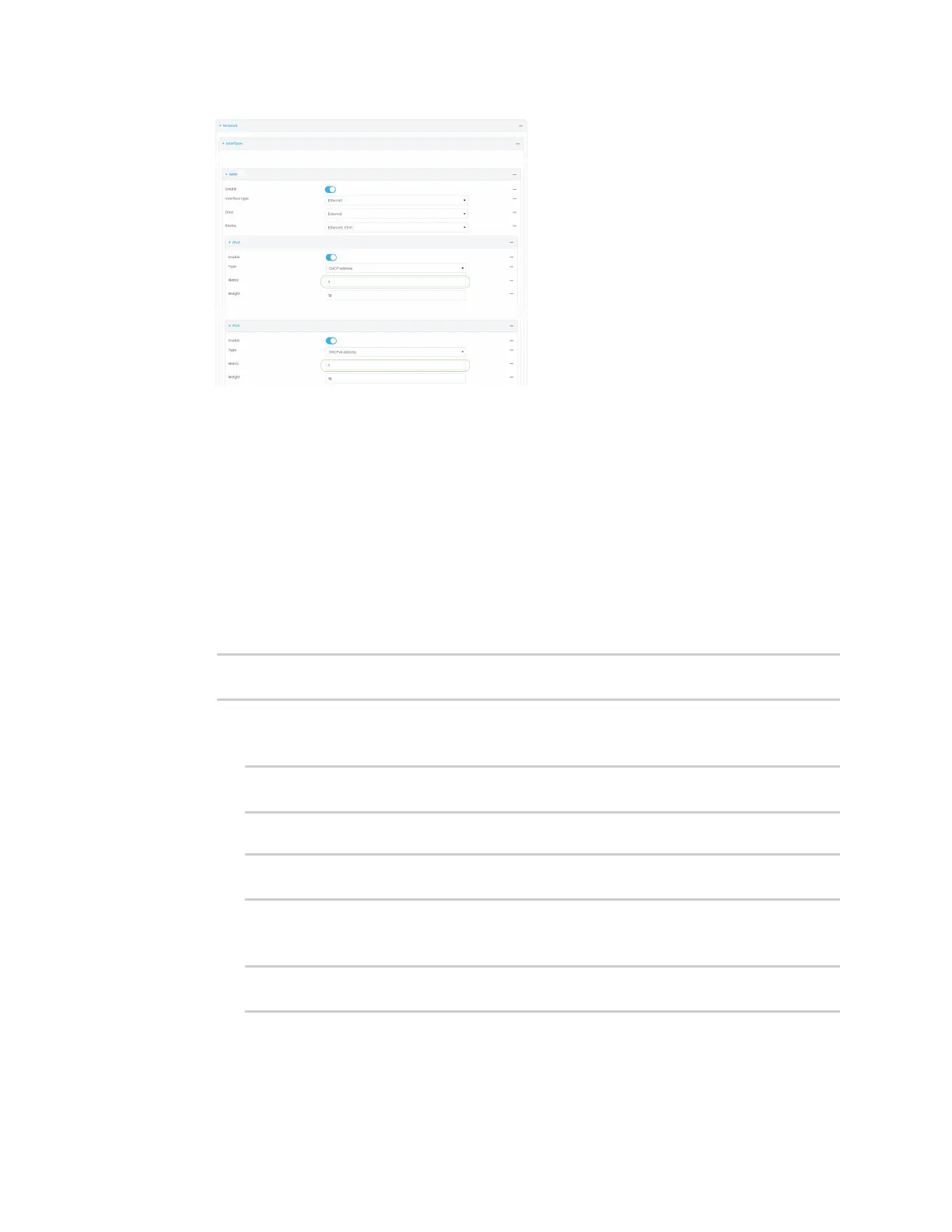Interfaces Wide Area Networks (WANs)
Digi Connect IT® 4 User Guide
58
5. Click Apply to save the configuration and apply the change.
The Connect IT 4 device is now configured to use the cellular modem WWAN, Modem, as its highest
priority WAN, and its Ethernet WAN, WAN, as its secondary WAN.
Command line
1. Select the device in Remote Manager and click Actions > Open Console, or log into the
Connect IT 4 local command line as a user with full Admin access rights.
Depending on your device configuration, you may be presented with an Access selection
menu. Type admin to access the Admin CLI.
2. At the command line, type config to enter configuration mode:
> config
(config)>
3. Set the metrics for Modem:
a. Set the IPv4 metric for Modem to 1. For example:
(config)> network interface modem ipv4 metric 1
(config)>
b. Set the IPv6 metric for Modem to 1:
(config)> network interface modem ipv6 metric 1
(config)>
4. Set the metrics for WAN:
a. Set the IPv4 metric for WAN to 2:
(config)> network interface wan ipv4 metric 2
(config)>
b. Set the IPv6 metric for WAN to 1:
