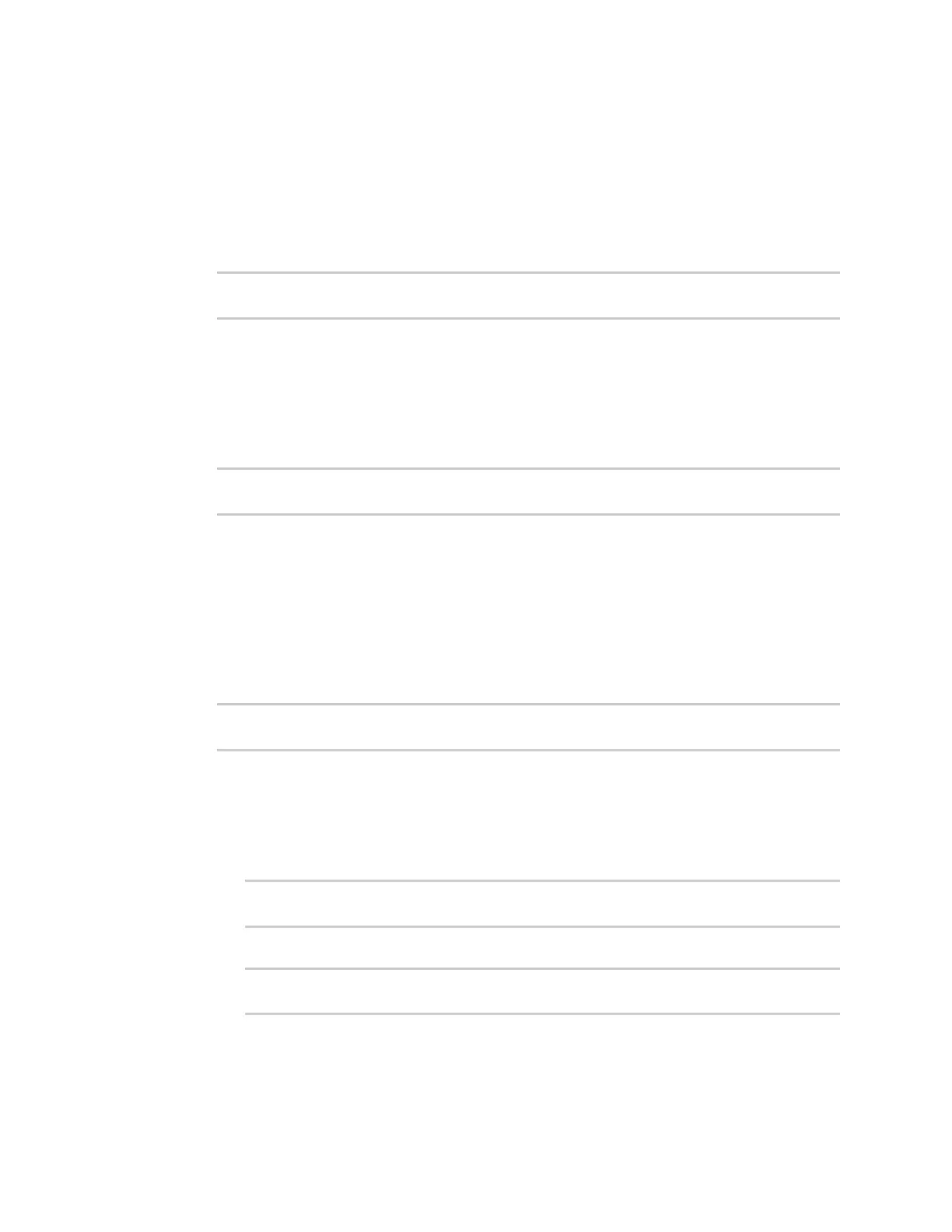Interfaces Wide Area Networks (WANs)
Digi Connect IT® 4 User Guide
67
Command line
1. Select the device in Remote Manager and click Actions > Open Console, or log into the
Connect IT 4 local command line as a user with full Admin access rights.
Depending on your device configuration, you may be presented with an Access selection
menu. Type admin to access the Admin CLI.
2. At the command line, type config to enter configuration mode:
> config
(config)>
3. Create a new WAN or WWAN, or edit an existing one:
n To create a new WAN or WWAN, see Configure a Wide Area Network (WAN) or Configure
a Wireless Wide Area Network (WWAN).
n To edit an existing WAN or WWAN, change to the WAN or WWAN's node in the
configuration schema. For example, for a WAN or WWAN named my_wan, change to the
my_wan node in the configuration schema:
(config)> network interface my_wan
(config network interface my_wan)>
4. Enable SureLink.
By default, SureLink is enabled for the preconfigured WAN (wan) and WWAN (modemwwan2).
The default configuration tests the DNS servers configured for the interface.
When SureLink is configured for Wireless WANs, SureLink tests are only run if the cellular
modem is connected and has an IP address. Use the SIM failover options to configure the
Connect IT 4 device to automatically recover the modem in the event that it cannot obtain an
IP address. See Configure a Wireless Wide Area Network (WWAN) for details about SIM
failover.
(config network interface my_wan)> surelink enable true
(config network interface my_wan)>
5. By default, the Test DNS servers configured for this interface test is automatically
configured and enabled. This tests communication with DNS servers that are either provided
by DHCP, or statically configured for this interface.
To add additional tests:
a. Add a test:
(config network interface my_wan)> add surelink tests end
(config network interface my_wan surelink tests 1)>
b. New tests are enabled by default. To disable:
(config network interface my_wan surelink tests 1)> enable false
(config network interface my_wan surelink tests 1)>
