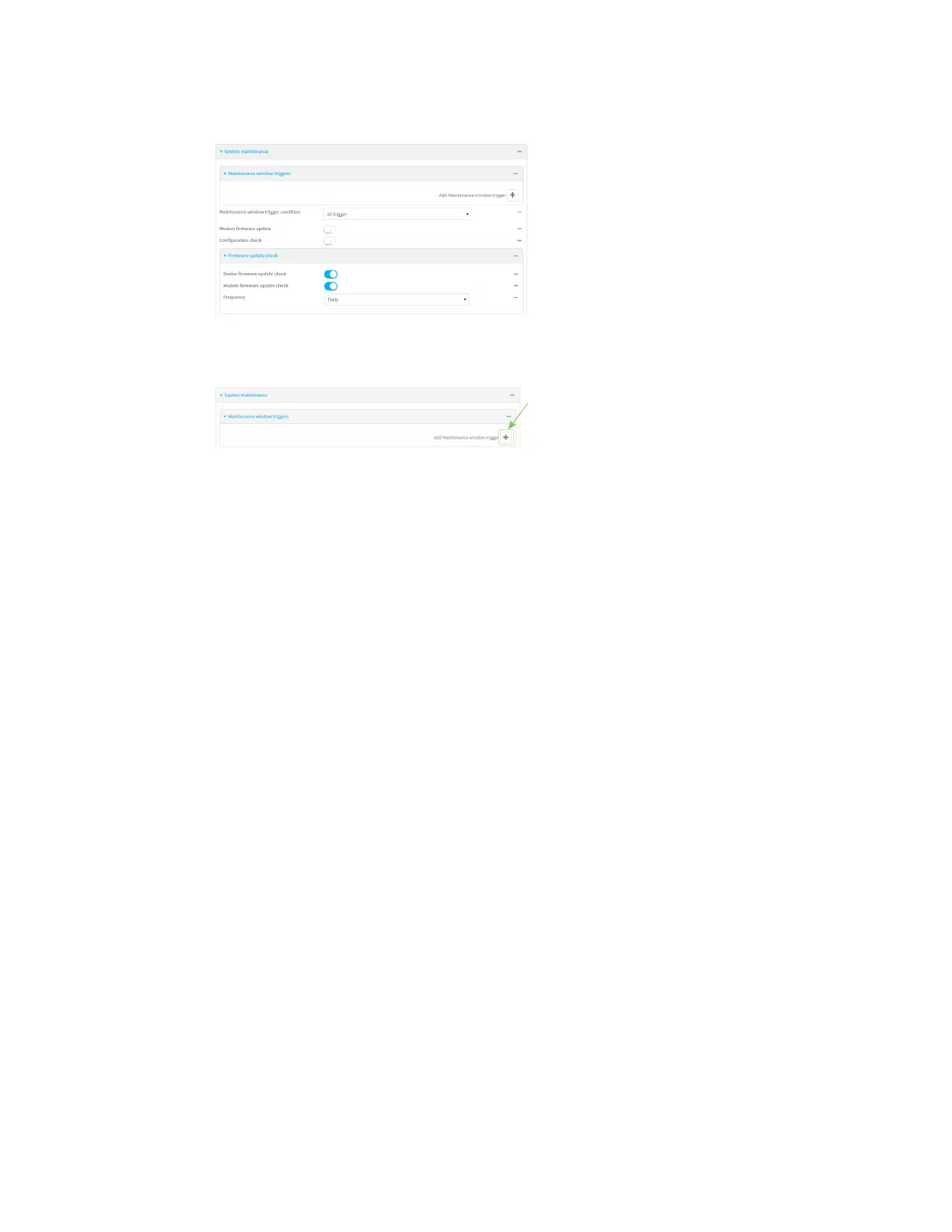System administration Schedule system maintenance tasks
Digi Connect IT® 4 User Guide
791
3. Click System > Scheduled tasks > System maintenance.
4. Click to expand Maintenance window triggers.
5. Click to add a maintenance window trigger.
6. For Maintenance window trigger type, select one of the following:
n Check if interface is up, for Test Interface, select the interface.
n Time period for maintenance window:
a. Click to expand Maintenance window.
b. For Start time, type the time of day that the maintenance window should start,
using the syntax HH:MM. If Start time is not set, maintenance tasks are not
scheduled and will not be run.
The behavior of Start time varies depending on the setting of Duration window,
which is configured in the next step.
l If Duration window is set to Immediately, all scheduled tasks will begin at the
exact time specified in Start time.
l If Duration window is set to 24 hours, Start time is effectively obsolete and
the maintenance tasks will be scheduled to run at any time. Setting Duration
window to 24 hours can potentially overstress the device and should be used
with caution.
l If Duration window is set to any value other than to Immediately or 24 hours,
the maintenance tasks will run at a random time during the time allotted for
the duration window.
l If Duration window is set to one or more hours, the minutes field in Start time
is ignored and the duration window will begin at the beginning of the specified
hour.
c. For Duration window, select the amount of time that the maintenance tasks will
be run. If Immediately is selected, all scheduled tasks will begin at the exact time
specified in Start time.
d. For Frequency, select whether the maintenance window will be started every day,
or once per week.
