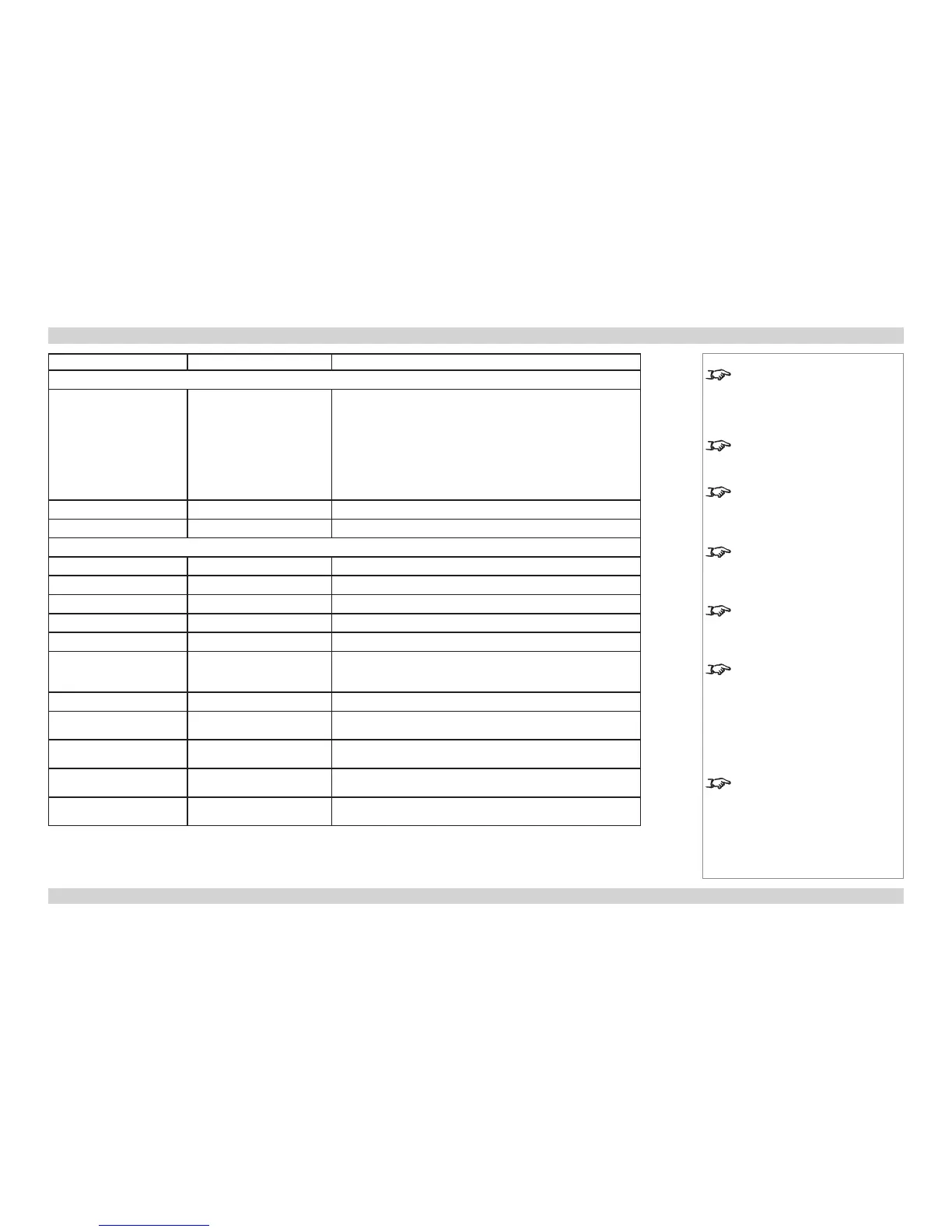<command> <operator> <values>
Geometry menu (continued)
4corner.ulx
4corner.uly
4corner.urx
4corner.ury
4corner.llx
4corner.lly
4corner.lrx
4corner.lry
= ?
-1000 to +1000
rotation = ?
-180 to 180 (integer)
warp.map = ?
0 to 8 (integer)
Edge Blend menu
array.width = ?
1 to 4 (integer)
array.height = ?
1 to 4 (integer)
array.hset = ?
0 to 3 (integer)
array.vset = ?
0 to 3 (integer)
scurve.value = ?
10 to 25 (integer, corresponding to real values of 1.0 to 2.5)
blending = ?
0 = Off
1 = On
2 = Alignment Pattern
segmentation = ?
On, Off
eb.top = ?
0 to a value of up to 720, depending on eb.bottom
(integer, pixels)
eb.bottom = ?
0 to a value of up to 720, depending on eb.top
(integer, pixels)
eb.left = ?
0 to a value of up to 1280, depending on eb.right
(integer, pixels)
eb.right = ?
0 to a value of up to 1280, depending on eb.left
(integer, pixels)
Notes
The 4corner commands provide
X and Y adjustment for each corner
of the image. They are identical to
the settings within the Geometry >
Cornerstone menu.
warp.map is identical to the Warp
Map setting in the Geometry menu.
Set to 0 to switch this off.
The array.width and array.
height commands set the width
and height of the segmented array
respectively.
array.hset and array.vset
set the horizontal and vertical
position of the projector within the
segmented array.
scurve.value affects the shape
of the S-curve which is applied to
gradually reduce the brightness in
the overlapped regions.
eb.top and eb.bottom are
identical to the Top Blend Region
and Bottom Blend Region settings
from the Edge Blend > Blend
Width menu.
The maximum value for one region
will equal 720 minus the pixels
already applied to the other region.
eb.left and eb.right are
identical to
Left Blend Region and
Right Blend Region from the Edge
Blend > Blend Width menu.
The maximum value for one region
will equal 1280 minus the pixels
already applied to the other region.