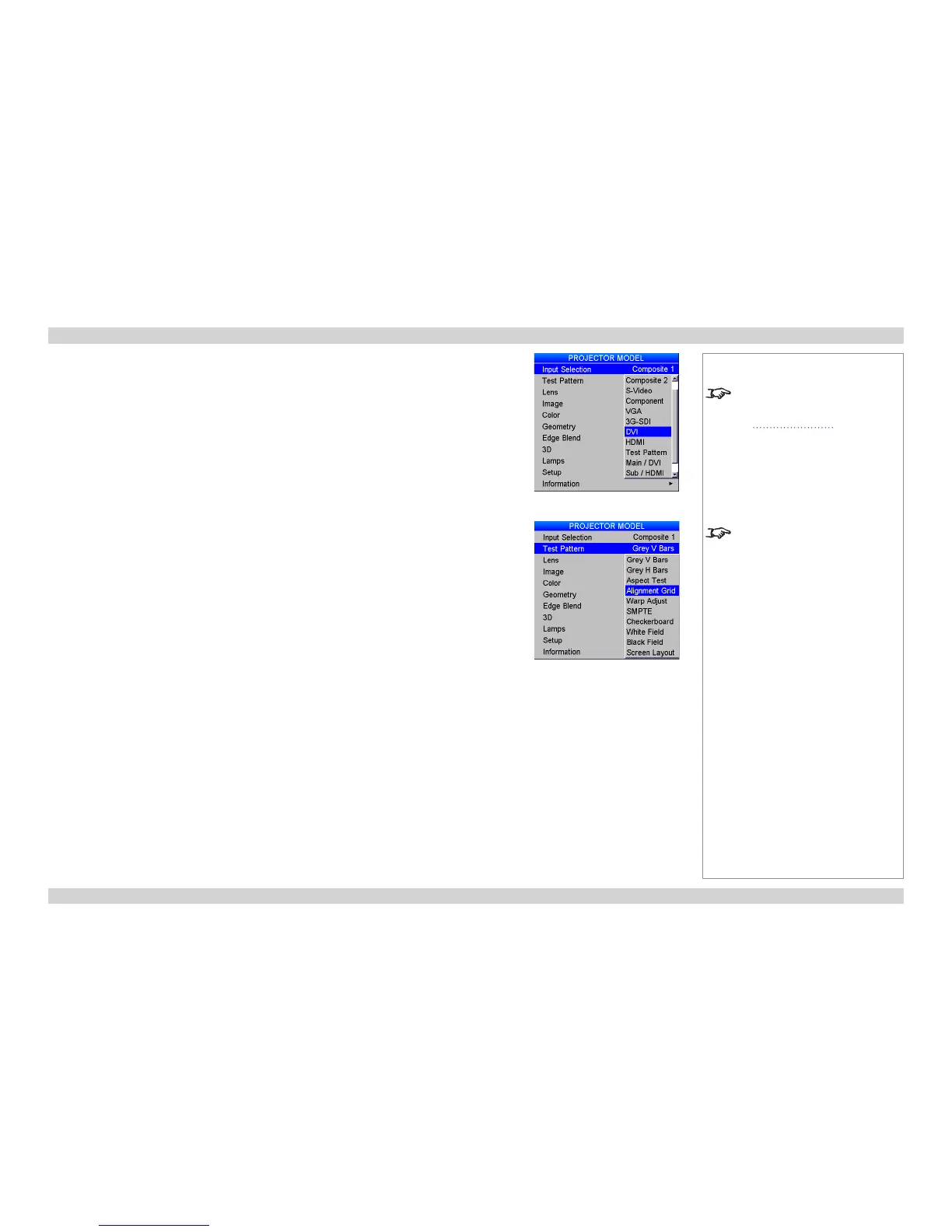Selecting an input signal or test pattern
Input signal
• Connect an image source to the projector. The signal should be automatically detected by the
projector, and should be displayed within two or three seconds.
• If more than one signal is connected, then select the image you want to display:
• Press one of the input buttons on the remote control, or
• Open the On-screen display (OSD) by pressing MENU. Select an input signal from the Input
Selection menu, using the UP and DOWN arrow buttons, then press OK.
Test pattern
To display a test pattern:
1. Open the OSD by pressing MENU.
2. Select Test Pattern from the Input Selection menu, using the UP and DOWN arrow buttons, then
press OK.
3. Select a pattern from the Test Pattern menu, using the UP and DOWN arrow buttons, then press
OK.
4. Close the OSD by pressing MENU again.
Notes
For full details of how to use the
controls and the menu system, see
the Operating Guide.
If the projector is switched off while
in TEST PATTERN mode, it will still
be in TEST PATTERN mode when
switched on again.