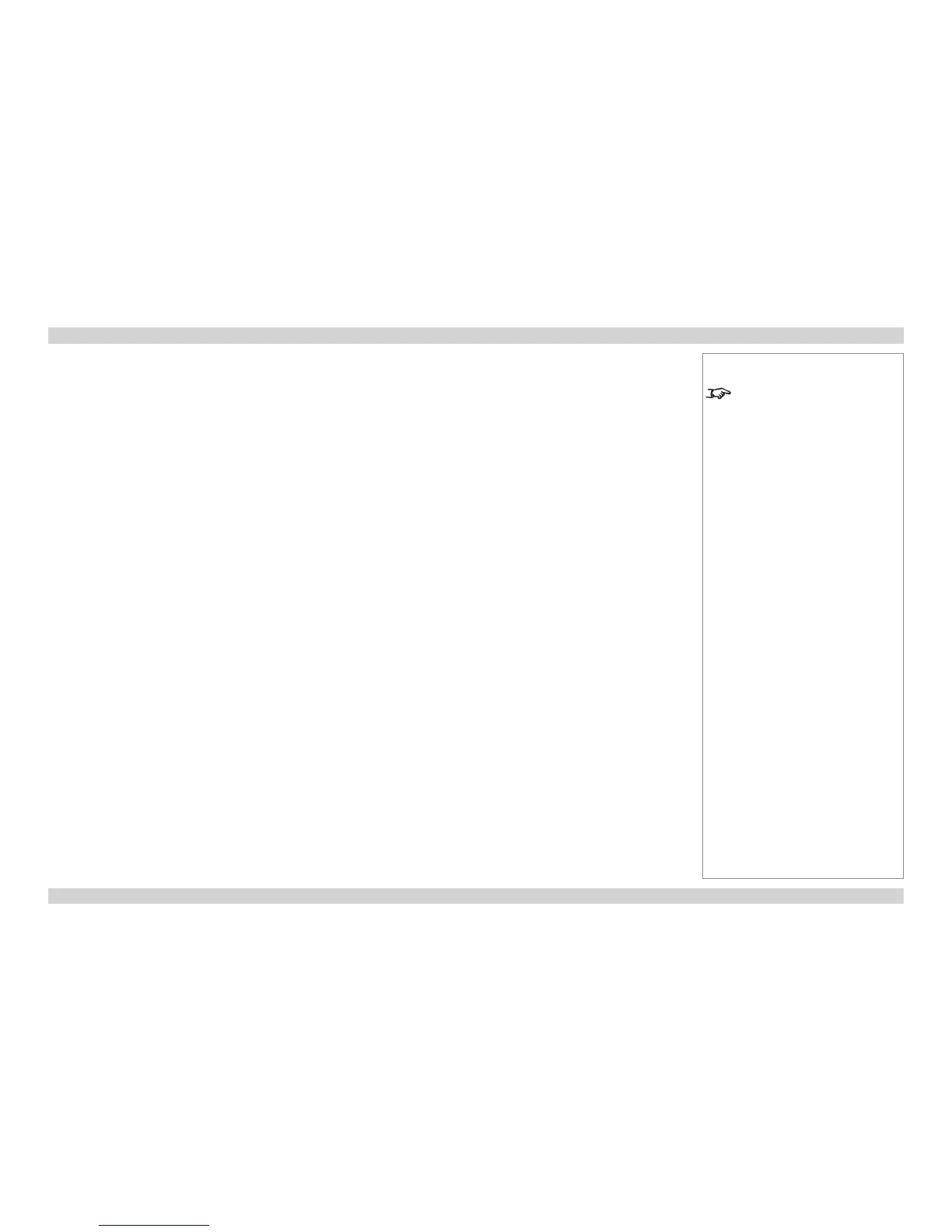Adjusting the lens
The lens can be adjusted using the Lens menu, or:
Zoom
• Press ZOOM, then use the UP and DOWN arrow buttons on the keypad or remote control to adjust the size of the image on the screen.
When the adjustment is nished, press EXIT.
Focus
• Press FOCUS, then use the UP and DOWN arrow buttons on the keypad or remote control to adjust the focus. When the adjustment is
nished, press EXIT.
Shift
• Press SHIFT, then use the UP, DOWN, LEFT and RIGHT arrow buttons on the keypad or remote control to adjust the position of the
image on the screen. When the adjustment is nished, press EXIT.
Notes
When any of the three lens
adjustment buttons is pressed,
the blue Transmit indicator on
the remote control will light for 10
seconds:
After 10 seconds, if no adjustment
has been made, the indicator will go
out and the lens adjustment button
must be pressed again to resume
adjustment.
To end the adjustment before 10
seconds has elapsed, press the
EXIT button.
All other adjustments will be locked
out until the lens adjustment is
ended.