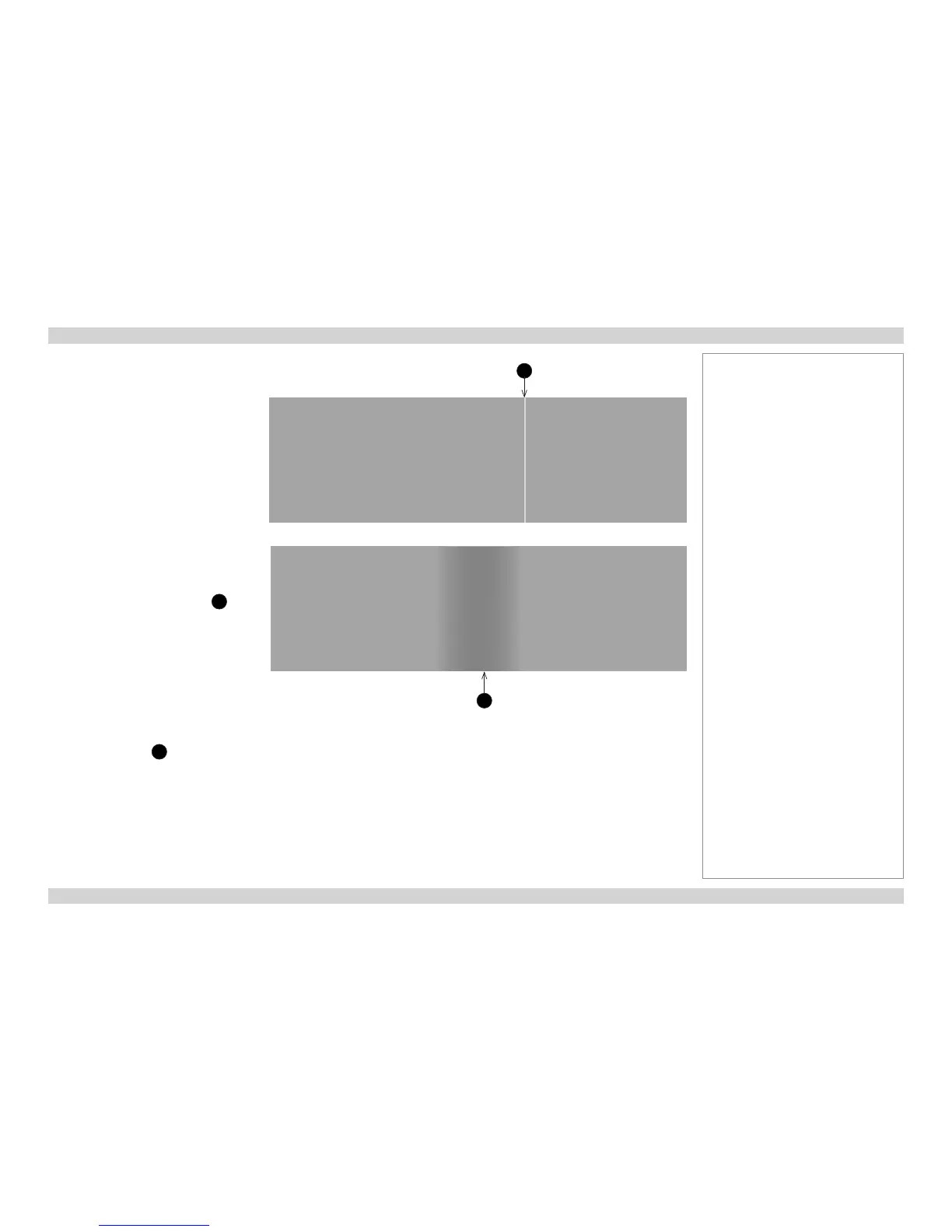Edge Blend procedure (continued)
8. Blend the images.
Set Edge Blend > Blending to On for
each projector to activate s-curves in the
blend regions.
Once blending is activated, use test
patterns to detect irregularities within the
blend and to correct them.
What test patterns to use
• Use White Field (recommended)
and/or Grey H Bars, if you are
blending horizontally aligned images,
and Grey V Bars, if the images are
vertically aligned.
What irregularities to look for
• There might be a hard line
1
visible where one of the edges is
overlapped by the other image.
How to correct
1. Switch Lamps > Compensation to
Manual.
2. Alter the compensation value from
the slider until the line disappears.
Once you have removed the line, check
if the blend region is darker than the
rest of the image
2
. If this is the case,
adjust the Edge Blend > S-Curve Value
setting until the blend region is the same
as the rest of the image.
Notes
1
2