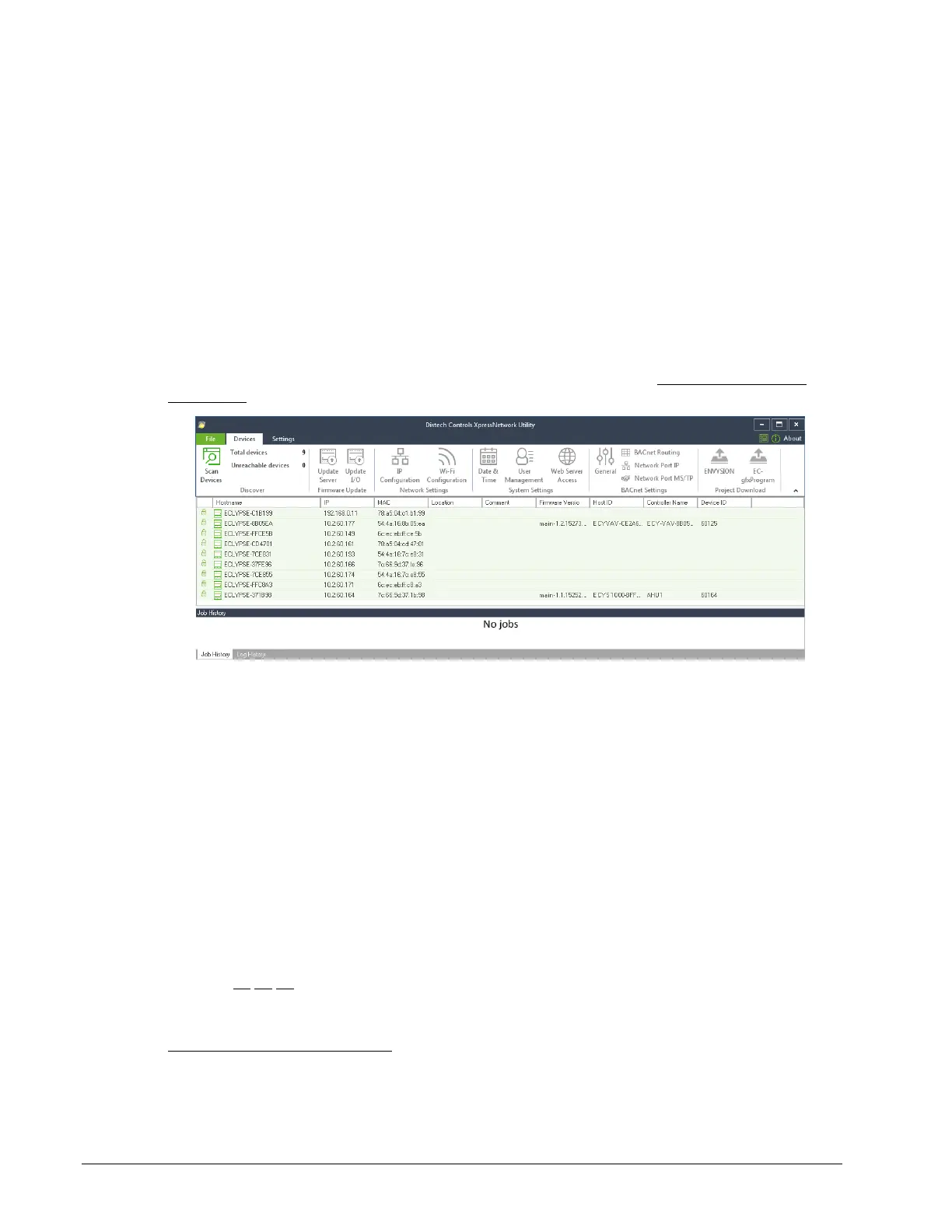First Time Connection to an ECLYPSE Controller
58 ECLYPSE User Guide
Configuring the Controller
Any of the following methods can be used to connect to the controller’s interface in order to
configure it:
Using the XpressNetwork Utility
Using the controller’s factory-default Hostname in the Web browser
Using the controller’s IP address in the Web browser
Using the XpressNetwork Utility
The XpressNetwork Utility is a software application that runs on a PC that allows you to
discover all ECY Series controllers connected to an IP network’s subnetwork or Wi-Fi
network and to perform a range of operations on many controllers at once: you can set each
controller’s Hostname and IP address, launch EC-gfxProgram to program the controller, or
you can access the controller’s configuration Web interface. See the XpressNetwork Utility
User Guide for more information.
Figure 6-6: ECLYPSE Network Configuration Tool Discovers the Network-
Connected Controllers
Using the Controller’s Factory-default Hostname in the Web
Browser
Controllers have a factory-default hostname that you can use instead of an IP address to
connect to it
. The hostname can be used in a Web browser’s address bar or in the EC-
gfxProgram’s Connect to screen. When installing the latest version of EC-gfxProgram and
your PC does not have the Bonjour service installed, a link to install the Bonjour service is
provided. The Bonjour service must be installed on your PC to allow your PC to discover
controllers by their hostname.
The controller’s factory-default hostname is eclipse-xxxxxx.local where xxxxxx is the last 6
characters of the MAC address printed on a sticker located on the side of the controller.
See Controller Identification on page 53.
For example, the sticker on the side of a controller shows that its MAC address is
76:a5:04:cd:4a:d1. Connect to the controller’s Web interface as follows:
1. Open your Web browser.
Not all smart phones / mobile devices have the Bonjour service installed and thus cannot
use the hostname mechanism.