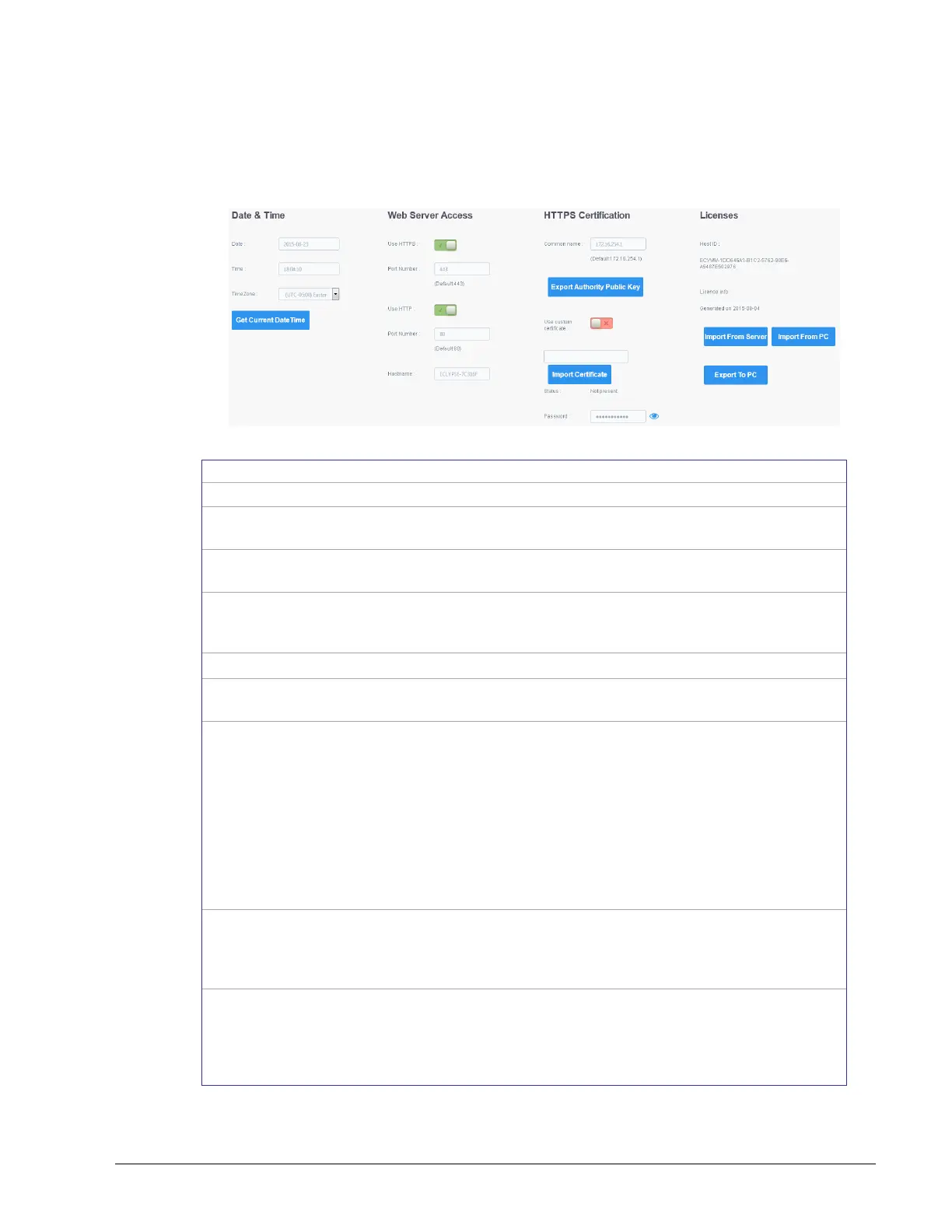ECLYPSE Web Interface
ECLYPSE User Guide 91
System Settings
This is where you configure the controller’s Web interface, port numbers, and secure web
interface. A secure web interface requires a SSL certificate.
Figure 8-21: System Settings
Set the controller’s date
Set the controller clock’s time and the time zone the controller is
located in.
Click to get the current time a date from an internet time clock
server. Internet connectivity is required for this feature to work.
Set this to enable the secure Webserver on this controller.
Connections to this sever are encrypted which helps to prevent
eavesdropping thereby keeping passwords secure.
Set this to enable the standard Webserver on this controller.
Set the port numbers the secure and standard Webservers are to
use.
Give this controller a label or nickname to identify it on the network.
The hostname can be used in place of an IP address to identify this
controller on the network. This hostname can be used in a Web
browser’s address bar or in the EC-gfxProgram’s Connect to screen
for example.
A hostname may contain only the ASCII letters 'a' through 'z' (case-
insensitive), the digits '0' through '9', and the hyphen ('-'). A
hostname cannot start with a hyphen, and must not end with a
hyphen. No other symbols, punctuation characters, or white space
are permitted.
For HTTPS connections, a certificate must have the controller’s
current URL or IP address encoded into it to show to the connecting
device that the connection corresponds to the certificate. Set the
controller’s current IP address, hostname, or DNS name.
Export Authority
Key Certificate
For HTTPS connections, click to export the public key from the local
authority that generates the internal certificate to a file on your PC.
You must import this certificate into all PCs that are going to connect
to this controller as a trusted certificate. See Saving a Certificate on
page 92.