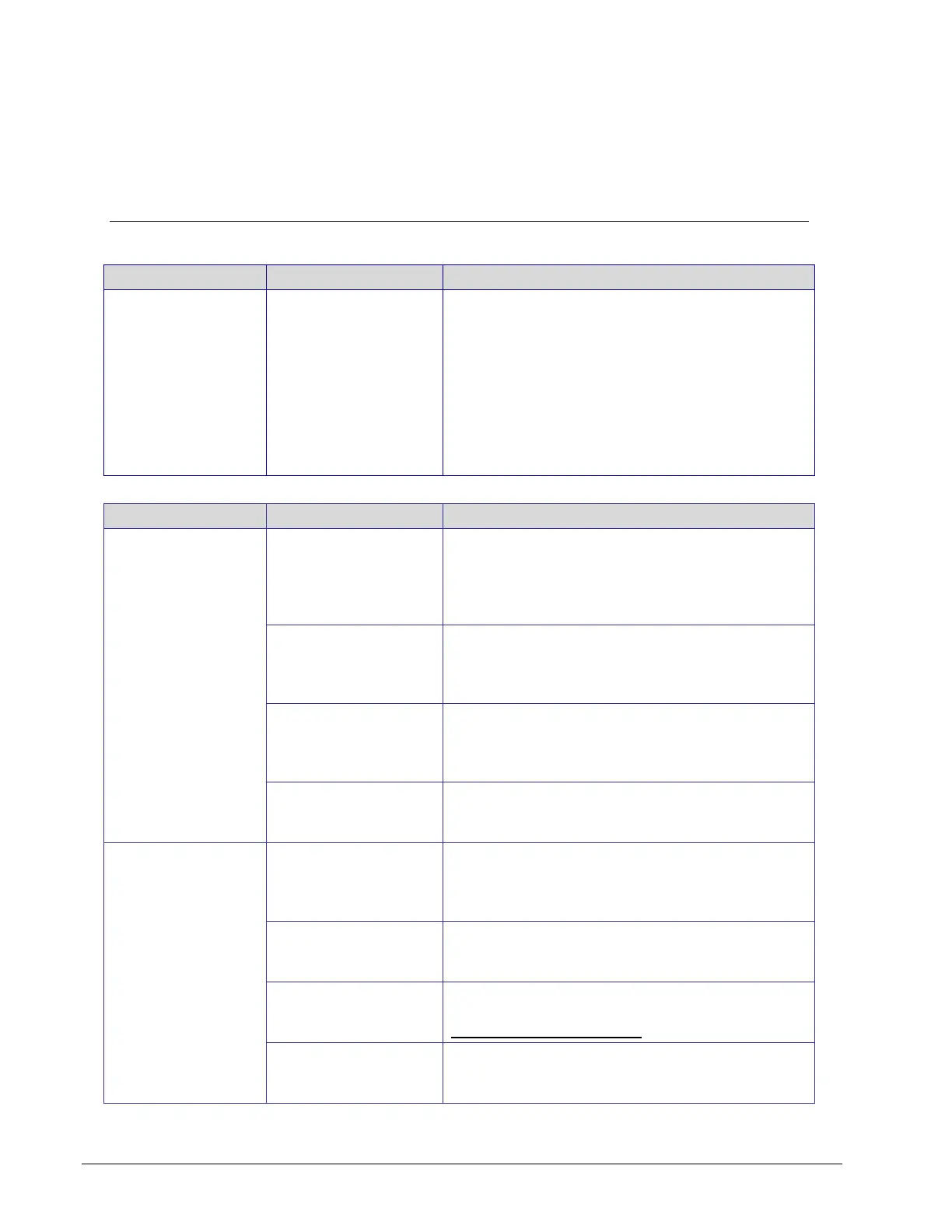170 ECLYPSE User Guide
CHAPTER 17
ALLURE EC-SMART-VUE COMMUNICATING
SENSOR TROUBLESHOOTING
Table 17-1: Allure EC-Smart-Vue Sensor Normal Operation
When the Allure
EC-Smart-Vue
sensor is connected
to a Controller, the
LCD display on the
Allure EC-Smart-Vue
sensor is blank with
the backlight ON for
about 30 to 45
seconds
Firmware upgrade in
progress
Wait for the upgrade to complete. Do not
disconnect the Allure EC-Smart-Vue sensor from
the controller as the upgrade will only restart once
it is reconnected.
Table 17-2: Troubleshooting Allure EC-Smart-Vue Sensor Symptoms
Allure EC-Smart-Vue
sensor screen is
blank & back light is
off
Is the Allure
EC-Smart-Vue sensor
connected to the
controller?
Verify that the Allure EC-Smart-Vue sensor is
connected to the controller and that the patch
cables are plugged-in to the connectors. See Cat
5e Cable Subnetwork on page 139 for more
information.
Is power being
supplied to the
controller?
There may be no power being supplied from the
controller. Check if the controller has power or if
the controller’s internal fuses have blown or
tripped.
Is the cable connected
to the controller and
Allure EC-Smart-Vue
sensor?
Was the patch cable
made onsite?
Verify that the RJ-45 crimp connectors were
installed on the cable correctly. See Cat 5e Cable
Subnetwork on page 139 for more information.
Device is not
communicating with
controller
Is the address
correctly set to a
unique address?
Each Allure EC-Smart-Vue sensor must be set to a
unique address for each controller. See
Commissioning a Connected VAV Controller with
an Allure EC-Smart-Vue Sensor on page 149.
Is the device too far
from controller?
Verify the distance between the device and the
controller. See Subnetwork Data Bus Length on
137.
Is there a configuration
problem?
With EC-gfxProgram, check the configuration of the
sensor, for example, is it enabled? Refer to the
EC-gfxProgram User Guide for more information.
Have the subnetwork
EOL settings been
correctly set?
Only the last module on the subnetwork data bus
must have its EOL termination set to ON. See
Figure 12-6, Figure 12-8, and Figure 12-9.