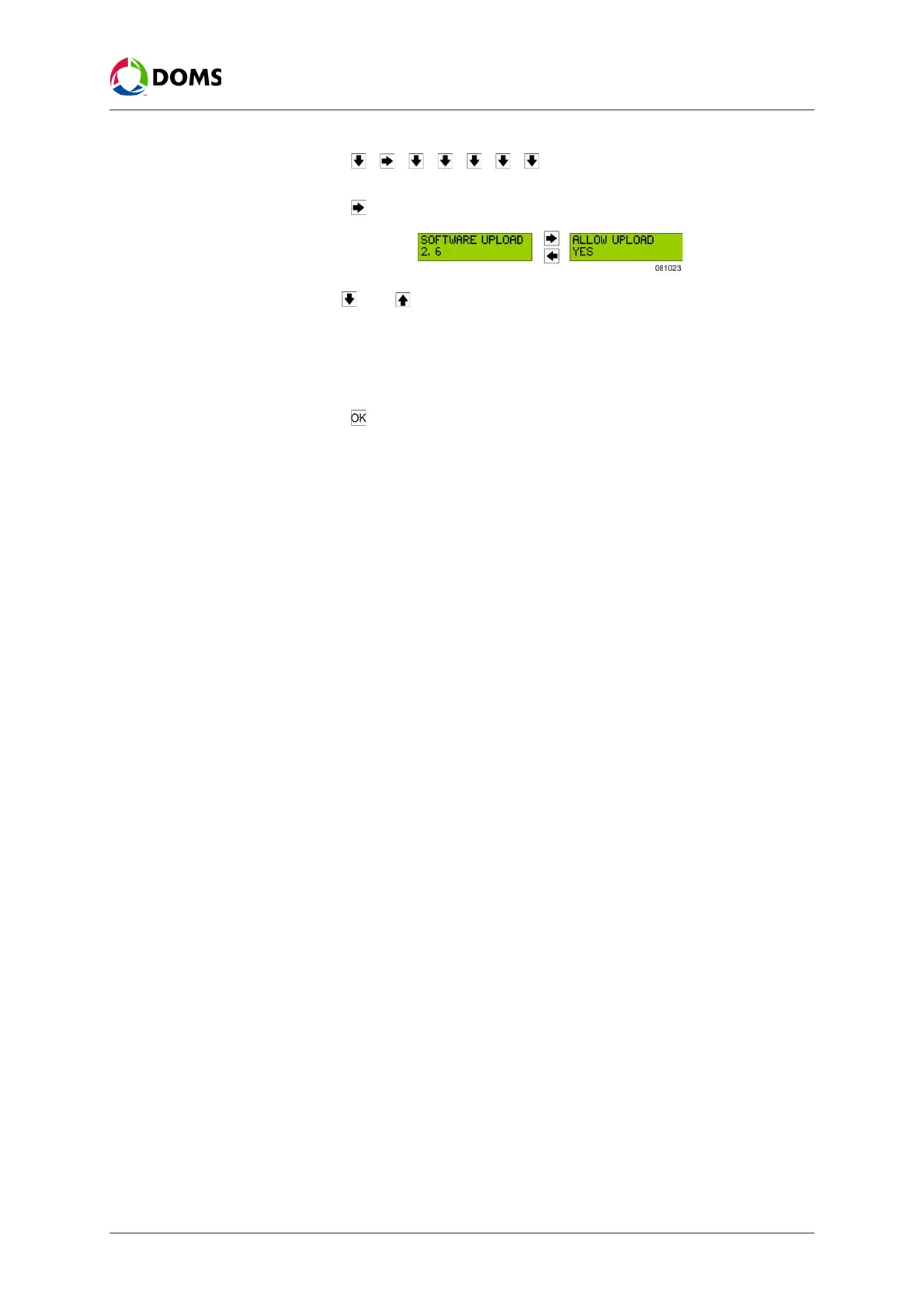56 of 152 PSS5000/TEMA/803046/05
PSS 5000 – Technical Manual
5 Installation (Menu 2)
2. Press , , , , , , to move to the SOFTWARE UPLOAD 2.6
menu.
3. Press to move to the ALLOW UPLOAD? menu.
4. Use and to toggle between YES and NO.
When the
Allow upload value is YES, then it is possible to upload software
using FTP, see ‘To upload software using FTP’ on page 56.
Note: If you change the Allow upload value to YES, then you must reset the PSS
5000 before the software upload can start.
5. Press .
The following file is created: /pss_mem/2/sys/ok2upload.txt. This file must
be present before FTP can be used to upload software. See ‘To upload soft-
ware using FTP’ on page 56.
Note: There is a time limit on the presence of the ok2upload.txt file. If too
much time passes, an upload timeout occurs and the file is deleted.
It is necessary to repeat the procedure that allows the upload and cre-
ates the file.
To upload software using
FTP
This procedure describes how to use FTP to upload software to the PSS 5000.
The commands used in this procedure are for an FTP client accessed from a
command line prompt. However, other FTP clients may be used.
Note: Doms provides the utility upload5k.bat file, which can also be used for
software uploads. For more information, see ‘B Upload Help Tools’ on
page 122.
Note: Before you start to upload software with FTP, you must make the PSS
5000 ready to accept the software. To do this see ‘To upload software
with the web service menus’ on page 54, or ‘To allow software uploads
with local service panel’ on page 55.
1. In a window with a command line prompt, create an FTP connection with
the PSS 5000 by typing:
c:\> ftp <IP address>
2. Log on to the PSS 5000 by typing:
User <IP address:<none>>: admin
Password: password
User logged in
An FTP session is now established.
3. Go to the pss_mem/1/prg directory by typing:
ftp> cd pss_mem/1/prg
4. Make a backup of the current program files by typing:
ftp> get <program file name>.bin
An example of this file name is 41093102.bin.
Repeat this step to make a backup of the necessary files.