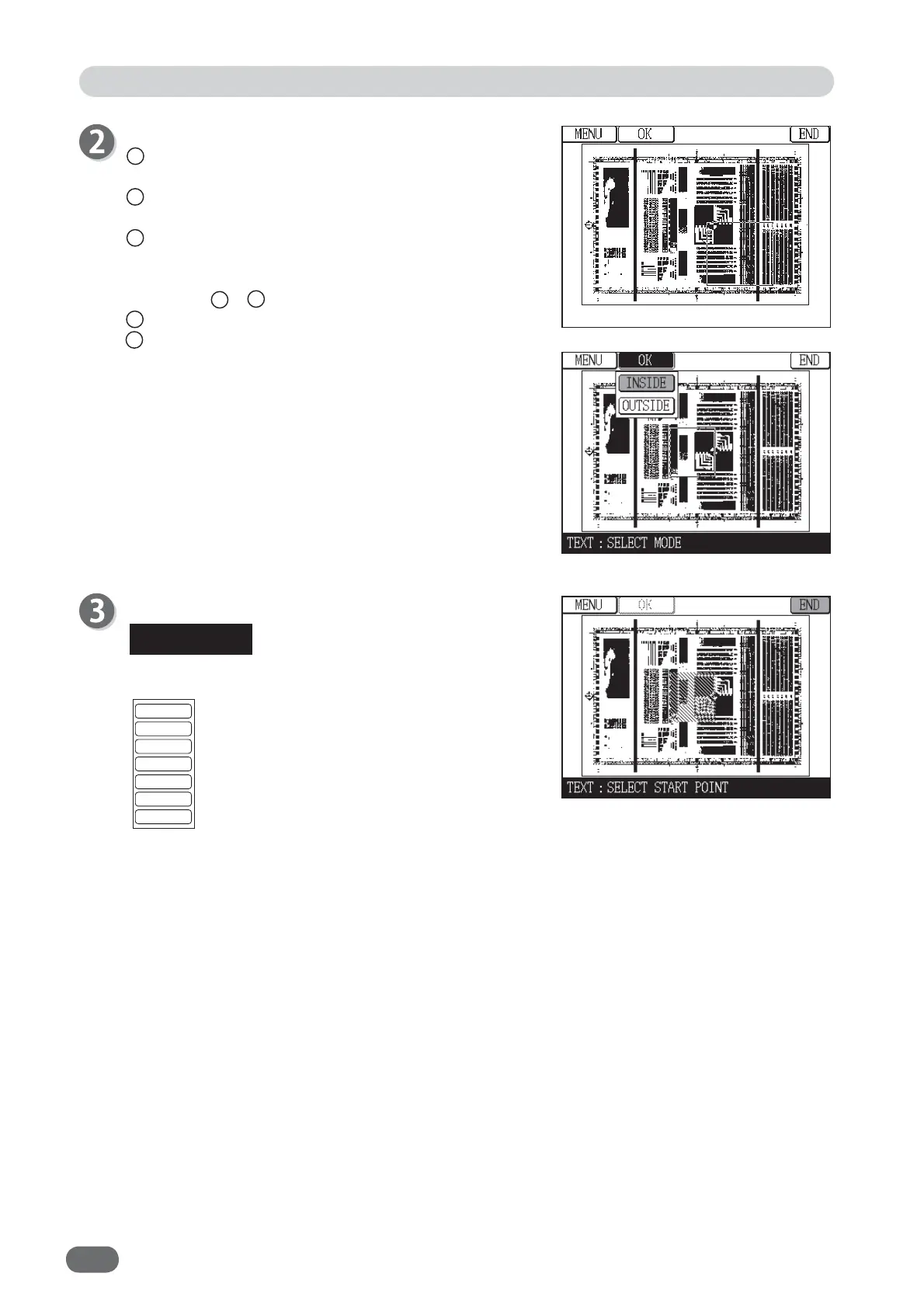82
Specify the area.
1 Touch the start point of the area you want to
specify.
2 Move your fi nger or the stylus pen while touching
it to move the area.
3 Remove your fi nger or the stylus pen from the
screen to fi x the specifi ed area.
* If you want to change the area, repeat the above
steps 1 to 3 .
4 Touch “OK”.
5 Touch “INSIDE” or “OUTSIDE”.
“INSIDE” is touched here.
If you touch “OUTSIDE”, the outside of the
specifi ed area is edited in the current mode.
When the specifi ed area is OK, touch "END".
When you want to cancel the specifi ed area, touch
“CLEAR”. The display changes as below.
●
If “ALL CL” is touched, all of the set area
is cleared.
●
If “BOX”or “POLYGON” is touched, the
specifi ed area is cleared.
●
If “PEN 1”, “PEN 2”, “PEN 3”, or “PEN 4”
is touched, the area you want to cancel
is cleared with the stylus pen.
ALL CL
POLYGON
BOX
PEN 1
PEN 2
PEN 3
PEN 4
Edit Function: Edit Image
REFERENCE