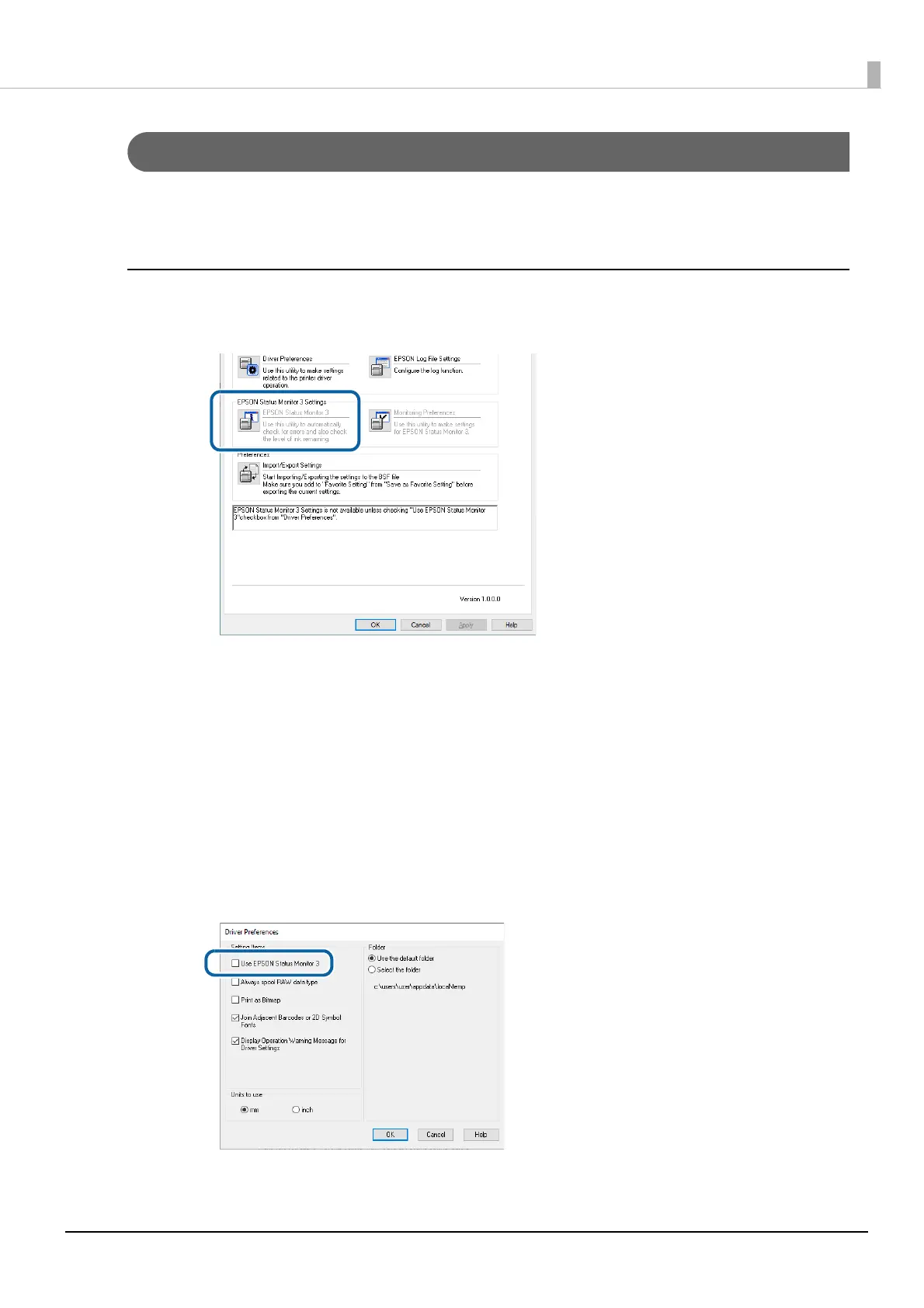106
Chapter3 Handling
Setting EPSON Status Monitor 3
EPSON Status Monitor 3 displays a pop-up window to inform you specified paper type and ink levels when you
start printing. In addition, if a fatal error occurs, it displays an error window.
It is disabled by default.
Enabling/Disabling EPSON Status Monitor 3
By default, EPSON Status Monitor 3 is disabled.
Follow the procedure below to enable EPSON Status Monitor 3.
1
Turn the printer on.
2
Open the printer driver window.
3
Select the [Driver Utilities] tab and then click [Driver Preferences] in the Driver Prefer-
ences field.
4
The Driver Preferences window appears. Select the check box for [Use EPSON Status
Monitor 3], and then click [OK].