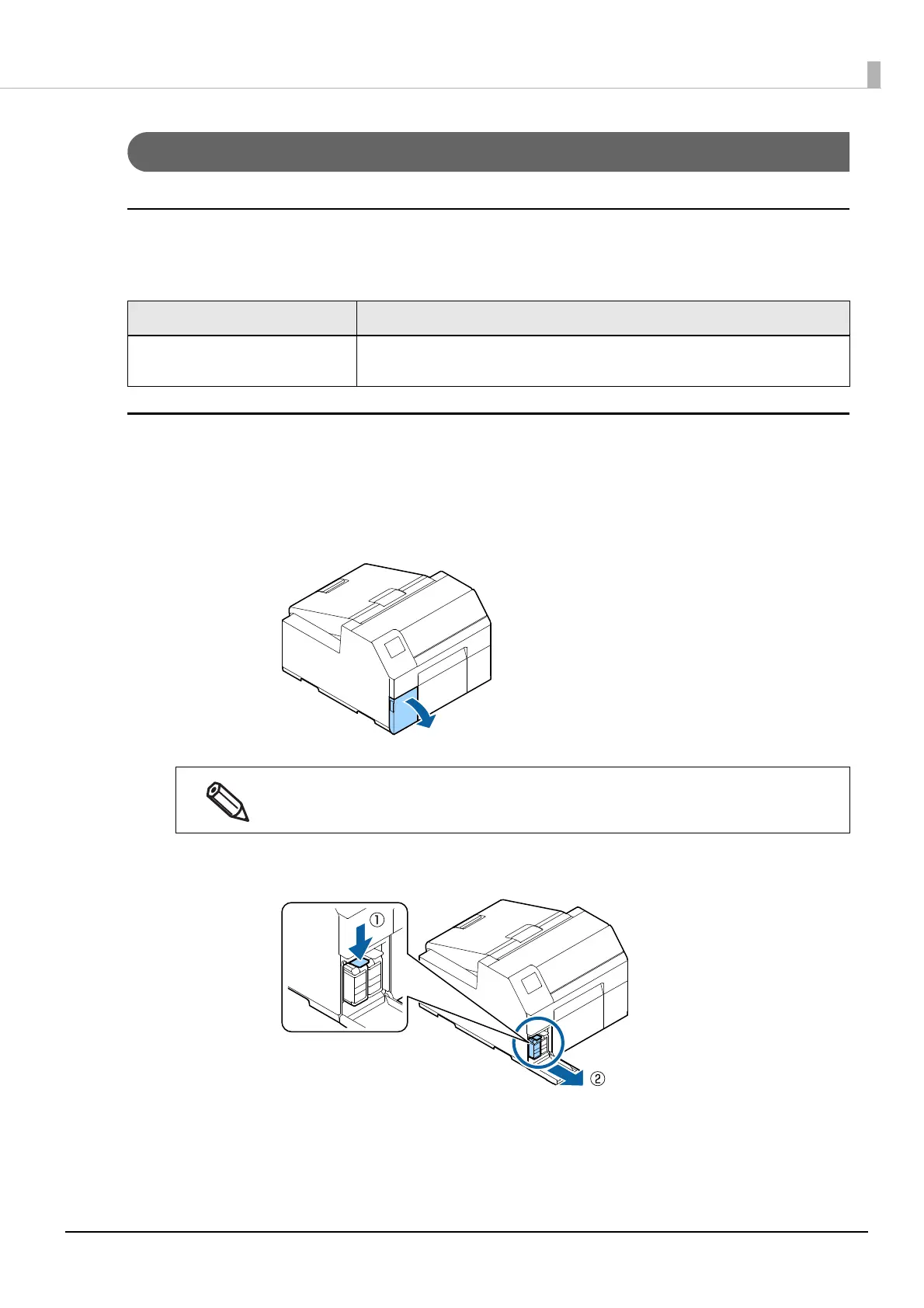37
Chapter2 Setup
Replacing the Ink Cartridges
Checking Amount of Ink Remaining
You can check ink level of each color ink cartridge on the home or an error message screen of the operation
panel.
How to Replace the Ink Cartridges
The procedure below is for replacing the BK cartridge. Follow the same procedure for replacing the other color
cartridges.
1
Open the left ink cartridge cover.
2
Press the lever down to remove the used ink cartridge.
Message Description
You need to replace Ink Cartridge(s). To maintain the quality of the print head, the printer stops printing before ink car-
tridges are completely expended. Replace the ink cartridge with new one.
For replacing cyan or yellow cartridge, open the right ink cartridge cover.