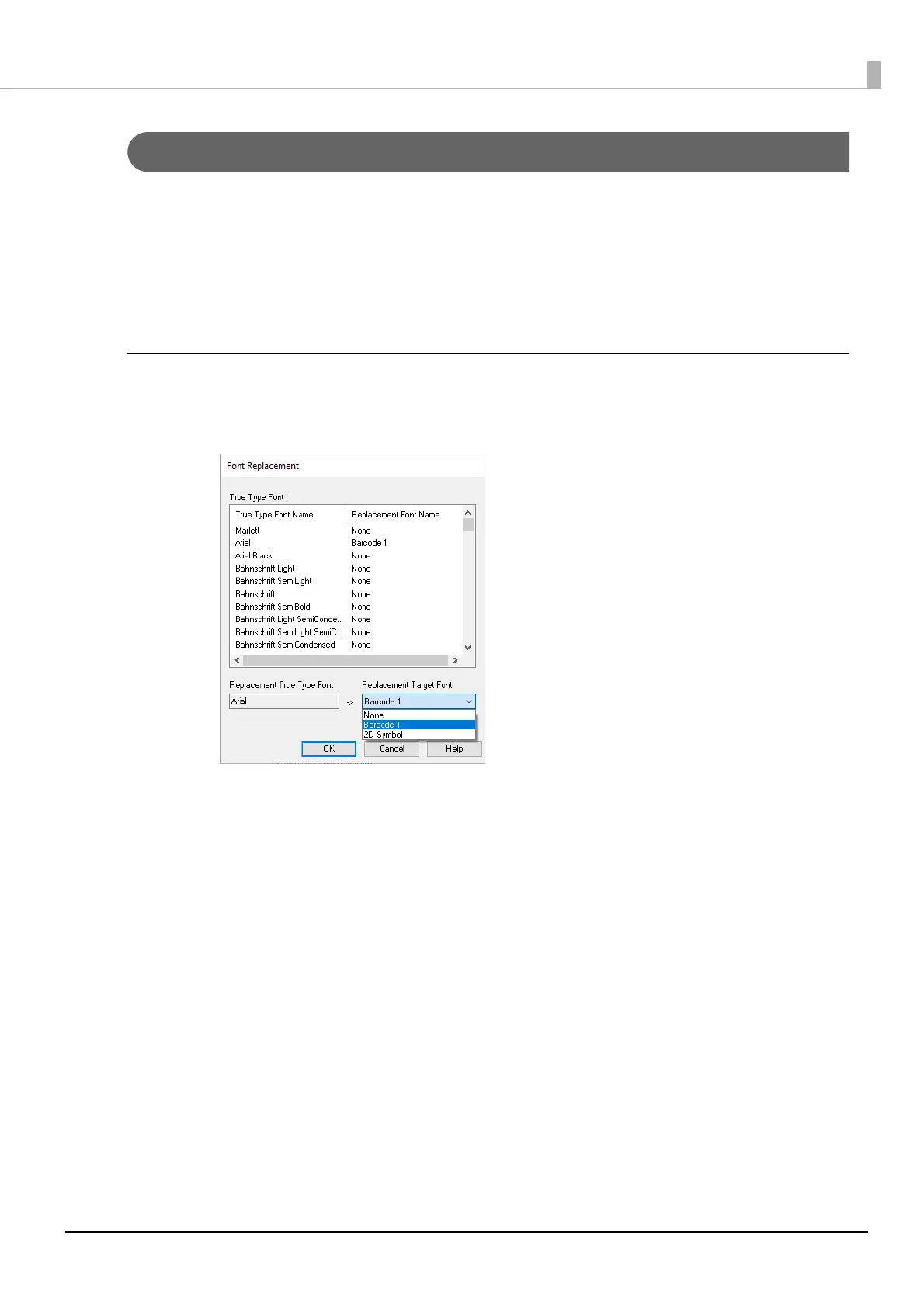97
Chapter3 Handling
Printing Barcodes / 2D Symbols on .NET Environment
Since .NET Framework supports only True Type fonts and Open Type fonts, barcode or 2D symbol fonts regis-
tered in the printer driver cannot be printed. To solve the problem, use the [Font Replacement] function of the
printer driver to replace a True Type font with the barcode or 2D symbol font. Then you can print the barcode
or 2D symbol fonts from an application on .NET Framework environment.
On the application, font name of the replaced True Type font is displayed, however, when the data is printed, the
barcode or 2D symbol is printed.
Font Replacement
To set font replacement, open the printer driver, select [Driver Utilities] tab, and then select [Font Replace-
ment].
1
Make the following settings.
•Replacement True Type Font
∗ Select a True Type font you want to substitute.
•Replacement Target Font
∗ Select a barcode or 2D symbol font you wan to use.
2
Click [OK].
The True Type font is replaced with the barcode or 2D symbol font.
