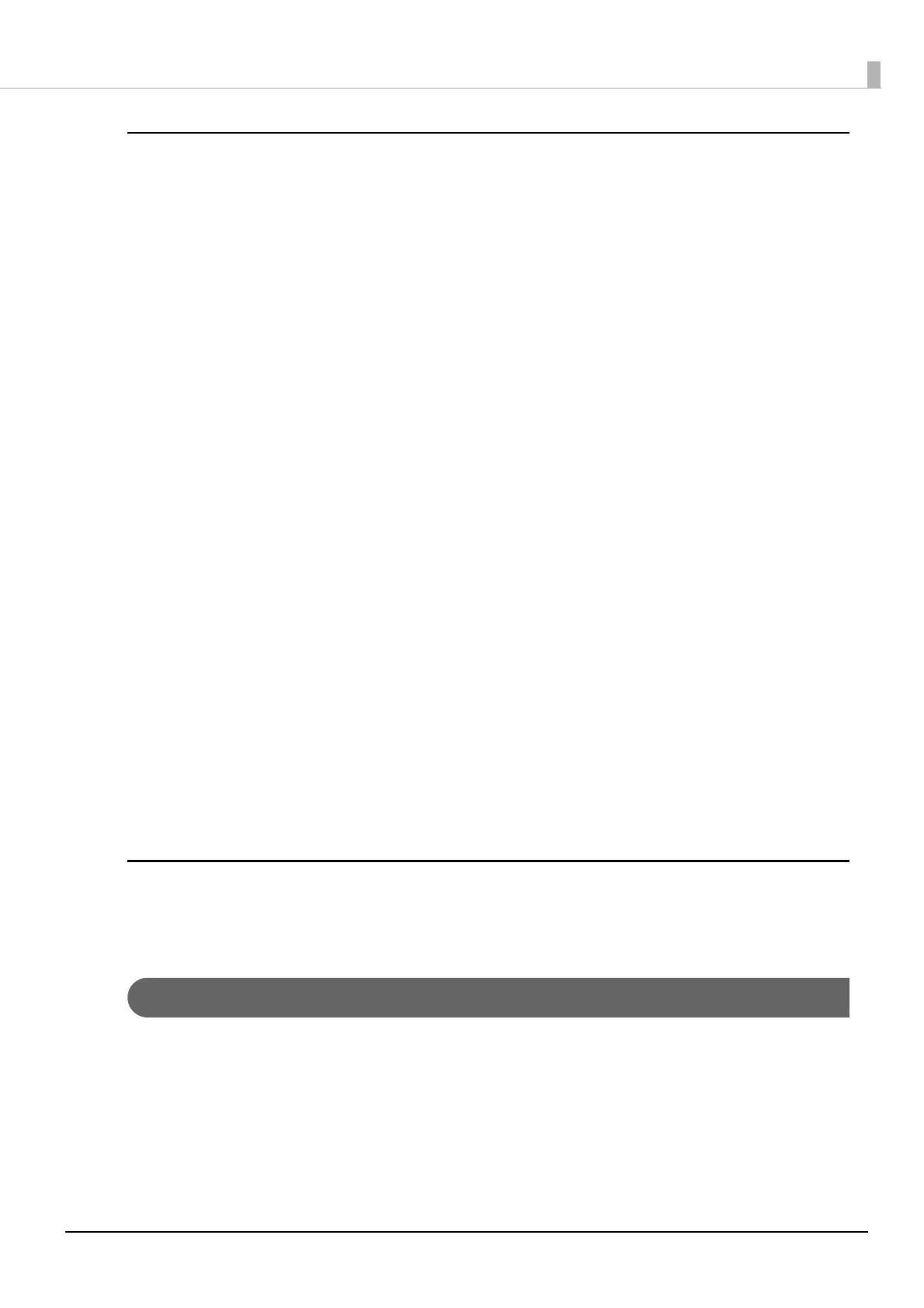196
Chapter3 Handling
Checking the Print Data
If print data is not sent from a computer to the printer, it may be caused by print jobs remaining on the com-
puter, or print jobs that has been paused or offline setting.
Check it following the procedure below.
1
Display Devices and Printers on the computer.
2
Set the printer as the default printer.
Right-click the icon of the printer to be used and then click Set as default printer.
If the printer is installed multiple times, copies of the printer driver may be created.
If there is more than one printer icon and you find a copied one such as “CW-C6XXX (Copy 1)”, right-
click on the copied icon and then delete it by clicking Remove device.
3
Perform a test print to check whether or not the print data is sent to the printer.
Right-click the icon of the printer being used and then click Printer properties.
4
The printer properties screen of the printer driver appears. Click Print Test Page on
the General tab.
If the test print is successful, you have confirmed that data is sent from the computer to the printer.
5
Display the print job. Right-click the icon of the printer being used and then click See
what's printing.
6
A screen appears. Check the print job.
If print data is displayed, select [Printer] - [Cancel All Documents].
7
Check “Pause Printing” or “Use Printer Offline” is not set for the printer.
Select Printer and make sure that “Pause Printing” or “Use Printer Offline” is not checked. If any of
them is checked, clear the check mark.
The printer does not turn on
Check that the power cable is connected to the printer and outlet properly. ("Connecting the Power Cable" on
page 34)
Print Job is Canceled on PC but “Printing” Message on Printer Does Not Disappear
If you cancel printing in printer queue on the computer, it may cause the print data to break up and “Printing”
may be kept displayed on the operation panel of the printer.
To cancel the status, press the Cancel button on the operation panel, and then select [All label formats].
