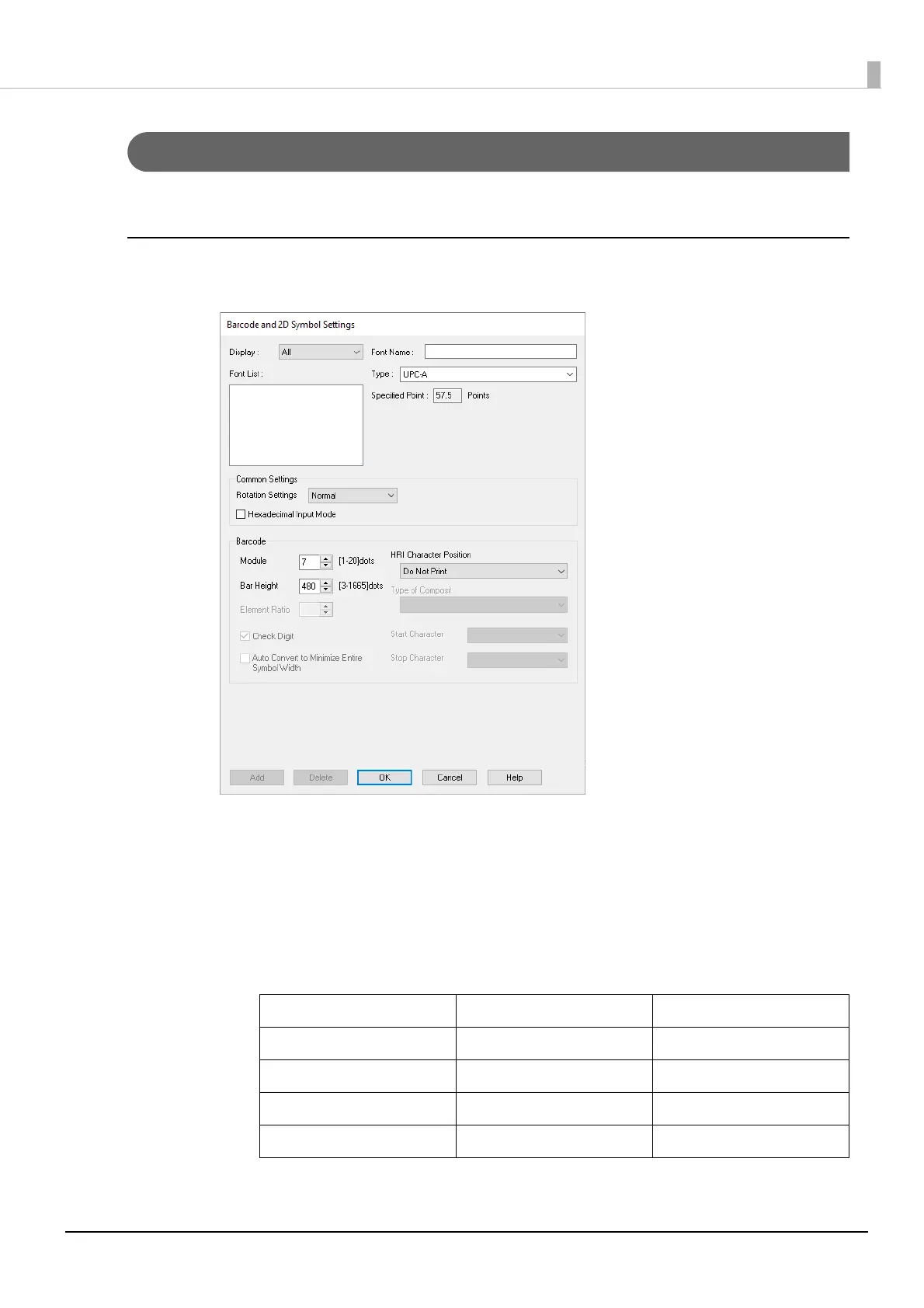79
Chapter3 Handling
Printing Barcodes
The printer has built-in fonts. This allows you to print a barcode without creating it on an application software.
Barcode Font Settings
You can make the barcode settings using [Barcode and 2D Symbol Settings] on the [Driver Utilities] tab.
1
Make the following settings.
•Display: Select [Barcodes].
• Font Name: Enter a character string. The string is set as the barcode font name. Only ASCII
characters are accepted.
• Type: Select a barcode type. Available setting items changes according to the selected
barcode type. You can select the type from the following options.
UPC-A UPC-E JAN13(EAN)
JAN8(EAN) Code39 ITF
Codabar(NW7) Code93 Code128
GS1-128 GS1 DataBar Omnidirectional GS1 DataBar Truncated
GS1 DataBar Limited GS1 DataBar Expanded