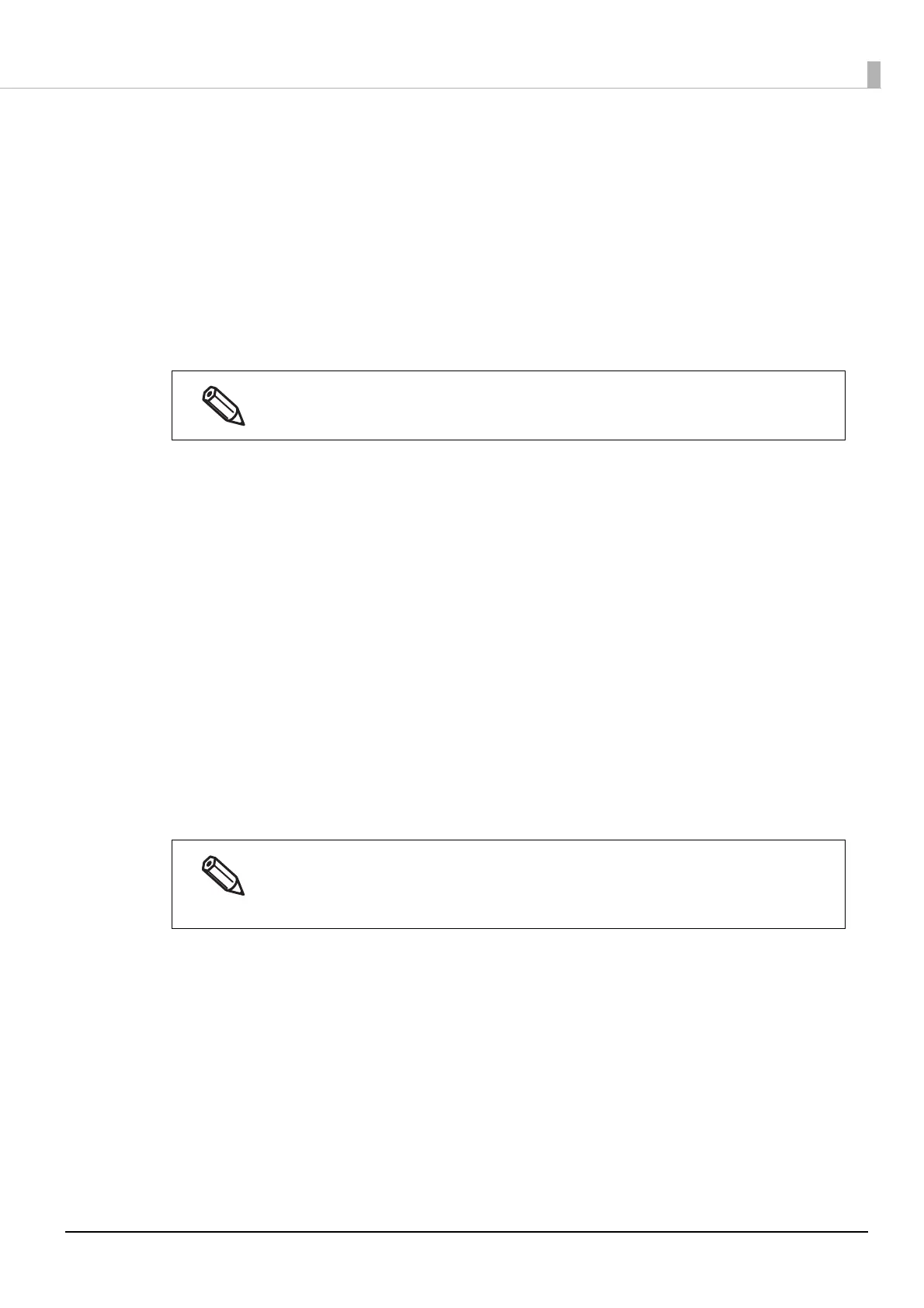80
Chapter3 Handling
• Rotation Settings: Select an option to rotate a barcode.
• Hexadecimal Input Mode:
Select the check box to enter data for a barcode in hexadecimal.
• Module: Specify the width of the narrowest element of the barcode in units of dot.
• Bar Height: Specify the height of the element in units of dot. Actual print size equivalent to
the specified dots will be displayed.
• HRI Character Position:
Specify the position to print HRI characters. Select [Do Not Print] if printing
HRI characters is not necessary.
• Composite Component:
Select a composite type.
• Element Ratio: Specify the ratio of wide element width to the narrowest element width.
The recommended ratio is 2.5.
• Check Digit: A number or symbol added to the barcode number in order to detect an error in
the barcode number and to prevent fabrication.
• Auto Convert to Minimize Entire Symbol Width:
You can select this when the barcode type is CODE128. This function minimizes
the number of symbols and characters that are necessary to express the specified
data string.
• Start Character: Specify the start character.
• Stop Character: Specify the stop character.
2
Click [Add].
The configured barcode font is registered and added to the font list.
Depending on the selected barcode type, the position option cannot be selected.
• Up to 30 barcode fonts can be registered.
• To edit settings of a registered barcode font, select the font from the font list, change the set-
tings and then click [Save].
• To delete a registered barcode font, select the font from the font list, and then click [Delete].