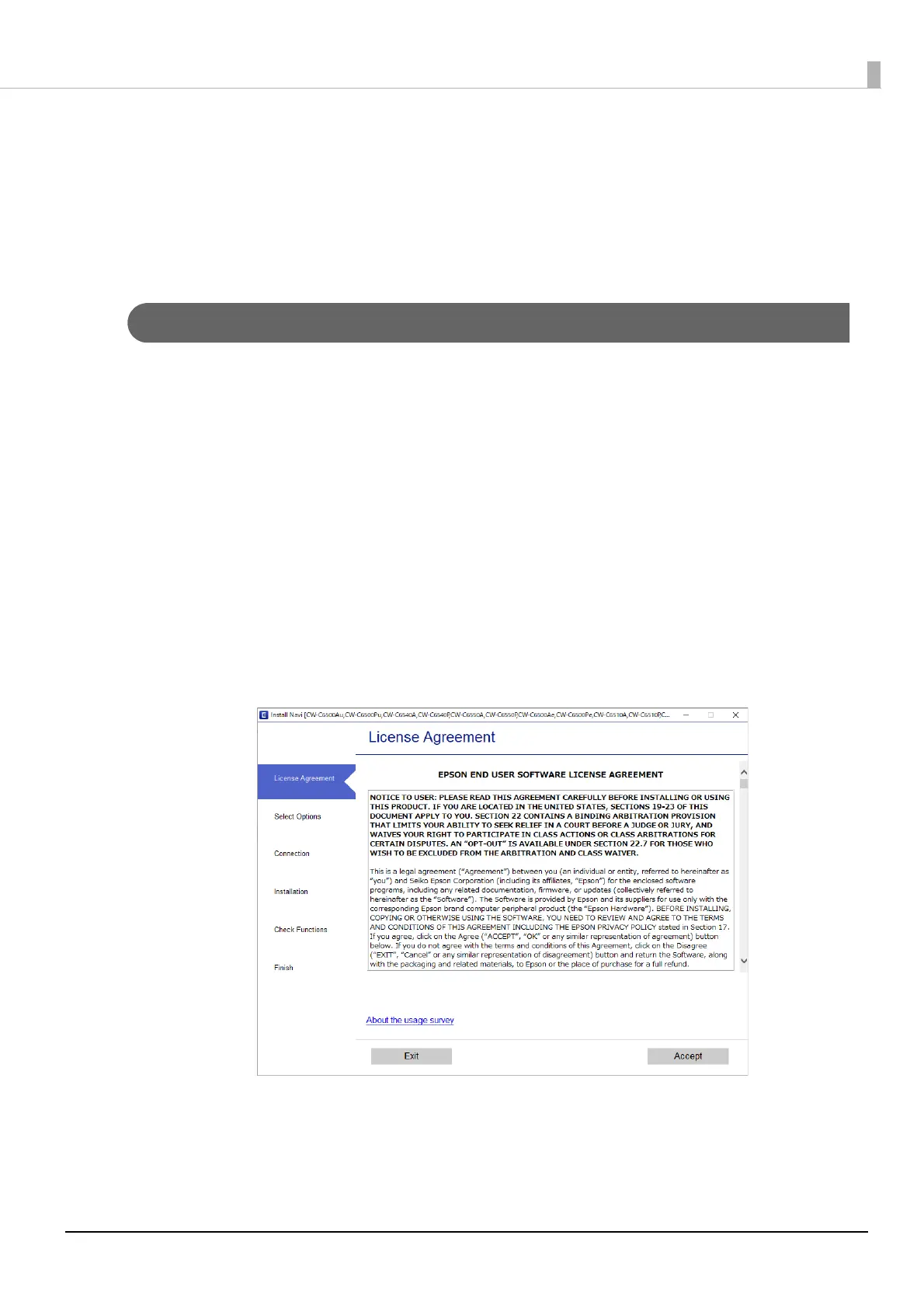41
Chapter2 Setup
Installing the Printer Driver and Connecting to a Computer
There are the following two methods to install the printer driver on a computer and connect the printer to the
computer.
• Setup using Install Navi
• Setup without using Install Navi
Setup using Install Navi
Just by following the on-screen instructions of Install Navi, you can install the printer driver and connect the
printer to the computer.
Follow the procedure below to set up using Install Navi.
1
Turn on the computer.
2
Check that the printer is powered on.
3
Insert the included CD-ROM into the drive of the computer. Install Navi will start
automatically.
If Install Navi does not start automatically, double-click InstallNavi.exe.
4
The screen below appears when Install Navi starts. Read and accept the software
licensing agreement, and then click [Next]. For the subsequent steps, follow the on-
screen instructions.
Install Navi will guide you to install the printer driver, PrinterSettings, and other software. The setup
can be completed even if you skip the installation of software. In that case, you can install the soft-
ware later.
Installing the printer driver and connecting to a computer are now complete.
