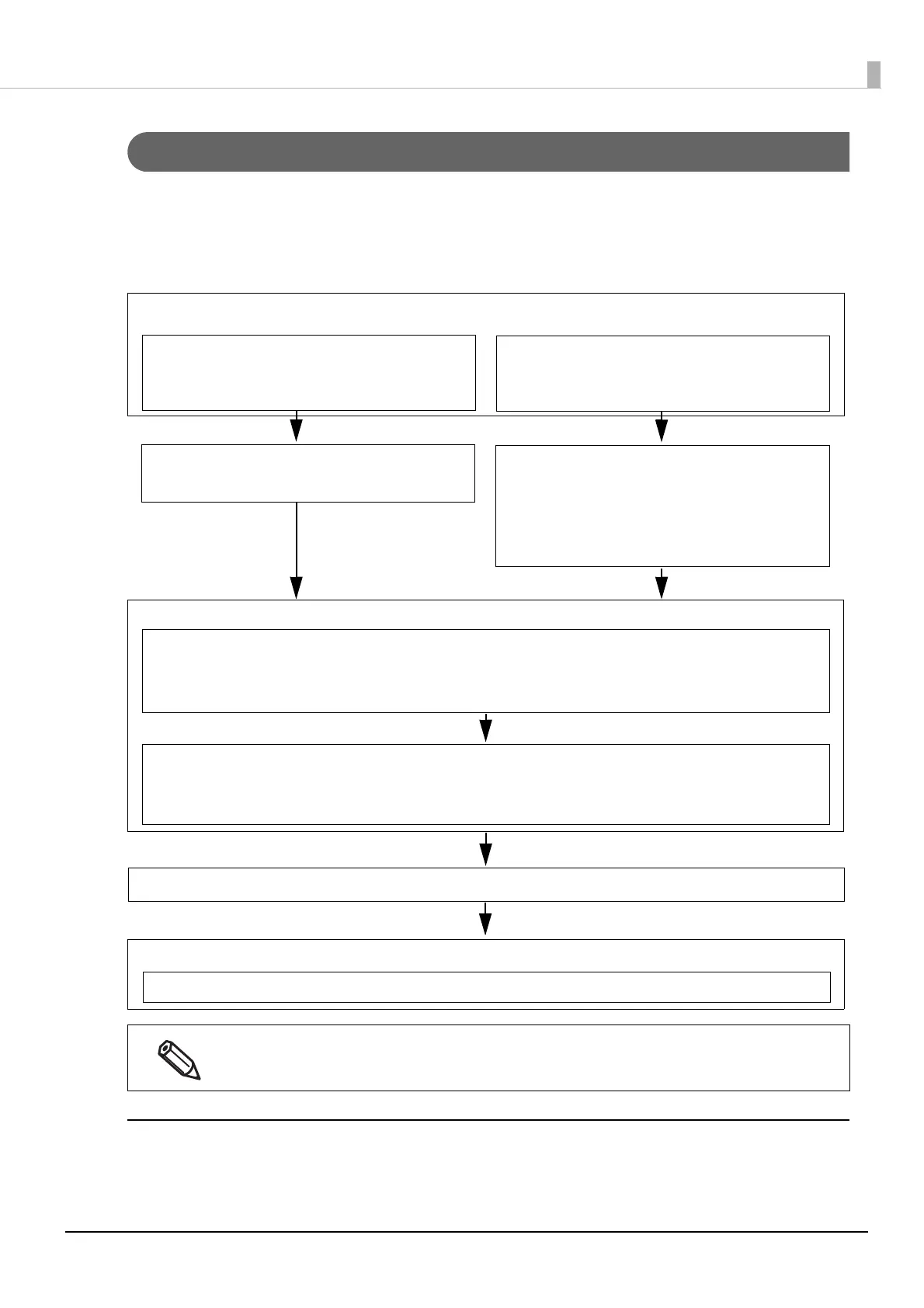206
Chapter4 Information for Application Development
Changing Printer Settings and Replacing Printer
If you want to print from the printer using an existing application and printer driver that were used for a ZPL II
printer, you need to change the printer settings so that they match with the settings of the ZPL II printer.
In addition, if you have printed colored background image on labels, and then printed monochrome data on the
preprinted labels, make the settings as described below.
Connecting the Printer to a Computer for Making the Settings
Connect the printer and the computer that you use for making the settings with a USB cable or via a network.
See "Rear" on page 19 or "Setup without using Install Navi" on page 42.
The background image is printed in color regardless of the monochrome print mode setting.
Connect the printer to a computer that is used for making the settings
USB Interface
Connect the printer and the computer
with a USB cable
Ethernet Interface
Connect the printer to the network
Configure USBInformationSetting
Rewrite the USB ID
Set the IP Address
Set the IP address of the printer to the
address that has been set to the old printer
using EpsonNet Config or operation panel
of the printer.
Configure the resolution of the printer and set to monochrome print mode
Change the resolution of the printer to the resolution of the ZPL II printer, and enable
monochrome print mode.
Register your background image
• Register the image
• Configure background image settings
Print
Adjust the font width
Configure using PrinterSetting
Configure using PrinterSetting
