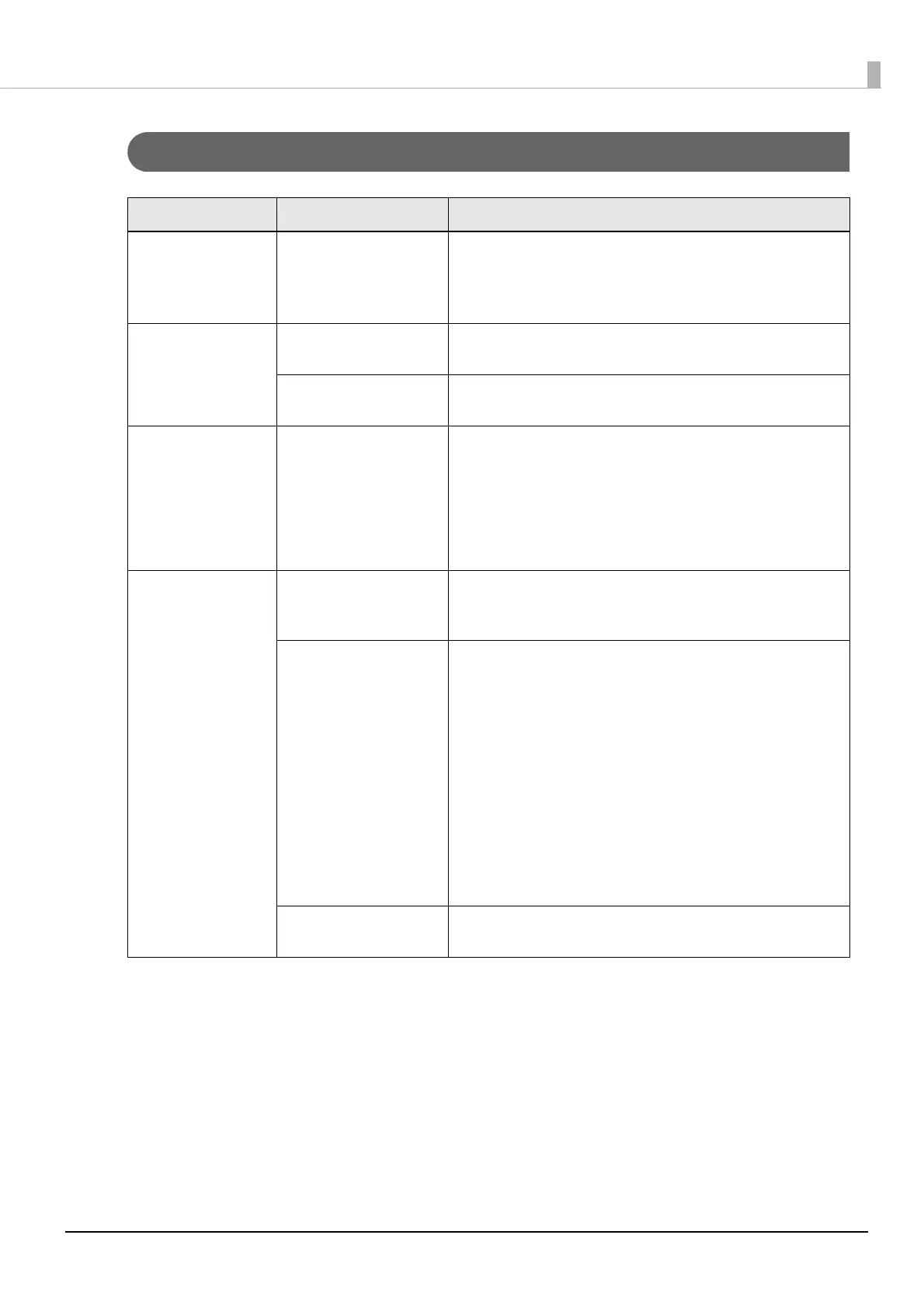191
Chapter3 Handling
Cannot Print
Status Cause Solution
Print Data is Sent, But
Does Not Print (Peeler
Model)
The detector is malfunc-
tioning.
If printing is performed at a location exposed to strong light such
as direct sun rays, etc., the detector may not work properly, mak-
ing it impossible to perform printing.
Press the Peeler Reset button to cancel the non-printing state.
Auto Paper Feeding
does Not Start
The position of the label
detector is not correct.
Check the position of the label detector. ("Adjusting Label Detec-
tor" on pa
ge 166)
The
s
ensor has failed. If operation was normal up until now, the sensor has probably
failed. Request repairs.
Paper is Fed and
Ejected, and an Error
Occurs
Media Form:
Continuous label
(without black marks)
The paper being used dif-
fers from that of Media
detection settings.
Check the paper being used and Media detection settings of the
printer. ("Paper Source and Paper Detection Settings" on page 68)
Pa
per
is Fed and
Ejected, and an Error
Occurs
Media Form:
Die-cut label (Gap)
The paper being used dif-
fers from that of Media
detection settings.
Check the paper being used and Media detection settings of the
printer. ("Paper Source and Paper Detection Settings" on page 68)
T
he transmit
tance of the
paper does not comply
with the specifications.
If the transmittance of the paper differs, gaps may not be recog-
nizable. Infrared light is used for gap detection, and the infrared
transmittance of the backing paper needs to be the specified
value or higher and the infrared transmittance of the label part
needs to be the specified value or lower.
Check the specifications of the paper, and use paper that complies
with the printer specifications. ("Paper Specifications" on page
215)
T
he gaps ma
y become recognizable by adjusting the label gap
detector.
On the operation panel, select [Menu] - [Maintenance] - [Calibra-
tion] - [Simple Media Detect] in that order. If the problem is not
resolved, carry out [Media Detect].
The sensor has failed. If operation was normal up until now, the sensor has probably
failed. Request repairs.