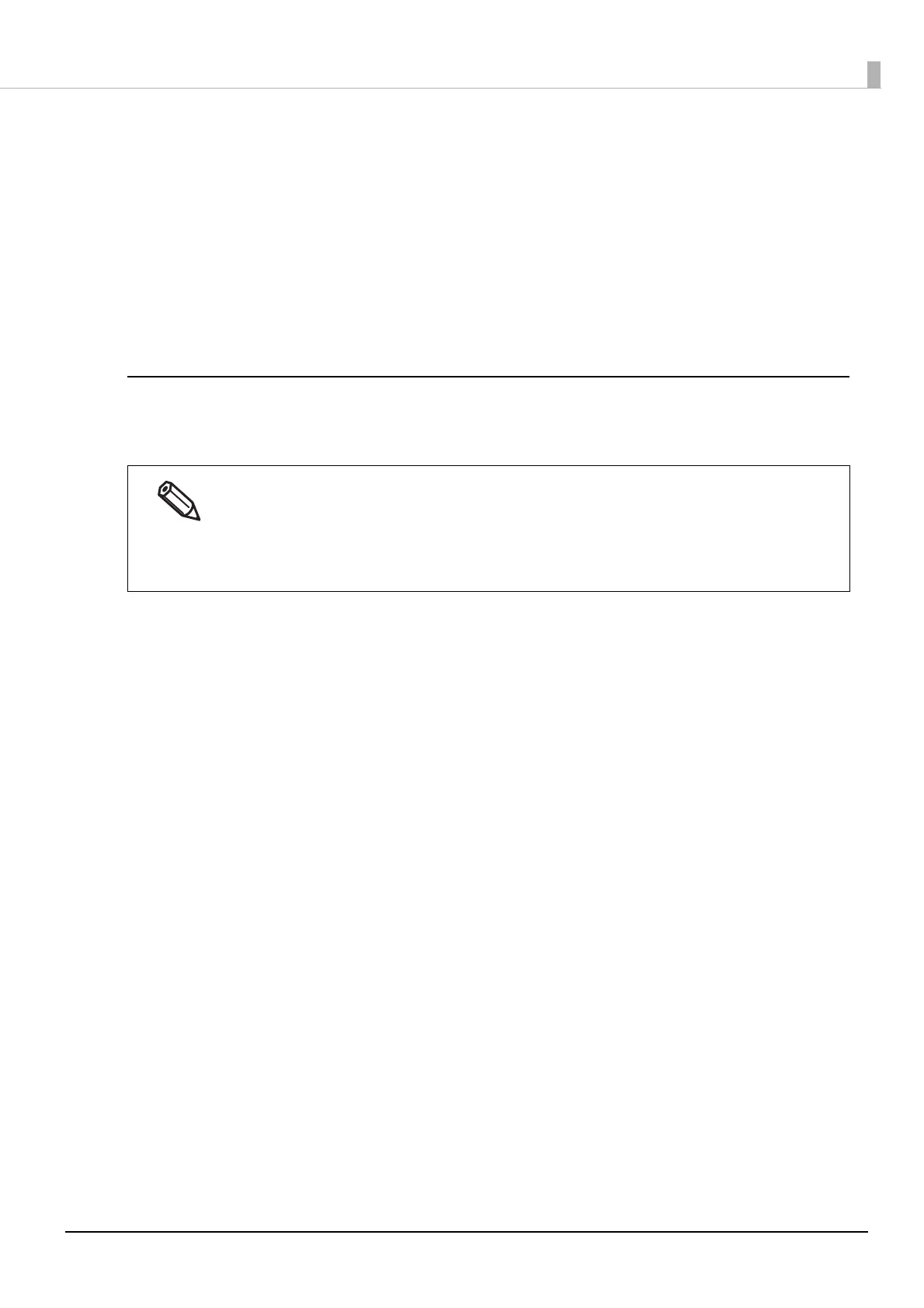96
Chapter3 Handling
GS1 DataBar Expanded Stacked
• Multiple GS1 DataBar Expanded barcodes can be stacked. The way to specify the data is the same with that
for GS1 DataBar Expanded. For details, see "GS1 DataBar Expanded" on page 88.
• P
rinting the 2D symbol with a composite symbol is supported. When printing the 2D symbol with a compos-
ite sy
mbol, use “\|” or “|\” to separate the barcode data from the data for the composite symbol. First enter
data for the composite symbol, then enter data for the 2D symbol.
AztecCode
• Both the full range mode and the compact mode are supported.
How to Print
Open print data file in an application, and specify 2D symbol font, point, and language that you have set on the
printer driver, and then print it.
• The 2D symbol font size cannot be changed from the point set in [Specified Point]. If you specify a size
other than the specified one, the 2D symbol is not printed.
• Some application such as .NET application may not be able to display or let you select the 2D symbol
font registered by the printer driver. If that occurs, use the [Font Replacement] function of the printer
driver to replace a True Type font with the 2D symbol font. See "Printing Barcodes / 2D Symbols on
.N
ET
Environment" on page 97.
