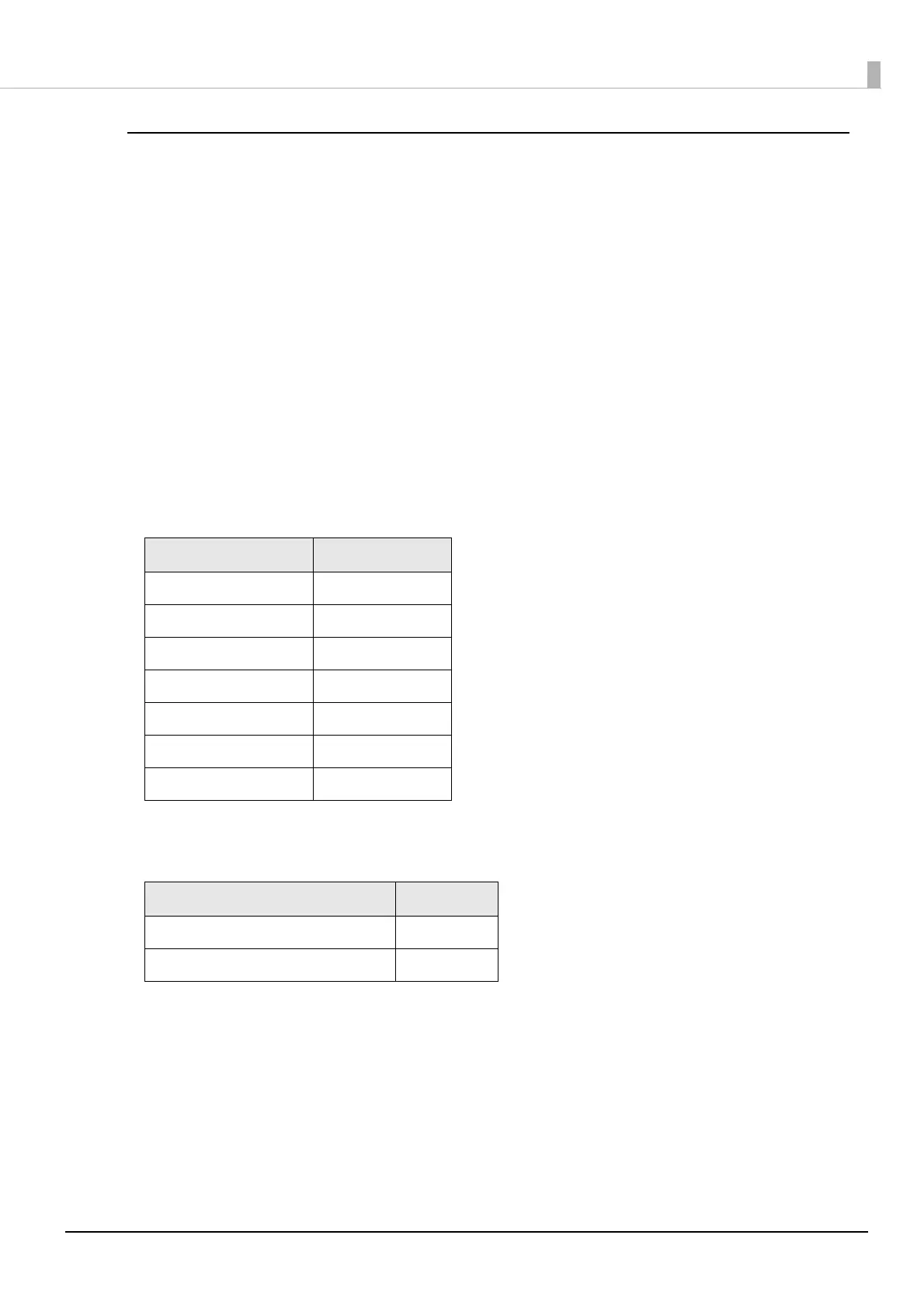95
Chapter3 Handling
Specifying Data of 2D Symbols
See the following descriptions to specify 2D symbol data.
PDF417 / MicroPDF417
• If the number of columns and rows is 0, they are automatically calculated.
• When specifying a number other than 0, specify the numbers so that multiplying the columns by the rows
equals 928 or lower.
QR Code
• According to the data size, the version is automatically changed to the version appropriate to the size.
Micro QR Code
• The size is automatically determined.
MaxiCode
• Specify a special character as described below.
DataMatrix
• If data immediately after { does not apply to any one of the followings, an error will occur.
GS1 DataBar Stacked / GS1 DataBar Stacked Omnidirectional
• Do not include the application identifier “01” in the beginning of data.
• You do not need to add a check digit in the data.
• Printing the 2D symbol with a composite symbol is supported. When printing the 2D symbol with a compos-
ite symbol, use “\|” or “|\” to separate the barcode data from the data for the composite symbol. First enter
data for the composite symbol, then enter data for the 2D symbol.
Control character Hexadecimal
SHIFT 0x7B, 0x53
CODE B 0x7B, 0x42
CODE C 0x7B, 0x43
FNC1 0x7B, 0x31
FNC2 0x7B, 0x32
FNC3 0x7B, 0x33
FNC4 0x7B, 0x34
Control character ASCII
FNC1 {1
'{' {{
