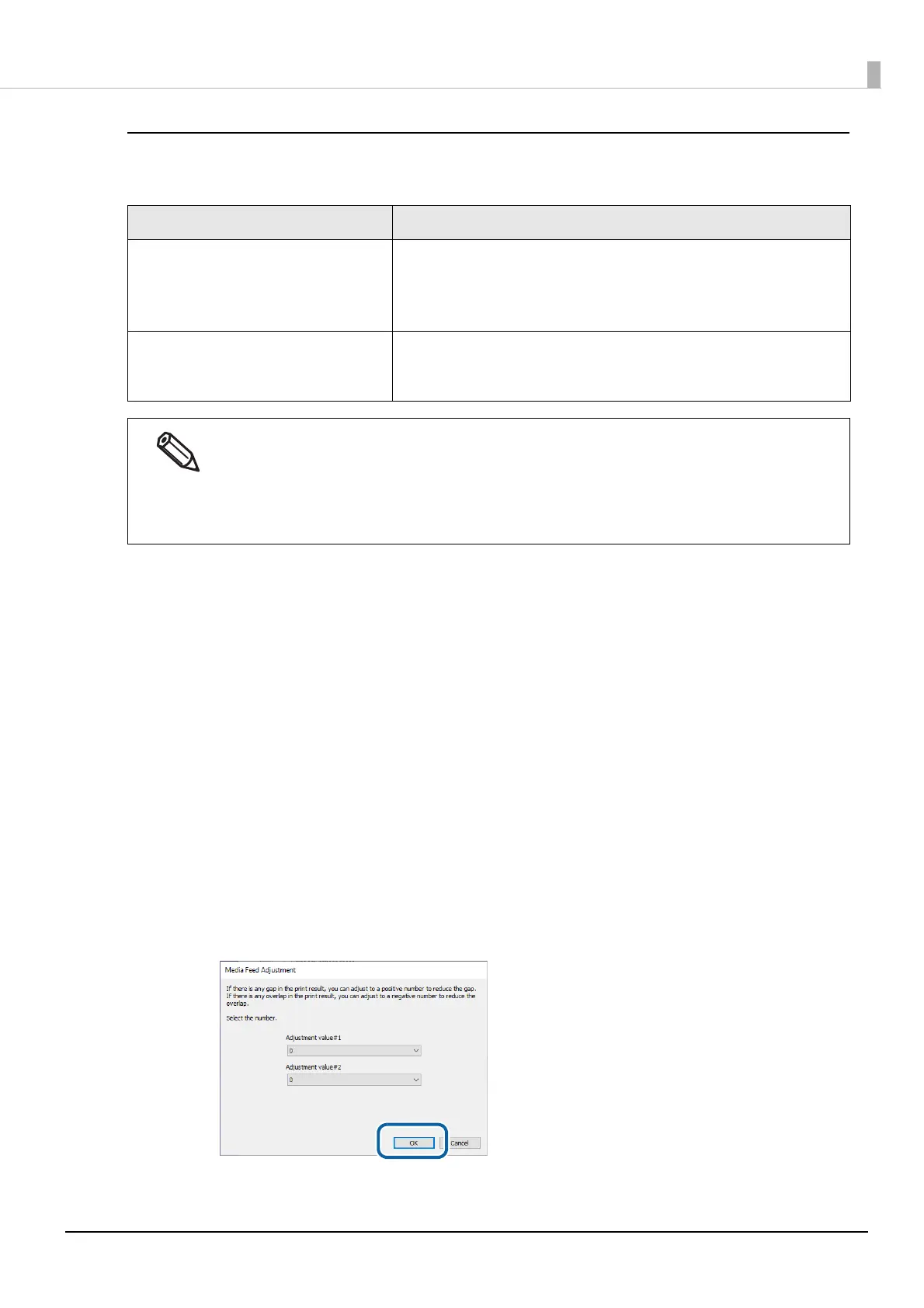128
Chapter3 Handling
Media Feed Adjustment
This allows you to adjust paper feeding when white or black banding/streaks appear on printouts.
Do not print adjustment sheet
1
Prepare print data that you can easily check banding or streaks on printouts.
2
Print the prepared data from the printer.
3
Select [Do not print adjustment sheet] from [Adjustment Method], and then click
[Start adjustment].
4
The first Media Feed Adjustment window appears. Look at the print results and then
select a setting value.
After selecting a setting value, click [OK].
If there are gaps (white banding), make the adjustment in the + direction.
If there is overlapping in the print results (black banding), make the adjustment in the – direction.
The adjustment increment is 0.0105 mm (1/2400 inch).
Adjustment method Description
Do not print adjustment sheet Select this method if you do not have die-cut label, continuous paper, or
full-page label paper with a length of 66.7 mm or longer.
Prepare print data that you can easily check banding or streaks on printouts,
and then configure the settings by printing and adjusting repeatedly.
Print adjustment sheet Select this method to print a preset patterns for adjustment on die-cut label,
continuous paper, or full-page label paper with a length of 66.7 mm or lon-
ger, and carry out the adjustment using the printed patterns.
• When printing for the Media Feed Adjustment, keep the printer settings unchanged from the settings
you usually use.
• For the peeler model, make sure to load paper correctly so that it matches the setting in [Settings for
Paper Handling After Print].
∗ For [Auto apply] or [Manual apply]: pass the paper through the peeler.
∗ For [Rewind]: do not pass the paper through the peeler.
