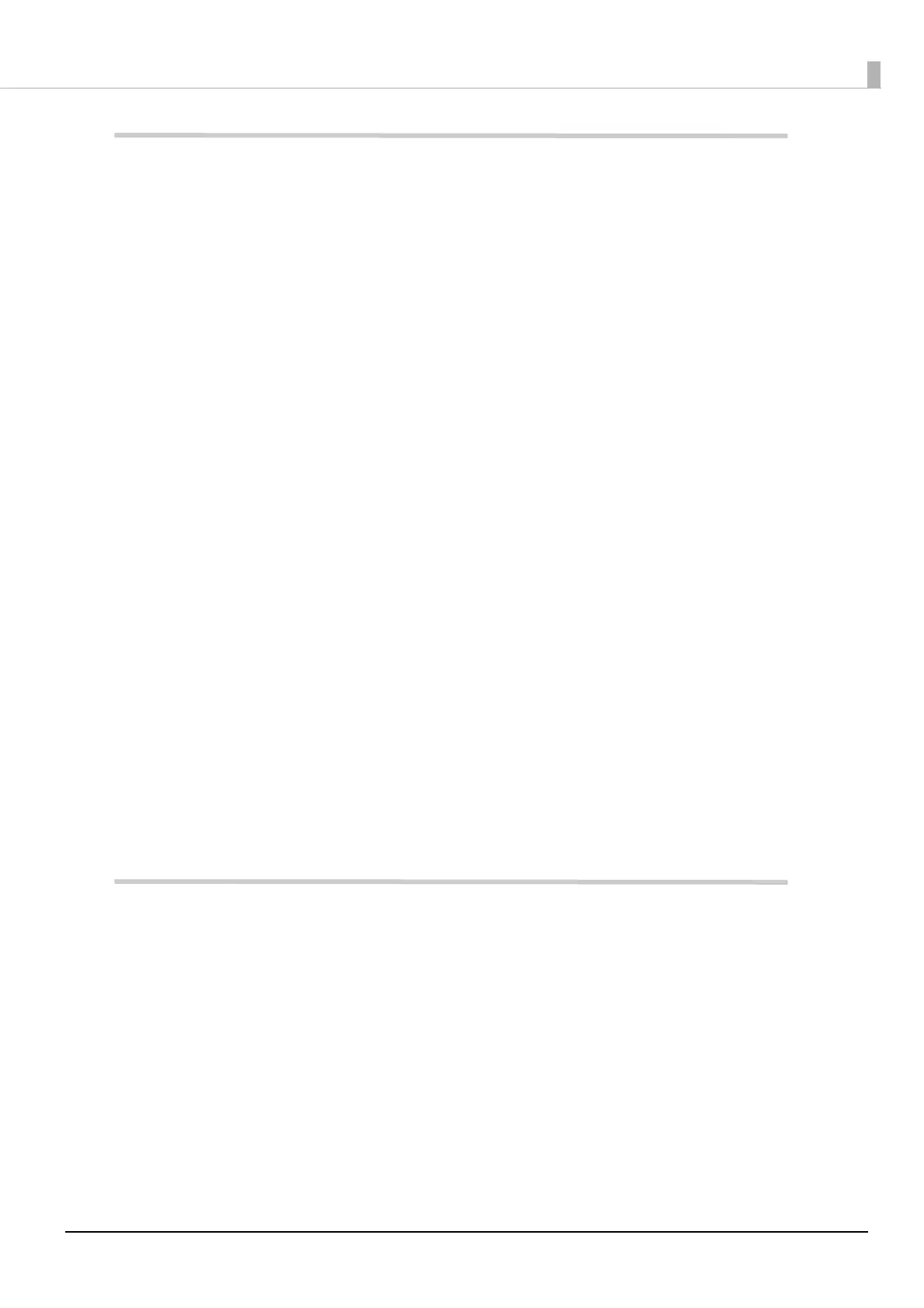13
Setup ...............................................................................................................31
■ Unpacking ............................................................................................................................. 31
■ Removing the Protective Materials .................................................................................. 32
■ Installing the Printer............................................................................................................ 33
■ Connecting the Power Cable ............................................................................................. 34
■ Turning On/Off ..................................................................................................................... 35
Turning the Power On ....................................................................................................................................................35
Turning the Power Off ....................................................................................................................................................35
■ Operation Panel ................................................................................................................... 35
■ Installing the Ink Cartridges .............................................................................................. 36
Replacing the Ink Cartridges........................................................................................................................................37
■ Installing the Maintenance Box......................................................................................... 39
Replacing the Maintenance Box.................................................................................................................................39
■ Installing the Printer Driver and Connecting to a Computer ...................................... 41
Setup using Install Navi .................................................................................................................................................41
Setup without using Install Navi.................................................................................................................................42
■ Media Settings...................................................................................................................... 44
■ Loading Paper....................................................................................................................... 45
How to Load Paper (Auto Cutter Model - Supply from Inside) ........................................................................46
How to Load Paper (Auto Cutter Model - Supply from Outside) ....................................................................50
How to Load Paper (Peeler Model - Supply from Inside) ...................................................................................54
How to Remove Paper (For the Auto Cutter Model)............................................................................................59
How to Remove Paper (For the Peeler Model).......................................................................................................60
How to Eject Paper at Paper End (For the Auto Cutter Model)........................................................................62
How to Eject Paper at Paper End (For the Peeler Model)...................................................................................63
■ Test Print ................................................................................................................................ 64
Test Print using the Printer Driver ..............................................................................................................................65
Handling .........................................................................................................66
■ Printer Driver ........................................................................................................................ 66
Printer Driver Screen Configuration ..........................................................................................................................67
Paper Source and Paper Detection Settings ..........................................................................................................68
User-Defined Paper .........................................................................................................................................................70
Printing Barcodes .............................................................................................................................................................79
Printing 2D Symbols........................................................................................................................................................90
Printing Barcodes / 2D Symbols on .NET Environment ......................................................................................97
Favorite Settings...............................................................................................................................................................99
User Defined Information ..........................................................................................................................................102
Exporting/Importing Printer Driver Settings ...................................................................................................... 102
Starting PrinterSetting from the Printer Driver .................................................................................................. 105
Setting EPSON Status Monitor 3.............................................................................................................................. 106
Restrictions on Using the Printer Driver................................................................................................................ 112